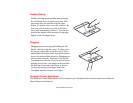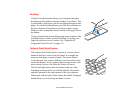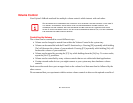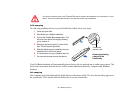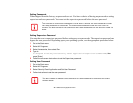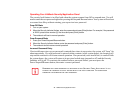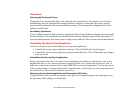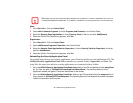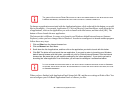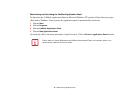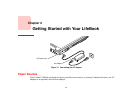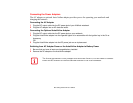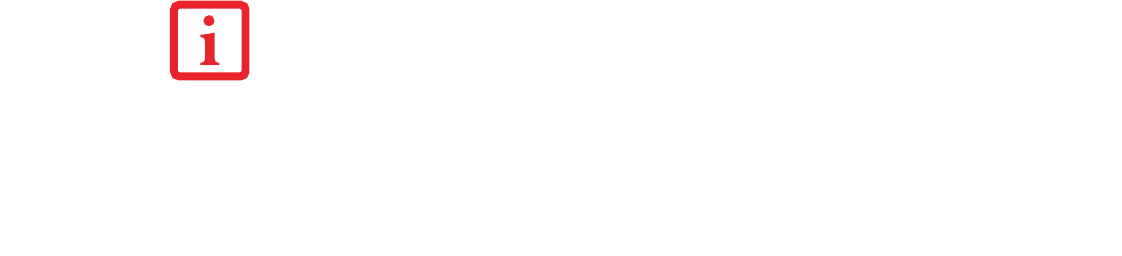
41
- LifeBook Security/Application Panel
Operating Your LifeBook Security/Application Panel
The security lock feature is in effect both when the system resumes from Off or suspend state. You will
need to enter the user password right after pressing the Suspend/Resume button. Your system will not boot
or resume from Sleep without entering your supervisor/user password.
From Off State
1 Turn on your system.
2 When the Security Indicator flashes, enter the password and press [Enter] button. For example, if the password
is 22222, press button number [2] five times and press [Enter] button.
3 The notebook will boot to normal operation.
From Suspend State
1 Press your Power/Suspend/Resume button.
2 When the Security Indicator flashes, enter the password and press [Enter] button.
3 The notebook should resume normal operation.
Incorrect Password Entry
If an invalid supervisor or user password is entered three times in succession, the system will “beep” for
about one minute. If a valid password is entered within a minute (while system beeps), the beeping will
stop and the notebook will resume normal operation. If no password (or an invalid one) is entered while
the system beeps, the system will return to its previous locked state (suspend or off) and the Security
Indicator will go off. To reactivate the notebook after a password failure, you must press the
Power/Suspend/Resume button, then enter a correct password.
REMEMBER THE USER PASSWORD YOU SPECIFIED ON THE SECURITY PANEL APPLICATION. IF YOU
FORGET THE PASSWORD YOU WILL NOT BE ABLE TO USE YOUR COMPUTER. THE SUPERVISOR
PASSWORD CAN OVERRIDE THE USER PASSWORD.