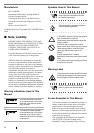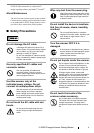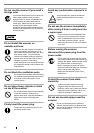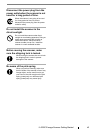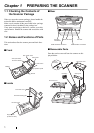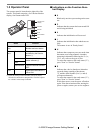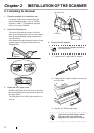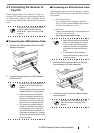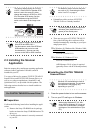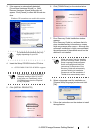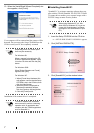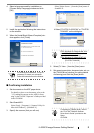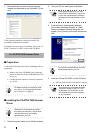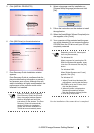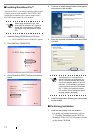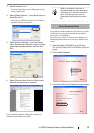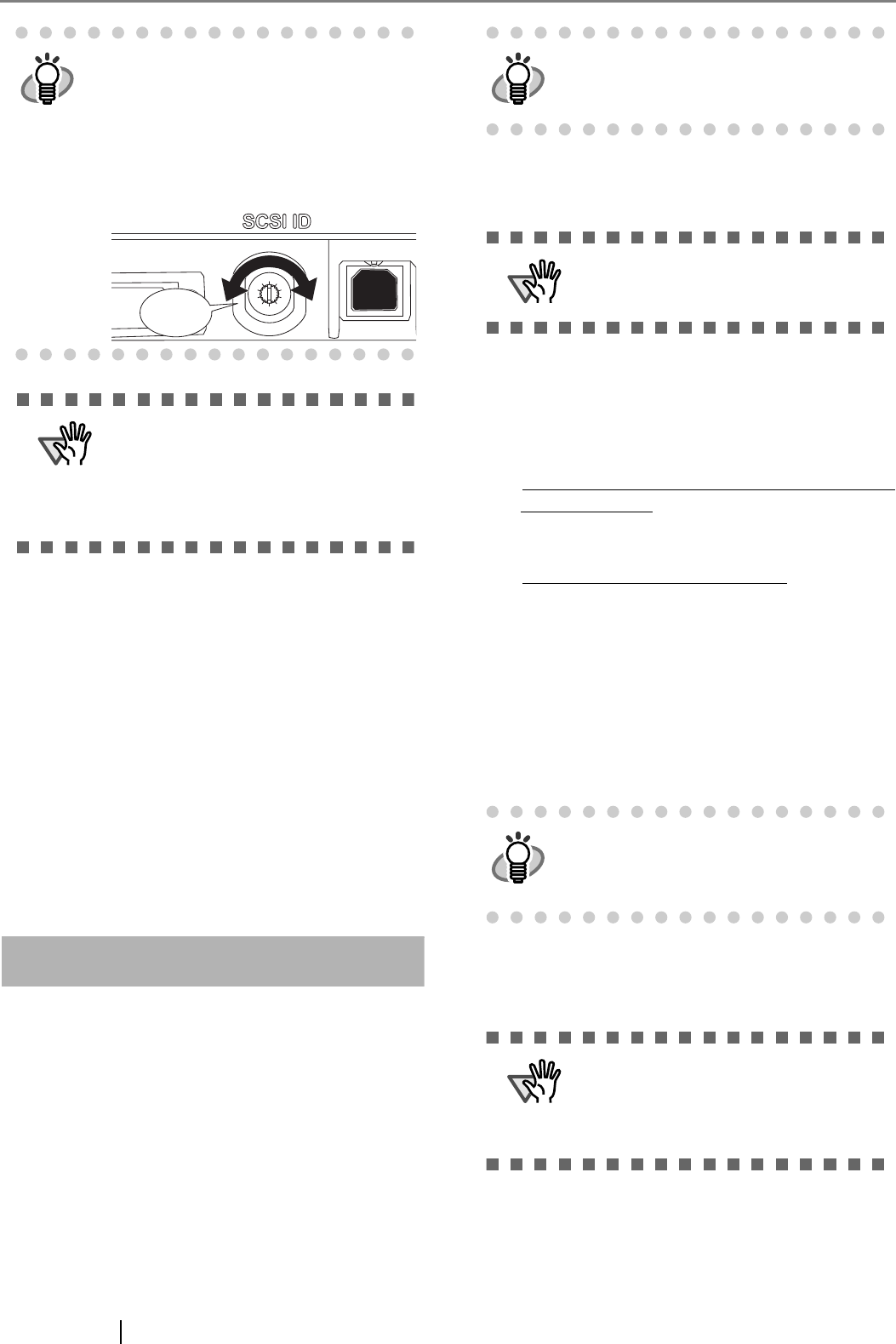
5
2.3 Installing the Scanner
Application
Both the scanner driver and image capturing application
software (called "application" hereafter) must be
installed on your PC.
Two types of drivers for scanner, FUJITSU TWAIN 32
Scanner Driver and FUJITSU ISIS Scanner Driver, as
well as two software applications, ScandAll 21 and
QuickScan Pro™, are provided with this product. The
following sections describe how to install each driver
and application.
For FUJITSU TWAIN32 Scanner Driver
■
Preparation
Confirm the following items before installing the appli-
cation.
• Remove the Setup CD-ROM from its package,
but do not insert the Setup CD-ROM into the CD
driver yet.
• Confirm that the scanner is correctly connected
to your PC.
• Uninstall any older versions of FUJITSU
TWAIN 32 driver if already installed.
• There are two types of FUJITSU TWAIN 32:
One of the following driver software will be
installed automatically according to your Oper-
ating System (OS).
For Windows 98, Windows Me, Windows 2000,
and Windows XP:
FUJITSU TWAIN32 V9
For Windows 95, Windows NT 4.0
:
FUJITSU TWAIN32 V8
ASPI Manager V4.01 or later is required
(generally comes with SCSI board products).
■
Installing the FUJITSU TWAIN32
Scanner Driver
1. Press the power button to turn on the scanner.
2. Turn on your PC and log on to Windows.
HINT
The factory default setting for SCSI ID
is "ID 5". If the SCSI ID of another SCSI
device is set to the same ID, either
change the scanner's SCSI ID or SCSI
ID of the other SCSI device. Set the
device address using the SCSI ID
switch on the back of the image scan-
ner.
ATTENTION
This scanner supports two interfaces:
Ultra SCSI and USB 2.0/1.1.
On this scanner, each of the SCSI and
USB interface can not to be used
simultaneously. Scanner can only
connect to the USB or SCSI interface.
5
4
3
2
1
0
9
8
7
6
Click
HINT
For details on how to connect the scan-
ner, refer to "2.2 Connecting the Scan-
ner to Your PC" on page 4.
ATTENTION
Uninstall [Scanner Utility for Microsoft
Windows] from [Add/Remove Pro-
grams] of the control panel.
HINT
Windows XP screenshots are used in
this section as examples. The windows
and operations may slightly vary
depending on your OS.
ATTENTION
When using Windows NT 4.0, Win-
dows 2000 or Windows XP, log on as
a user with "Administrator" privileges
(privileges of the administrator of your
PC).