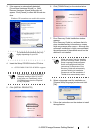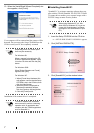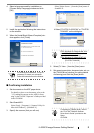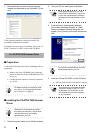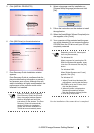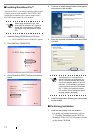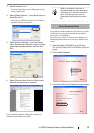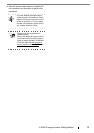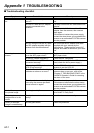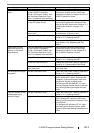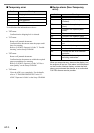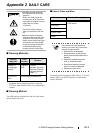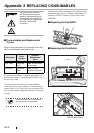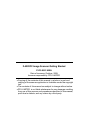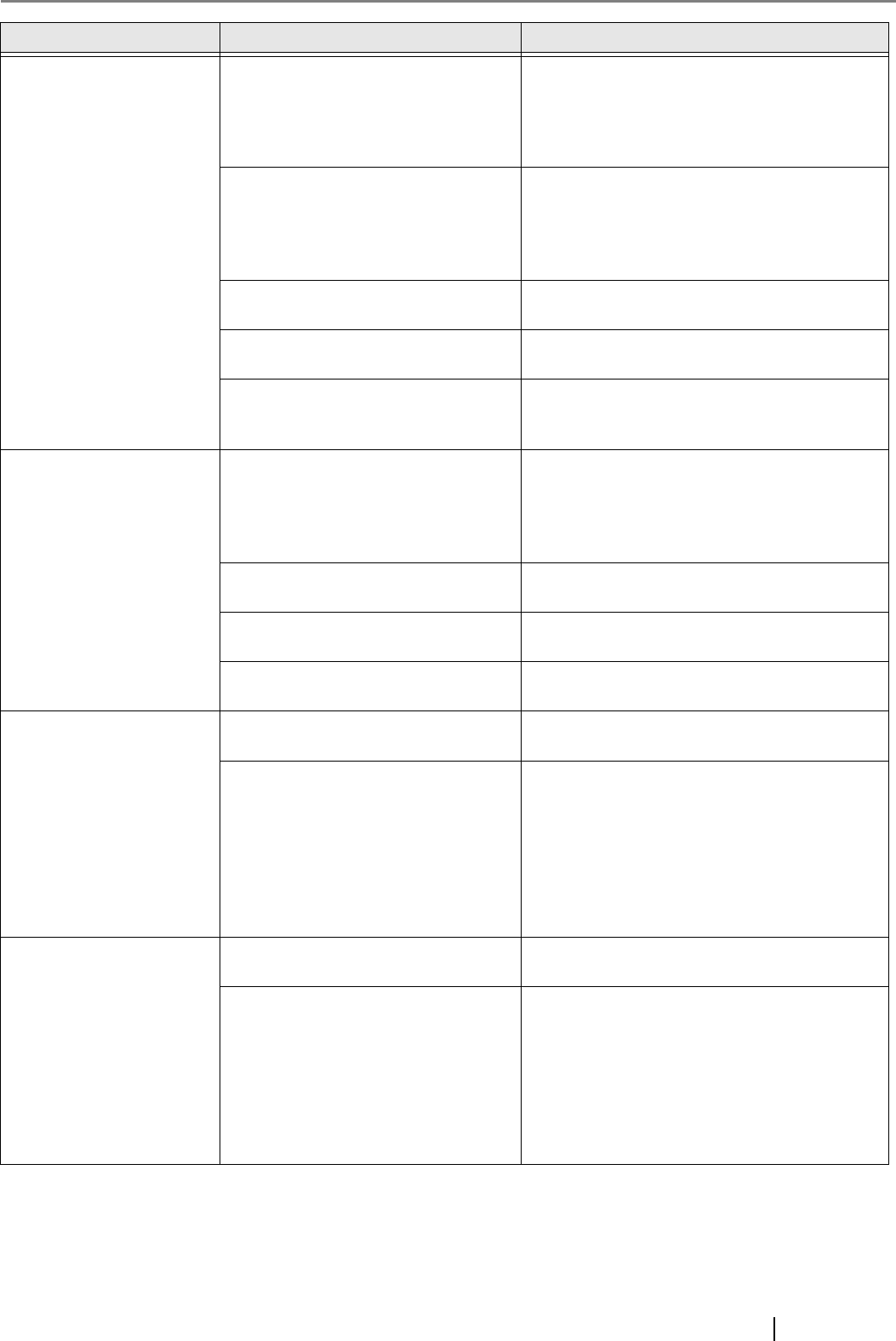
fi-4220C2 Image Scanner Getting Started AP-2
Paper frequently multi
feeds
Have the document requirements
of the fi-4220C2 Operator’s
Guide’s "Document Quality" and
the "Multi feed Detection Condi-
tions" of chapter 6 been satisfied?
Use document conditions that meet the
"Document Quality" and the "Multi feed
Detection Conditions" in chapter 6 of the fi-
4220C2 Operator’s Guide.
Are the documents placed properly
in the ADF paper chute?
Fan the documents before scanning. Cor-
rectly align the document stack and load
them on the ADF paper chute. Refer to "2.1
Installing the Scanner" on page 3 for
details.
Is the stack of document thicker
than 5 mm?
Reduce the number of sheets of the stack
to a thickness of 5 mm or less.
Is the Pad ASSY dirty? Clean the Pad ASSY. Refer to Operator's
Guide in "3.3. Cleaning the ADF".
Is the Pad ASSY worn out? Replace the Pad ASSY. Refer to Opera-
tor's Guide in "4.2. Replacing the Pad
ASSY".
Paper does not feed
(pick error occurs fre-
quently, or document
stops midway).
Have the document requirements
of the fi-4220C2 Operator’s
Guide’s "Document Quality" and
the "Multi feed Detection Condi-
tions" of chapter 6 been satisfied?
Use document conditions that meet the
"Document Quality" and the "Multi feed
Detection Conditions" in the chapter 6 of
the fi-4220C2 Operator’s Guide.
Is the Pick roller dirty? Clean the Pick roller. Refer to Operator's
Guide in "3.3. Cleaning the ADF".
Is the Pick roller worn out? Change the Pick roller. Refer to Operator's
Guide in "4.3. Replacing the Pick Roller".
Is there any dirt or dust in the docu-
ment feed path?
Remove any dirt or dust from the docu-
ment feed path.
Are the scanned images
elongated?
Are the Feed rollers dirty? Clean the Feed rollers. Refer to Operator's
Guide in "3.3. Cleaning the ADF".
Have you adjusted the scan scale? For Windows 98, Windows Me, Windows
2000, WindowsXP, select "Scanners and
Cameras" in the control panel, then click
the [Device Set] tab to adjust scale.
For Windows 95, Windows NT 4.0, right
click the Scanner Control Center in the task
tray, select [Options] and adjust the scan
scale.
Is there a shadow on the
leading edge of the
scanned image?
Are the Feed rollers dirty? Clean the Feed rollers. Refer to Operator's
Guide in "3.3. Cleaning the ADF".
Adjust the offset. For Windows 98, Windows Me, Windows
2000, WindowsXP, adjust the [Sub-scan
Setting] on [Scanners and Cameras] in the
control panel.
For Windows 95, Windows NT 4.0, right
click the Scanner Control Center, select
[Options]-[Sub-scan Setting] and adjust the
offset.
Symptom Check this item Remedy