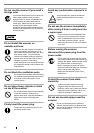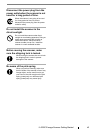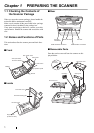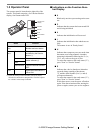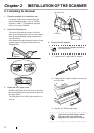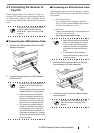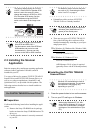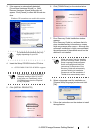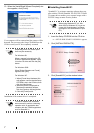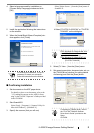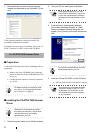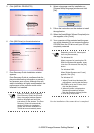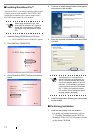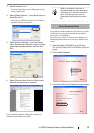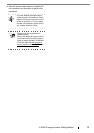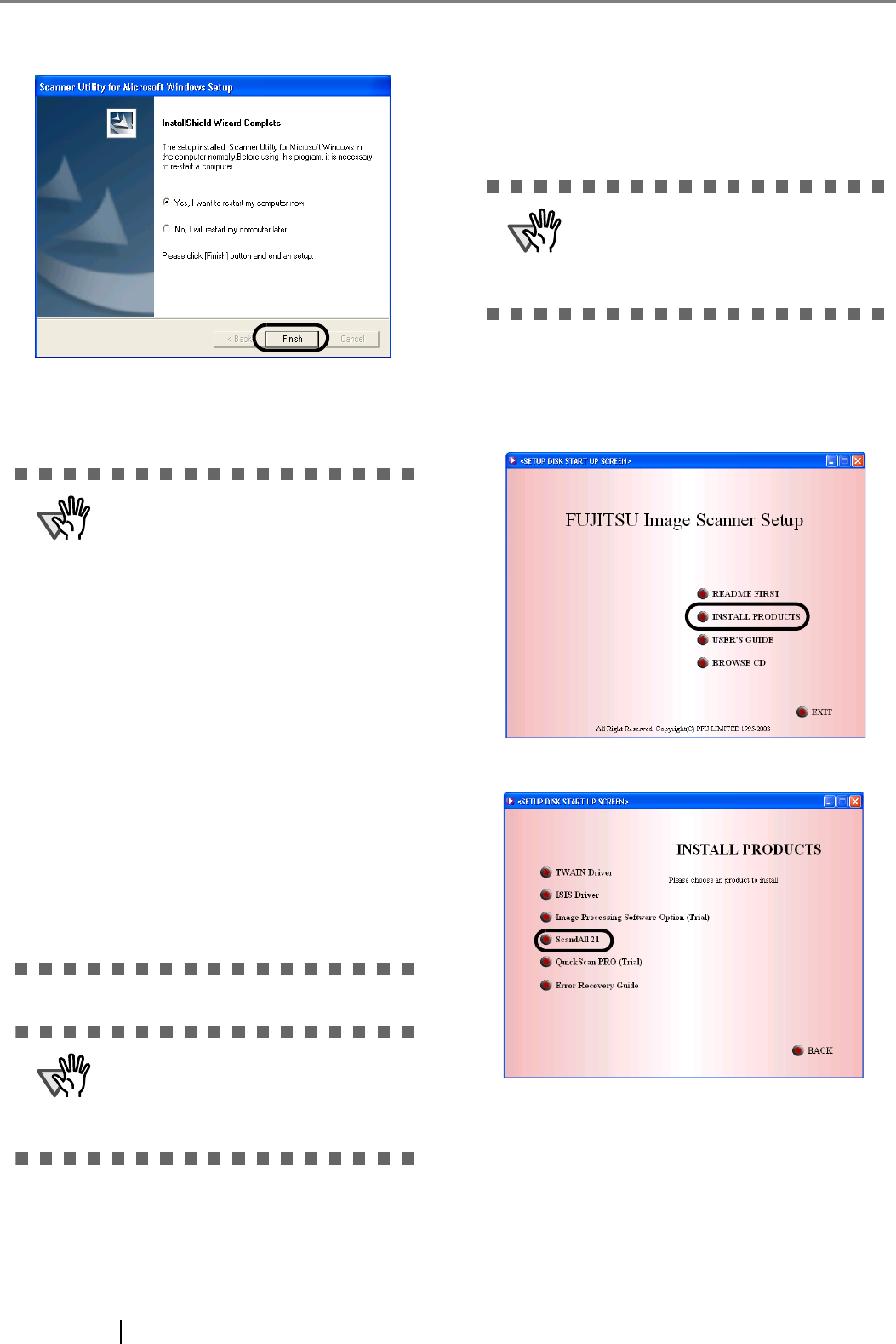
7
10. When the [InstallShield Wiizard Complete] win-
dow appears, click [Finish].
Your computer will be restarted and the scanner will be
detected. Do not remove the Setup CD-ROM from the
CD drive until your PC has completely restarted.
Installation of the scanner driver is completed.
■
Installing ScandAll 21
"Scandall 21" is an image capturing software that com-
plies with the TWAIN standard. The FUJITSU TWAIN
32 scanner driver enables you to capture images with a
FUJITSU image scanner fi-series product
1. Insert the Setup CD-ROM into the CD drive.
⇒ <SETUP DISK START UP SCREEN> appears.
2. Click [INSTALL PRODUCTS].
3. Click [ScandAll 21] on the window below.
ATTENTION
Depending on the OS, these opera-
tions may be necessary.
For Windows 98:
When a request for inserting the CD-
ROM for Windows 98 appears, insert
it into the CD drive and click the [OK]
button.
For Windows 2000:
When [Digital Signature not Found]
appears, click [Yes].
For Windows XP:
1. When [Found New Hardware Wiz-
ard] appears, confirm that the Setup
CD-ROM is set in the CD drive, then
click the [Next] button.
2. When any alarm is displayed on
[Hardware Installation] window,
click the [Continue Anyway] button.
3. Click the [Finish] button.
ATTENTION
To confirm whether the installation
was successful, perform a scanning
operation with an application that
complies with the TWAIN regulations
such as ScandAll 21.
ATTENTION
When using Windows NT 4.0, Win-
dows 2000 or Windows XP, log on as
a user with "Administrator" privileges
(privileges of the administrator of your
PC).