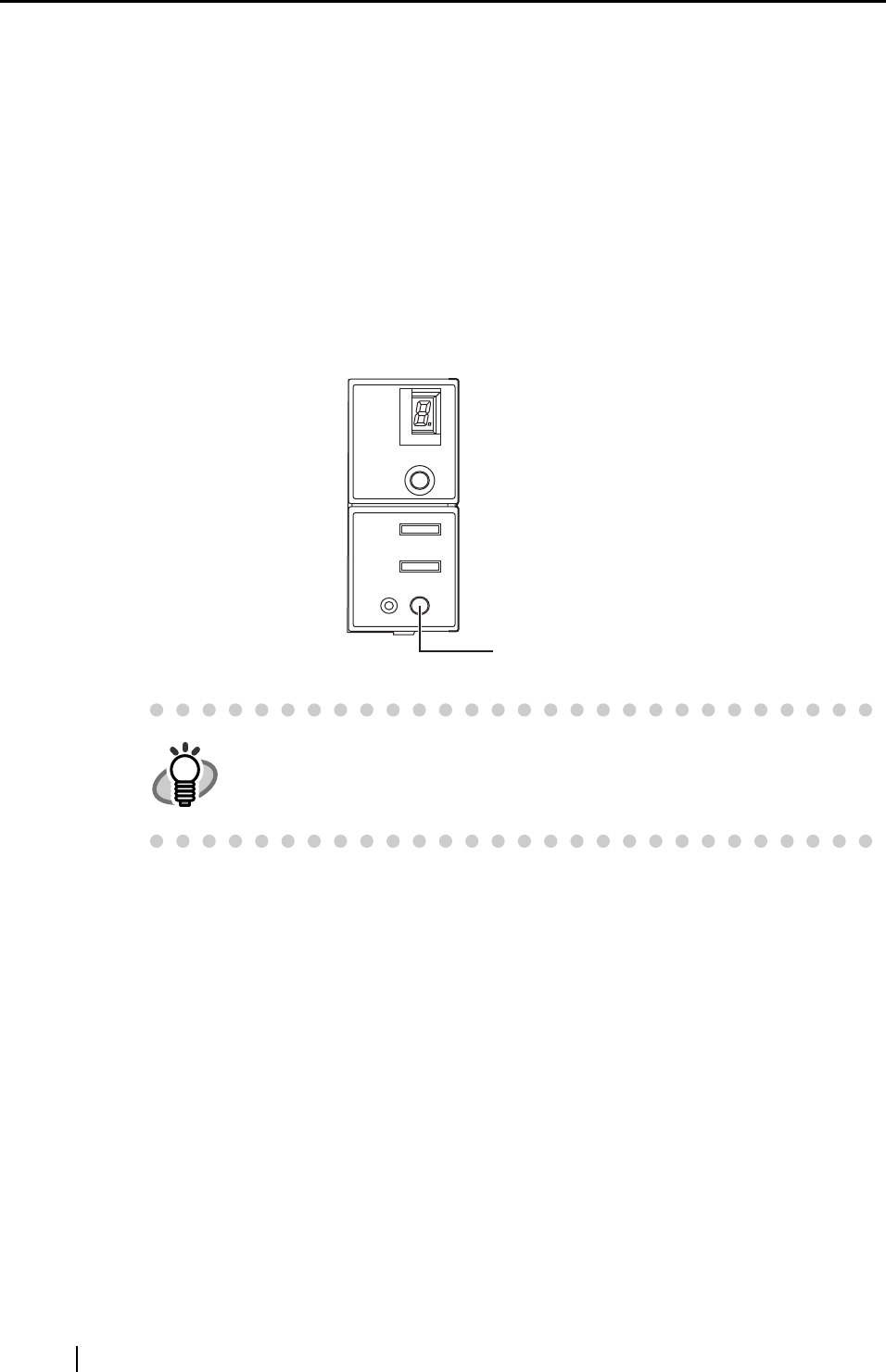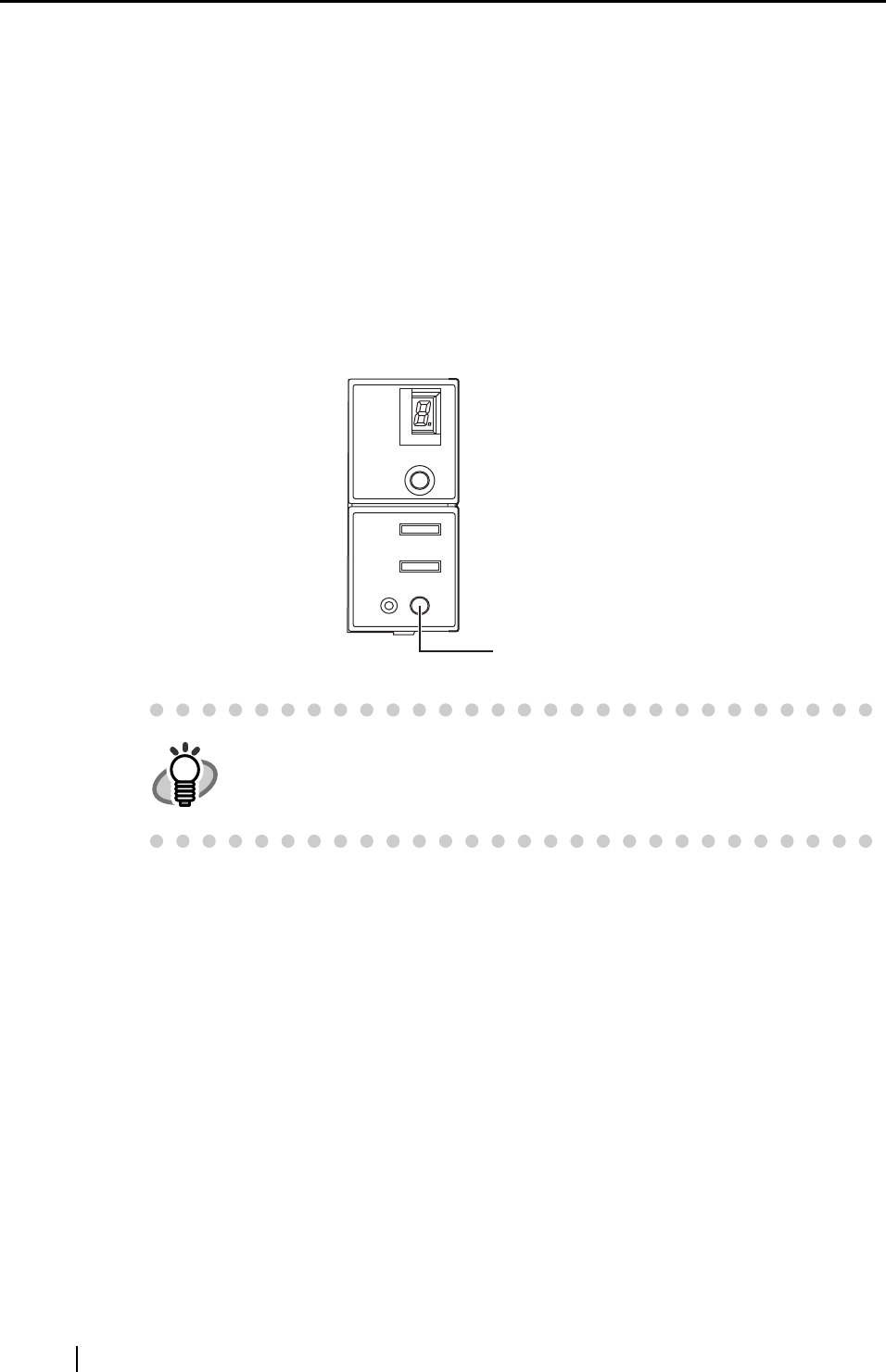
2
1.1 Turning the Scanner ON
This section describes how to turn the scanner ON.
The following shows the procedure for turning the scanner ON.
1. Press the power button on the operator panel.
The scanner is turned ON, and the green LED on the operator panel lights.
Also, while the scanner is being initialized, the indication of the Function No. display
changes as follows:
"8" -> "P" -> "0" -> "1"
The indication "1" means that the operator panel is in the ready status.
■ Power Save Mode
The Power Save mode keeps the scanner in a low-powered state after it has been turned ON.
If no operation is performed on the scanner for 15 minutes, the scanner automatically switches to
the Power Save mode.
In the Power Save mode, the indication of the Function No. display on the operator panel goes out,
but the green LED stays lit.
To return from the Power Save mode, perform one of the following:
• Load the document on the ADF paper chute.
• Press any button on the operator panel.
The scanner will be turned OFF when pressing down the power button for two seconds.
• Execute a command from the scanner driver.
To turn the scanner OFF, hold the power button down for two sec-
onds.