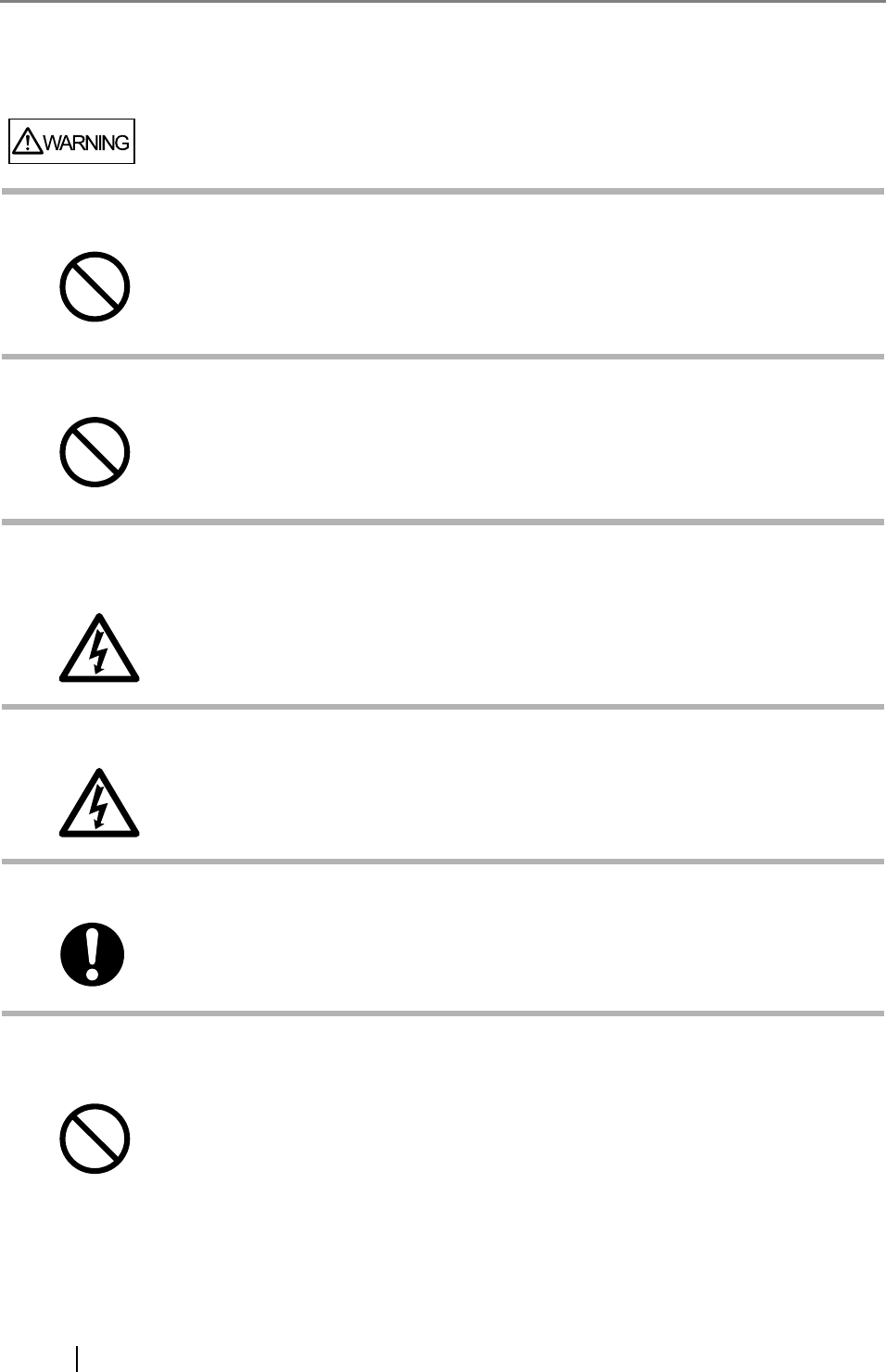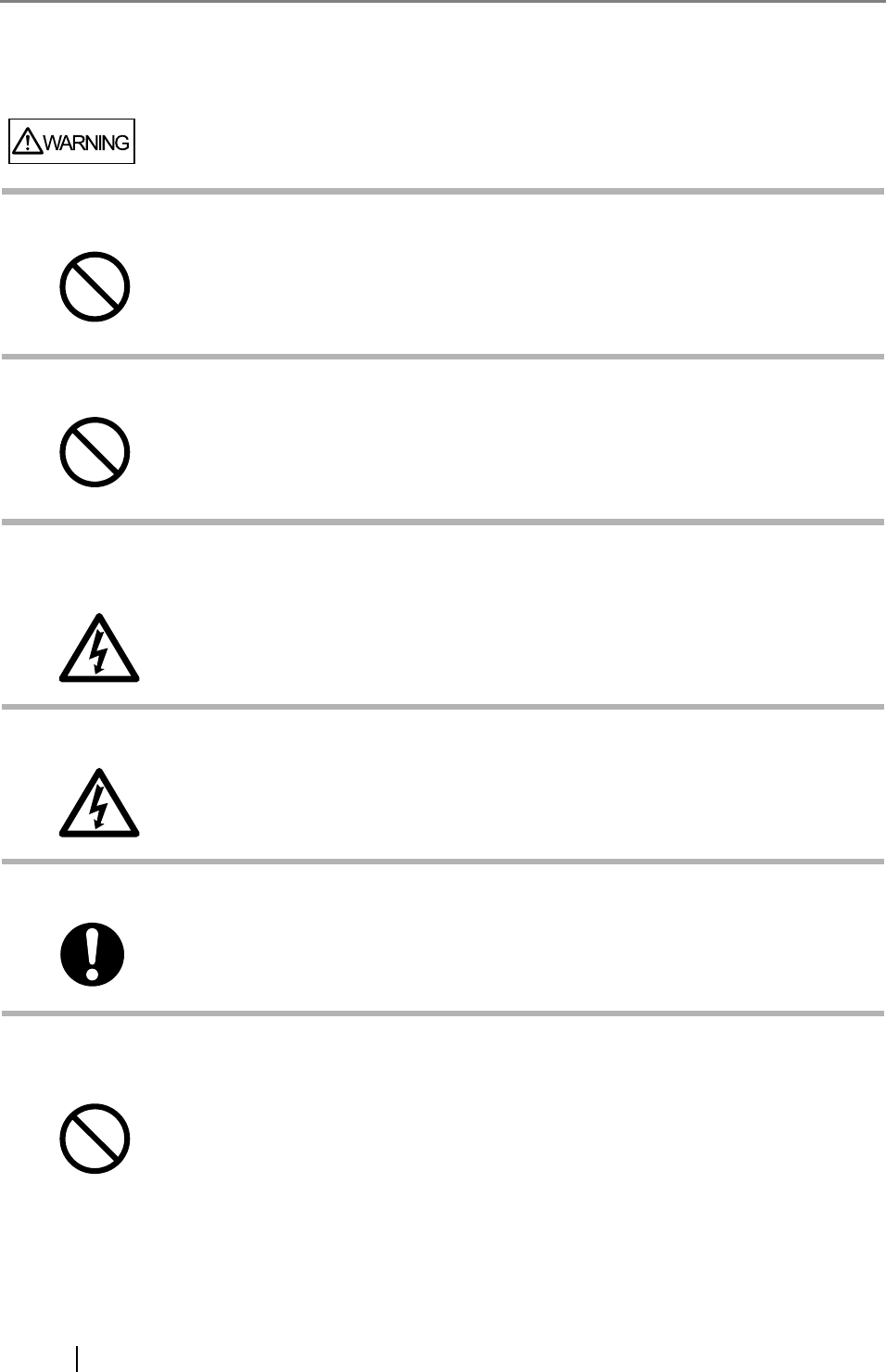
xii
■Safety Precautions
Do not damage the AC cable.
Use only specified AC cables and connector cables
Use this scanner only at the indicated power voltage. Do not
connect to multiple-power strips.
Do not touch the AC cable with wet hands.
Wipe any dust from the power plug.
Do not install the device in locations that has oil smoke, steam,
humidity, and dust.
A damaged AC cable may cause fire or electric shock. Do not place heavy objects on
AC cables, or pull, bend, twist, heat, damage or modify AC cables.
Do not use damaged AC cables or power plugs, or install any cables or power plugs to
loose wall sockets.
Use only specified AC cables and connector cables. Failure to use the correct cables
might cause electric shock and/or equipment failure.
Please don’t use the AC cable provided with this scanner for other devices, since this
might cause equipment failure and other troubles or an electric shock.
Use this scanner only at the indicated power voltage and current. Improper power
voltage and current might cause fire or electric shock. Do not connect to multiple-power
strips.
Do not touch the power plug with wet hands. Doing so might cause electric shock.
Wipe off any dust from metal parts on the power plug or metal fittings with a soft, dry
cloth. Accumulated dust might cause fire or electric shock.
Do not install the scanner in locations subject to oil smoke, steam, humidity, and dust.
Doing so might cause a fire or electric shock.