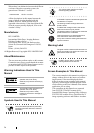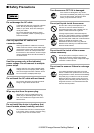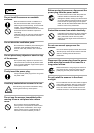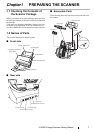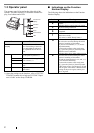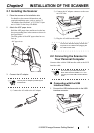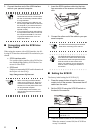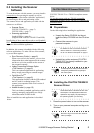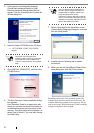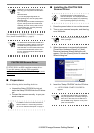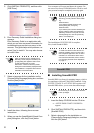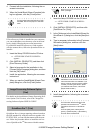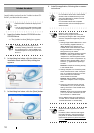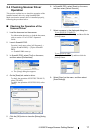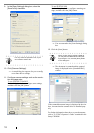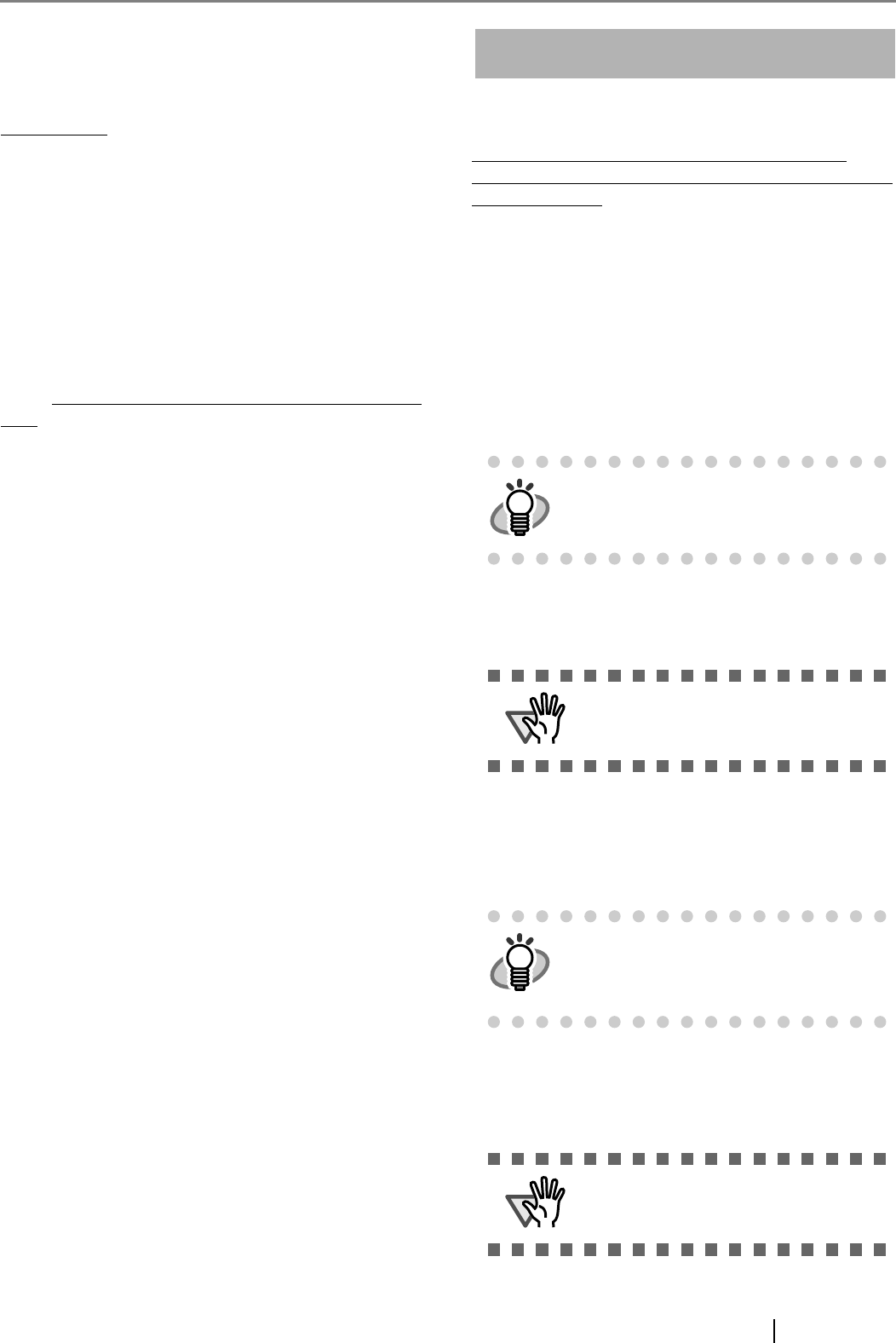
fi-5530C2 Image Scanner Getting Started 5
2.3 Installing the Scanner
Software
To scan documents with this scanner, you must install a
scanner driver
for operating the scanner as well as
scanning software (hereinafter called the "application")
for launching the driver and performing a scan.
The scanner drivers and application provided with the
scanner are as follows:
• Scanner Driver:
FUJITSU TWAIN 32 (-> page 5)
FUJITSU ISIS (-> page 7)
• Scanning application:
ScandAll PRO (-> page 8)
(Supports both FUJITSU TWAIN 32 and ISIS)
Install either of the scanner drivers above and ScandAll
PRO. The following sections describe the installation of
respective drivers and the application.
In addition, this scanner is bundled with the following
software applications. To make full use of the scanner,
try to use them together.
• Error Recovery Guide (-> page 9)
When errors occur in the scanner, you can view
information about what happened to the scanner
and how to solve the problem on the screen of
the personal computer.
• Image Processing Software Option
<Trial Version> (-> page 9)
This is an optional application for performing
binary image processing on scanned images.
• QuickScan Pro
TM
<Trial Version> (-> page 9)
This application complies with the ISIS standard
and it is used for scanning images. This
scanner is accompanied with a trial version of
this application.
• Adobe Acrobat (-> page 10)
This is an industry-standard application used for
creating, managing, and making use of digi-
talized documents in PDF format.
How to install drivers and applications is described
below.
FUJITSU TWAIN 32 Scanner Driver
FUJITSU TWAIN 32 is a TWAIN-compliant scanner
driver.
To use this scanner with any TWAIN-compatible
application, install FUJITSU TWAIN 32, following the
procedure below.
■ Preparations
Do the following before installing the application:
• Unpack the Setup CD-ROM, but do not
insert the Setup CD-ROM into the CD driver
yet.
• Connect the scanner to your
personal computer.
• Uninstall any older versions of FUJITSU
TWAIN 32 if it is already installed on your
personal computer.
■ Installing the FUJITSU TWAIN32
Scanner Driver
1. Press the power button to turn on the scanner.
2. Turn on your personal computer and log on to
Windows.
HINT
For details on how to connect the scanner,
refer to section 2.2 "Connecting the Scan-
ner to Your Personal Computer" on page 3.
ATTENTION
Uninstall [Scanner Utility for Microsoft Win-
dows] from [Add/Remove Programs] on
the control panel.
HINT
Screenshots taken in Windows XP are used
as examples. The displayed windows and
operations may slightly vary depending on
the operating system you are using.
ATTENTION
Be sure to log on as a user with "Adminis-
trator" privileges.