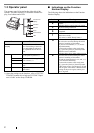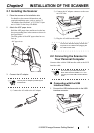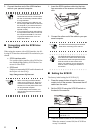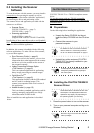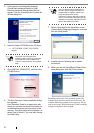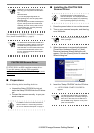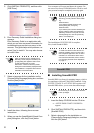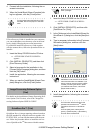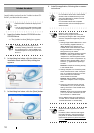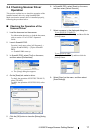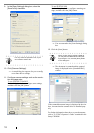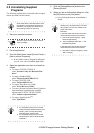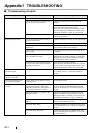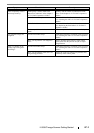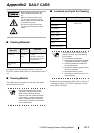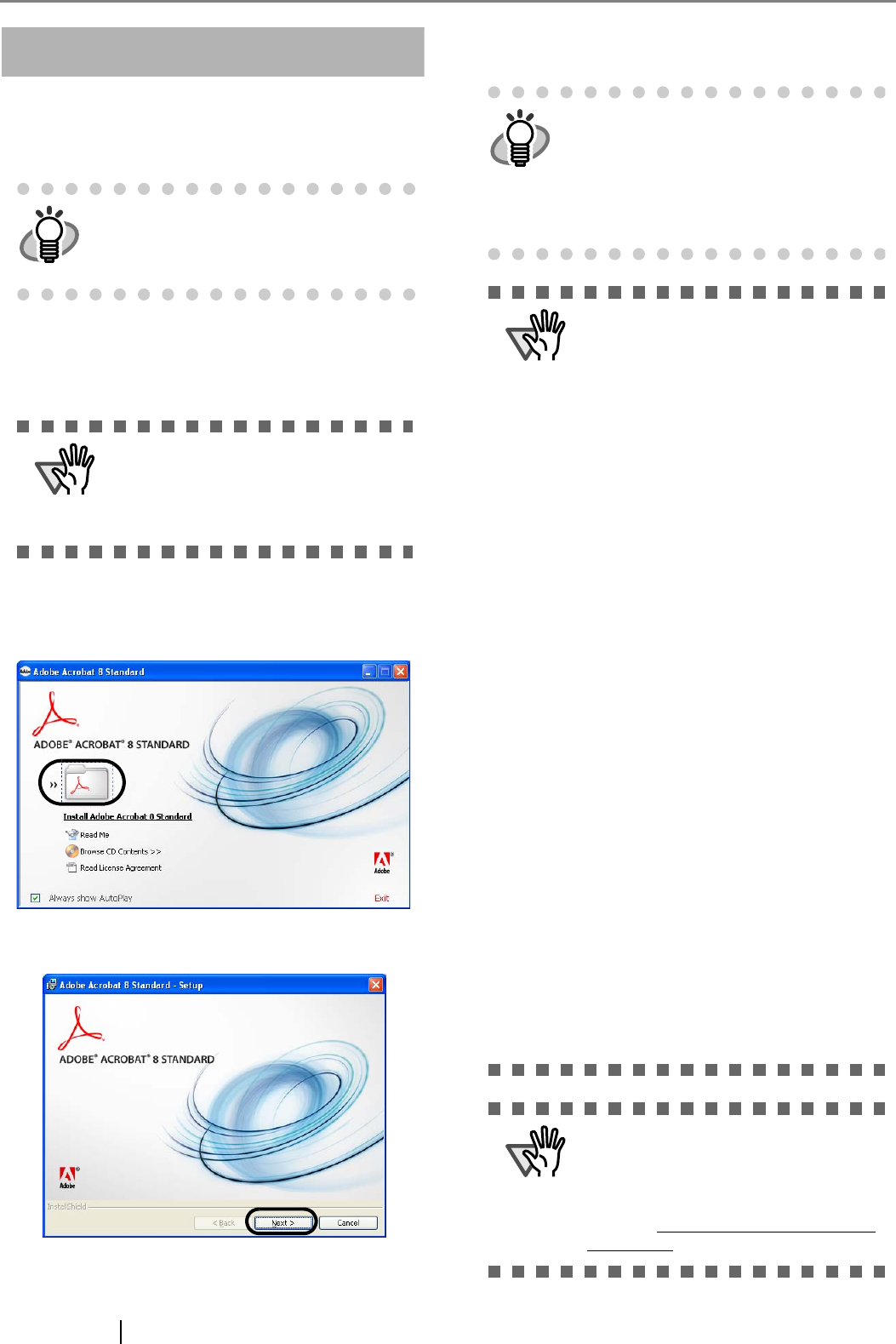
10
Adobe
®
Acrobat
®
Install Adobe Acrobat from the "Adobe Acrobat CD-
ROM" provided with this scanner.
1. Insert the Adobe Acrobat CD-ROM into the
CD-ROM drive.
⇒ The [Adobe Acrobat] dialog box appears.
2. In the dialog box below, click the folder icon;
installation starts and the Setup dialog box
appears.
3. In the dialog box below, click the [Next] button.
4. Install the application, following the on-screen
instructions.
HINT
Adobe Acrobat is needed to display manu-
als.
* You do not have to install Adobe Acrobat
if it is already installed on your computer.
ATTENTION
This dialog box may not appear if the
"AutoPlay" setting is set to off. In this case,
find "AutoPlay.exe" in the CD-ROM using
"Windows Explorer" or "My Computer" and
launch it.
HINT
For information about how to install Adobe
Acrobat, refer to "Read Me" that you can
view when [Readme] is clicked in the dia-
log box shown in step 2.
For information about how to operate
Adobe Acrobat, refer to the Help topics in
Adobe Acrobat.
ATTENTION
Notes for using Adobe Acrobat
When scanning a paper document and
converting the image to PDF using Adobe
Acrobat, unexpected images may be out-
put when:
1. Setting "Edge Shadow Removal" in Acro-
bat, and setting "Digital Endorser" or
"Black Background" options in the
TWAIN driver at the same time. Letter
strings embedded in the image or the
background may be missed.
Solution 1: Set "Edge shadow removal"
to "OFF" or set any option other than
"Adaptive" for "Color/Grayscale" and/or
"Monochrome" under "Compression" by
selecting [File]->[Create PDF]-> [From
Scanner...]-> [Optimization Options] in
Acrobat.
Solution 2: Adjust the scanning density
in the TWAIN driver.
2. Setting "Adaptive" for "Color/Grayscale"
and/or "Monochrome" under "Compres-
sion" in Acrobat and scanning in a reso-
lution lower than the resolution
recommended for Acrobat.
Solution: Set OPTION to something
other than "Adaptive" under "Compres-
sion."
3. Scanning a document longer than the
double letter (11x17) or A3 size, when
setting "Overscan" in the TWAIN driver,
the scan may fail.
Solution: When scanning a double letter
(11x17) or A3 size of document, do not
set "Overscan" in TWAIN driver.
*As for detailed usage and information of
Acrobat, refer to "Create a PDF file from a
scanned document" in Acrobat Help.
ATTENTION
Support and User registration for Adobe
products
For details, refer to the technical support
information stored in the [Customer Sup-
port] folder on Adobe Acrobat CD-ROM.
(Note that free person-to-person support is
not available for this is bundled product.)