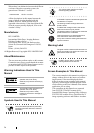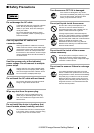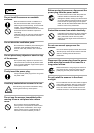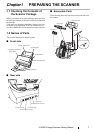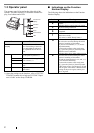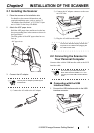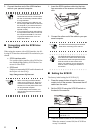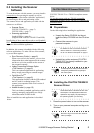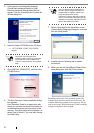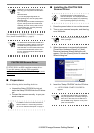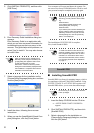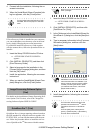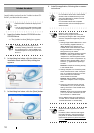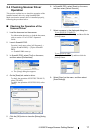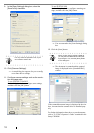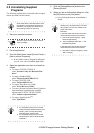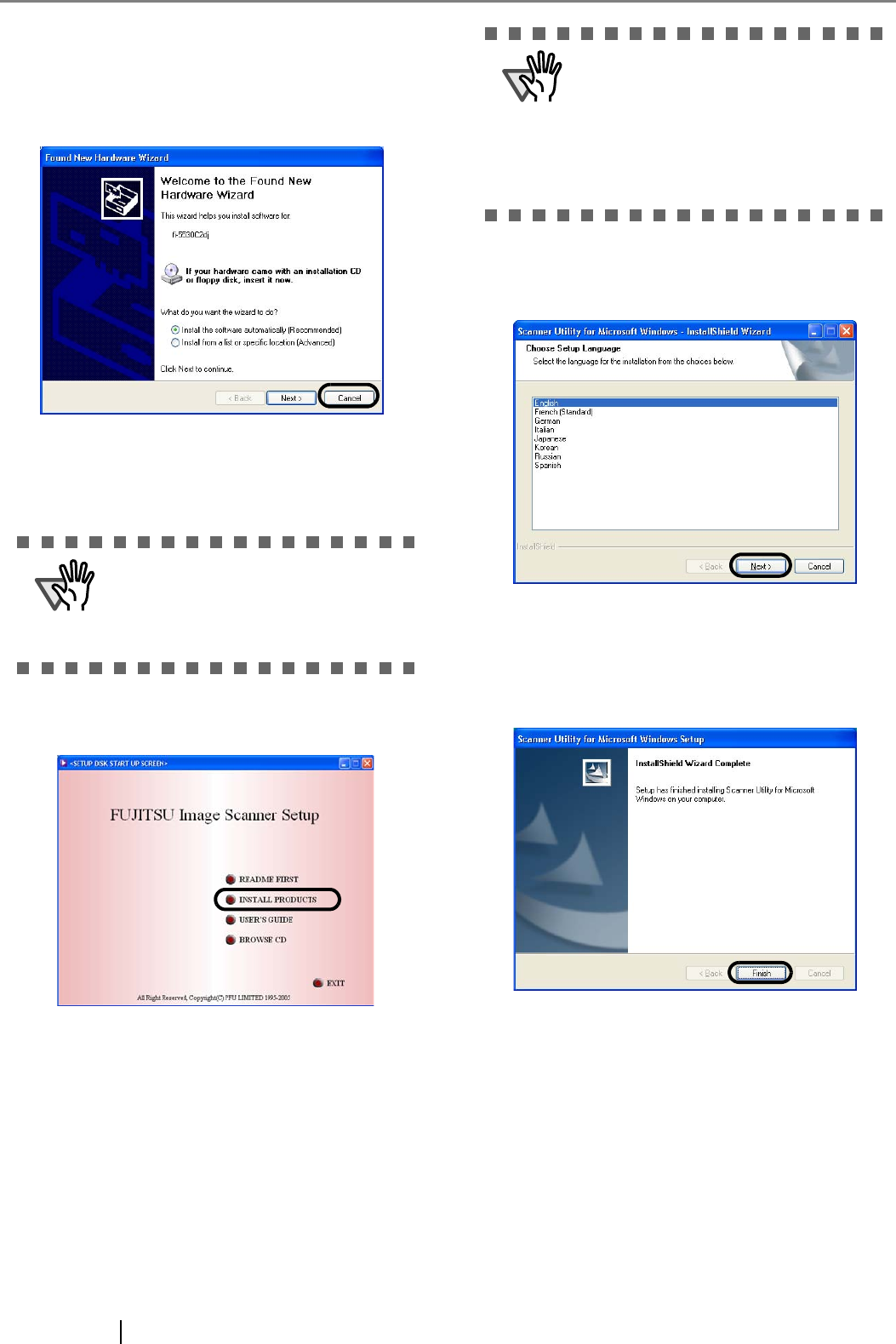
6
3. If the scanner is automatically detected,
[Found New Hardware Wizard] or [Add/
Remove Hardware Wizard] dialog box will
appear. Click the [Cancel] button to close the
Wizard dialog box.
4. Insert the Setup CD-ROM into the CD drive.
⇒ <SETUP DISK START UP SCREEN>
appears.
5. Click [INSTALL PRODUCTS], and then click
[TWAIN Driver].
6. The Error Recovery Guide Installation dialog
box appears.
Error Recovery Guide is an application with
which you can view on-screen information for
troubleshooting errors that may occur in the
scanner. This guide helps solve problems, so
select [Yes] to install it. You may also choose
to install it later.
7. Select a language for the installation on the
[Choose Setup Language] dialog box, and then
click the [Next] button.
8. Install the driver, following the on-screen
instructions.
9. When you see the [InstallShield Wizard Com-
plete] dialog box, click the [Finish] button.
Depending on the state of the operating system, the
computer may shut down and restart. In this case, the
computer detects the scanner when it starts up. Do not
remove the Setup CD-ROM from the CD drive until the
computer completely starts up again.
ATTENTION
This screen may not appear if the
"AutoPlay" setting is set to off. In this case,
find "Install.exe" in the CD-ROM using
"Explore" or "My Computer" to start instal-
lation.
ATTENTION
After you select [Yes] for installing Error
Recovery Guide, the [Choose Setup Lan-
guage] dialog box appears. Select a lan-
guage and follow the on-screen
instructions. The Error Recovery Guide dia-
log box is automatically displayed when the
installation is complete. Wait until the instal-
lation of the TWAIN driver starts.