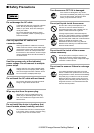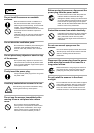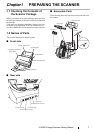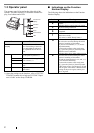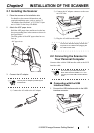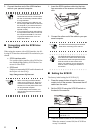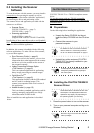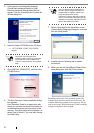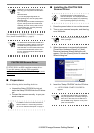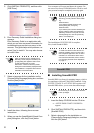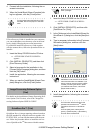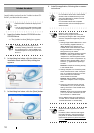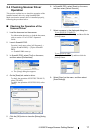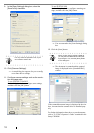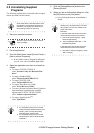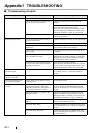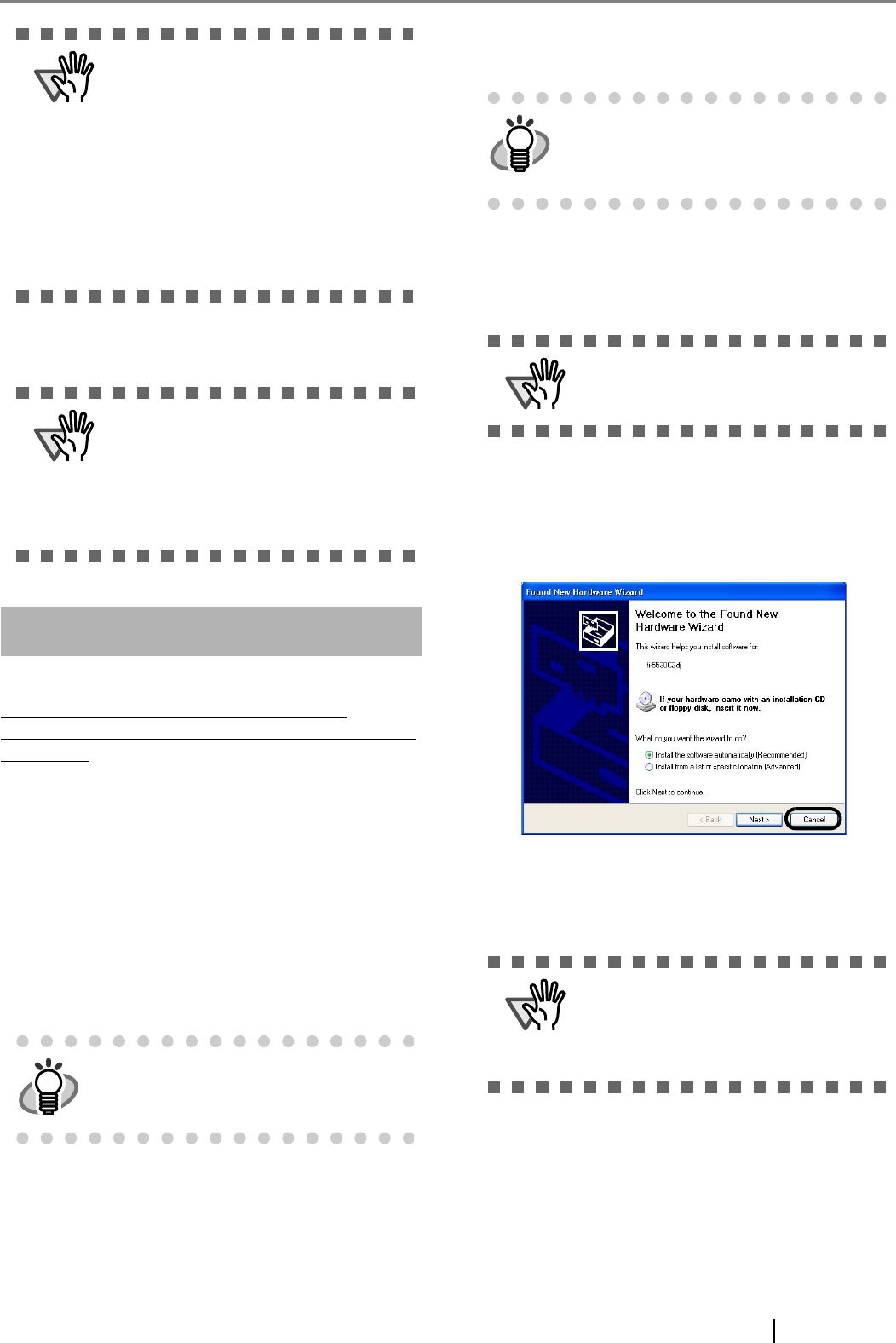
fi-5530C2 Image Scanner Getting Started 7
The installation of FUJITSU TWAIN 32 is complete.
Next, install ScandAll PRO (-> page 8).
FUJITSU ISIS Scanner Driver
FUJITSU ISIS is an ISIS-compliant scanner driver.
To use this scanner with any ISIS-compatible
application, install FUJITSU ISIS, following the proce-
dure below.
■ Preparations
Do the following before installing the driver:
• Unpack the Setup CD-ROM, but do not
insert the Setup CD-ROM into the CD driver
yet.
• Connect the scanner correctly to your per-
sonal computer.
■ Installing the FUJITSU ISIS
Scanner Driver
1. Press the power button to turn on the scanner.
2. Turn on your personal computer, and then log
on to Windows..
3. When the scanner is automatically detected,
[Found New Hardware Wizard] or [Add/
Remove Hardware Wizard] dialog box will
appear. Click the [Cancel] button to close the
Wizard dialog box.
4. Insert the "Setup CD-ROM" into the CD drive.
⇒ <SETUP DISK START UP SCREEN>
appears.
ATTENTION
Depending on the operating system you
are using, you may need to do the follow-
ing.
Windows 2000:
If you see the [Digital Signature not
Found] dialog box, click the [Yes] button.
Windows Vista:
If you see the [Found New Hardware] dia-
log box, select [Locate and install driver
software], and then in the [User Account
Control] dialog box, click the [Continue]
button, if it is displayed.
ATTENTION
To make sure that FUJITSU TWAIN 32 is
successfully installed, perform a scan with
a TWAIN-compliant application such as
ScandAll PRO. For information about how
to scan with ScandAll PRO, refer to sec-
tion 2.4 "Checking Scanner Driver Opera-
tion" on page 11.
HINT
For details on how to connect the scanner,
refer to section 2.2 "Connecting the Scan-
ner to Your Personal Computer" on page 3.
HINT
Screenshots taken in Windows XP are
used as examples. The displayed windows
and operations may slightly vary depending
on the operating system you are using.
ATTENTION
Be sure to log on as a user with "Adminis-
trator" privileges.
ATTENTION
The [SETUP DISK START UP SCREEN]
may not appear if the "AutoPlay" setting is
set to off. In this case, find "Install.exe" in
the CD-ROM using "Explore" or "My Com-
puter" and execute it.