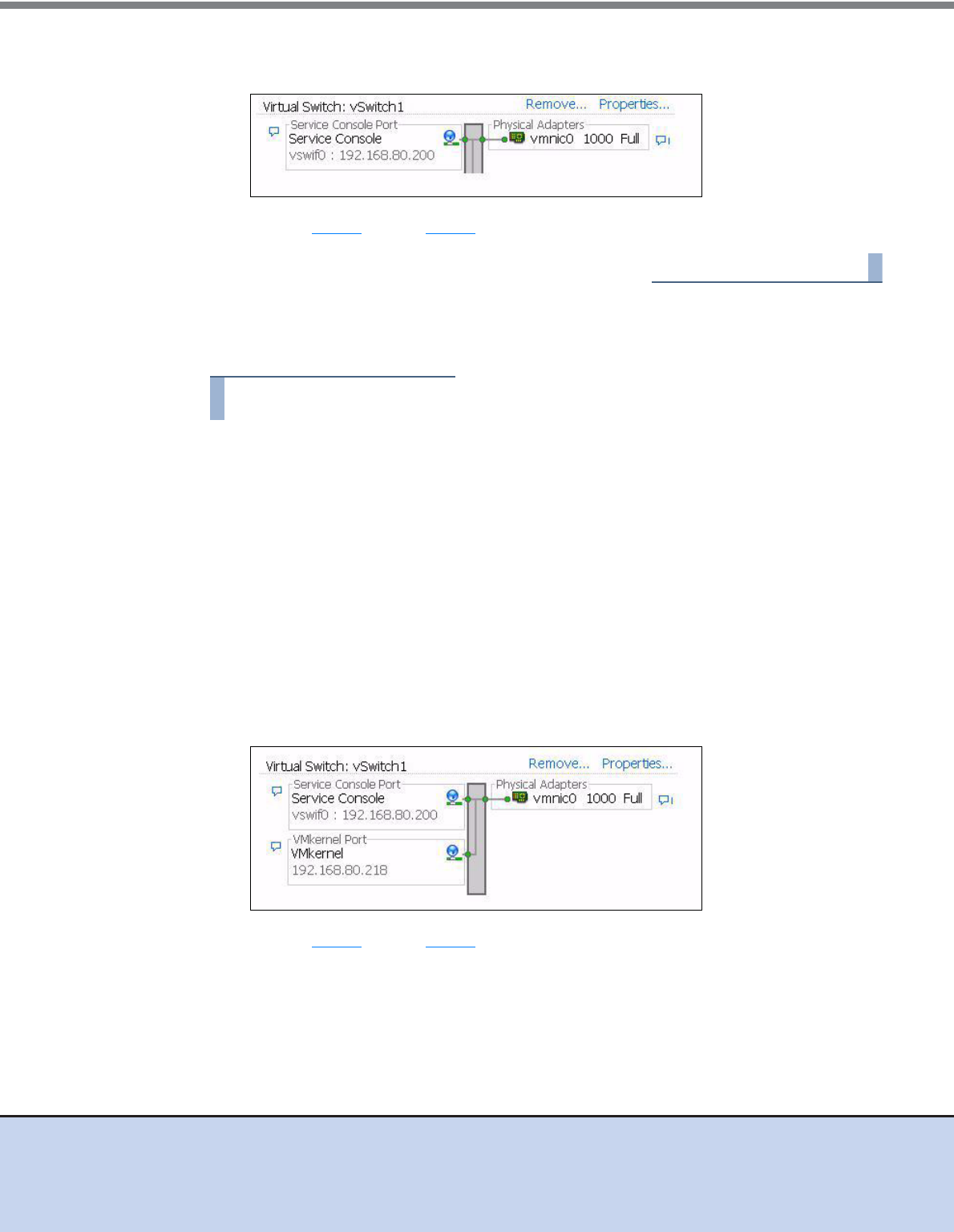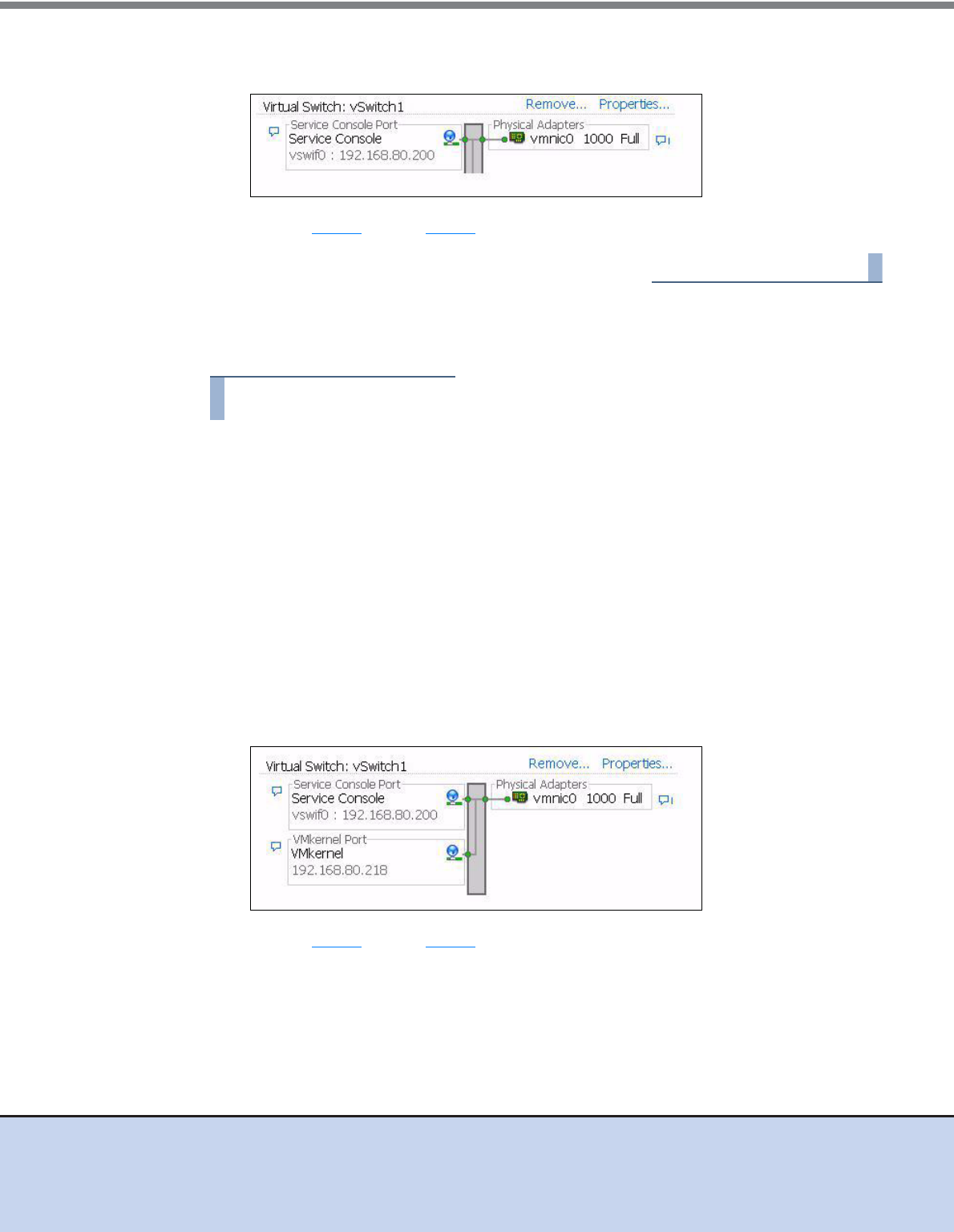
Chapter 6 Setting Up the VMware ESX Server
6.2 Setting Up for VMware Infrastructure 3
ETERNUS DX Disk storage systems User’s Guide -Server Connection- (iSCSI) for VMware® ESX
32
Copyright 2012 FUJITSU LIMITED P3AM-3412-11ENZ0
5 Check the [Service Console] IP address and click the [Finish] button.
Confirm that the virtual switch (vSwitch1) has been created as follows.
6 Repeat Step 1 though Step 5 to add Service Console to vSwitch2.
6.2.3.2 Adding a VMkernel
1 Select the [Configuration] tab on VMware Infrastructure Client and select the
target virtual switch' s [Properties].
2 Click [Add].
3 Select the [VMkernel] radio button, and click the [Next] button.
4 Confirm that the VMkernel is displayed, set the IP address (an optional VLAN ID
may be set, as necessary), and click the [Next] button.
5 Confirm the settings shown on the confirmation screen and click the [Finish]
button.
A message about Gateway settings appears.
6 Perform any further settings as necessary and click the [Close] button.
The VMkernel has been added to the target vSwitch.
7 Repeat Step 1 though Step 6 to add VMkernel to another vSwitch.