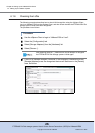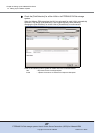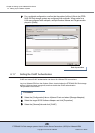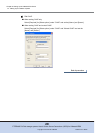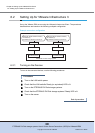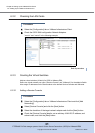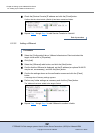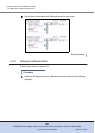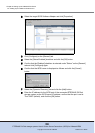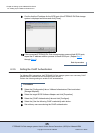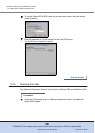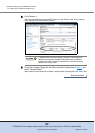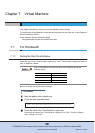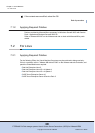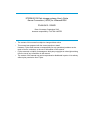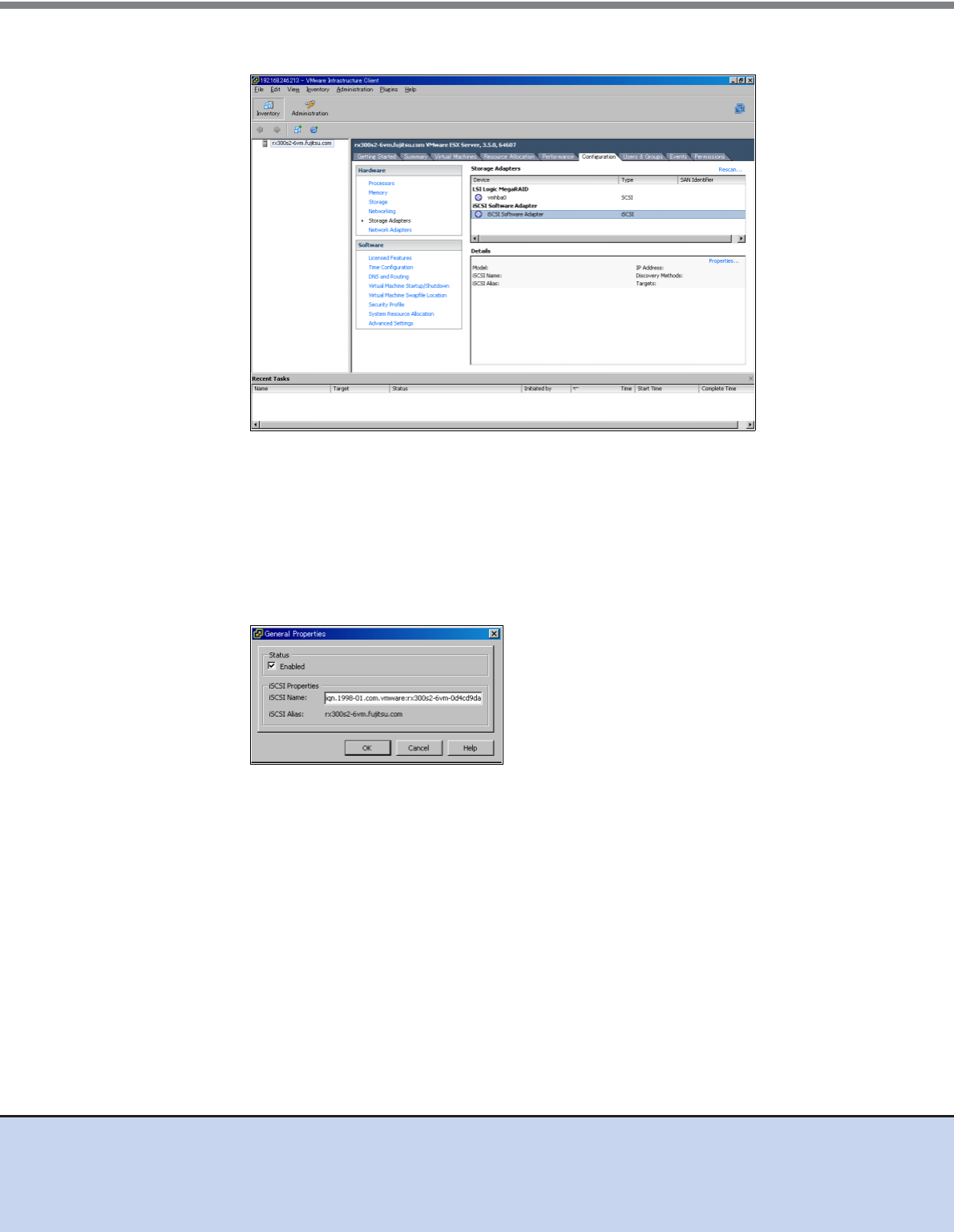
Chapter 6 Setting Up the VMware ESX Server
6.2 Setting Up for VMware Infrastructure 3
ETERNUS DX Disk storage systems User’s Guide -Server Connection- (iSCSI) for VMware® ESX
34
Copyright 2012 FUJITSU LIMITED P3AM-3412-11ENZ0
2 Select the target iSCSI Software Adapter and click [Properties].
3 Click [Configure] on the [General] tab.
4 Select the [Status-Enabled] checkbox and click the [OK] button.
5 Confirm that the [Enabled] checkbox is selected under "Status" on the [General]
tab and click [Configure] again.
6 Confirm that the iSCSI name is displayed as follows and click the [Cancel]
button.
7 Select the [Dynamic Discovery] tab and click the [Add] button.
8 Enter the IP address for the iSCSI port of the connected ETERNUS DX Disk
storage system as the iSCSI server IP address, confirm that the port is set to
"Port 3260" (default), and click the [OK] button.