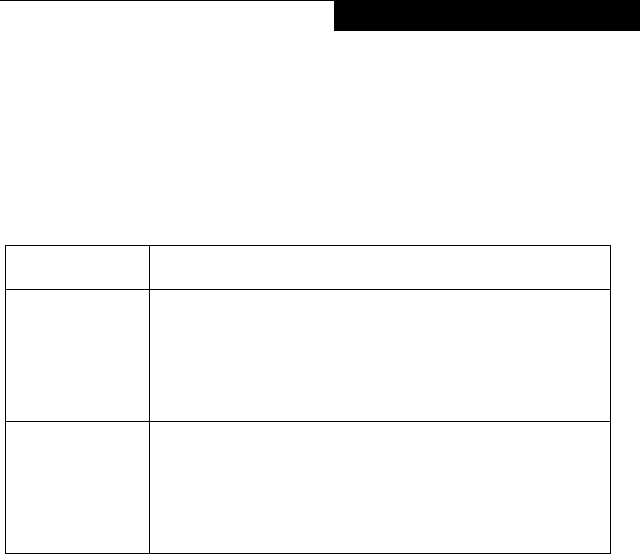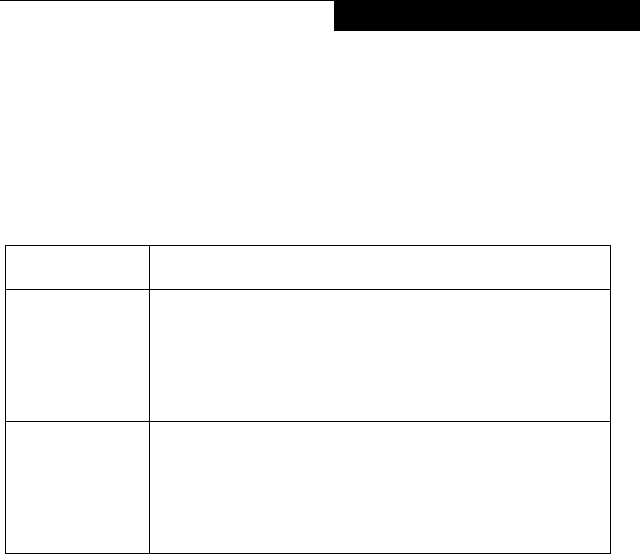
75
Using the Wireless LAN
4. Perform the following steps.
■
Click [Internet Protocol (TCP/IP)].
■
Click [Properties]. The [Internet Protocol (TCP/IP) Properties] window appears.
5. Set an IP address as indicated in Table 3. Ask your network administrator to check
the setting.
Table A-3 Setting an IP Address
6. Click [OK]. The [Local Area Connection Properties] window appears again.
7. Click [OK]. When a message appears prompting you to restart the computer, click
[Yes].
Checking the full computer name and workgroup 3
1. Click [Start] -> [Settings] -> [Control Panel].
2. Double-click the [System] icon. [System Properties] appears.
3. Click the [Network Identification] tab.
4. Check [Full computer name] and [Workgroup]. Ask your network administrator
and check the setting.
Item Description
For AdHoc
Network
Set the IP address and subnet mask:
Click [Use the following IP address], and enter a value for [IP
address] and [Subnet mask].
Refer to “Setting IP Addresses” on page 94 to set an IP address
and subnet mask.
For Infrastructure
Network
Select [Obtain an IP address automatically]:
For the DNS server, select [Obtain DNS server address
automatically].
For the IP address, DNS server, and default gateway, follow the
network administrator's instructions, if any.
58-0867-01.book Page 75 Thursday, February 13, 2003 1:18 PM