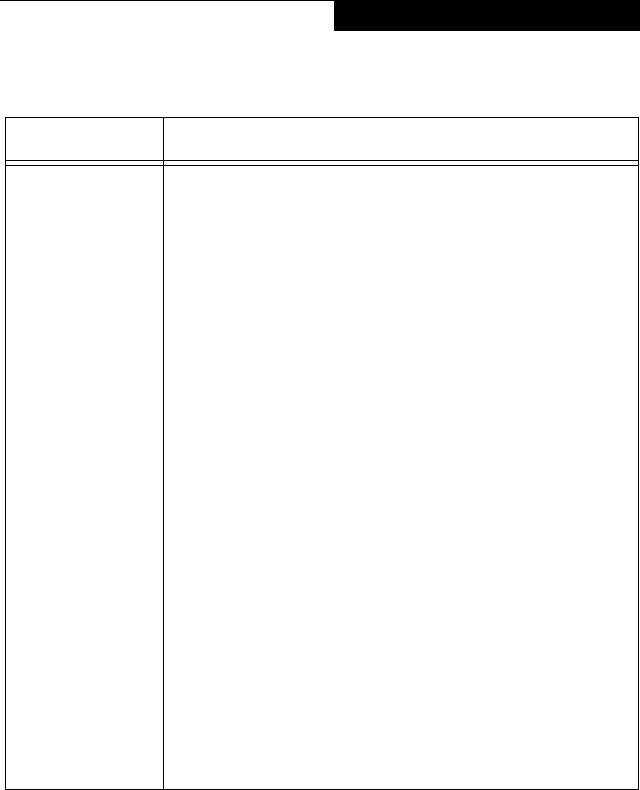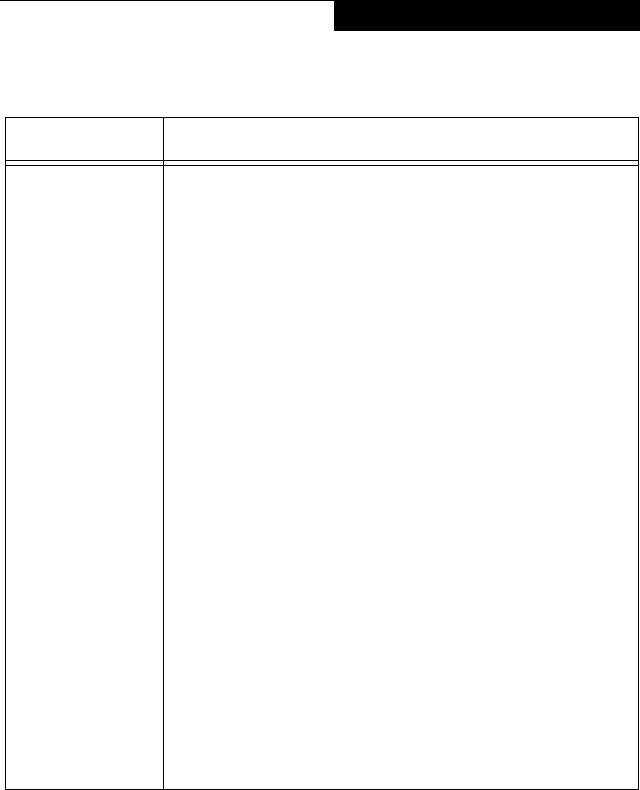
93
Using the Wireless LAN
I want to remove
the driver
(Windows XP)
Windows XP:
When removing the driver, make sure that the device is attached
to the computer. If you try to remove the driver while the device is
detached from the computer, the driver is not removed.
1. Click [Start], right click [My Computer], and then click [Prop-
erties] from the menu that appears. [System Properties]
appears.
2. Click the [Hardware] tab.
3. Click [Device Manager].
4. Click [+] beside [Network adapters].
5. Right click [Intersil PRISM Wireless LAN PCI Card], and
click [Uninstall] from the menu that is displayed. [Confirm
Device Removal] appears.
6. Click [OK].
7. Close [System Properties].
8. Make sure that the icon has disappeared from the task tray
in the lower right corner of the screen.
9. Click [Start] -> [Control Panel]. [Control Panel] appears.
10. Double-click [Add/Remove Programs]. [Add/Remove Pro-
grams] appears.
11. Perform the following steps.
■
Click [PRISM 11Mbps Wireless LAN for Windows].
■
Click [Change/Remove].
A window appears asking you if you really want to
remove the driver.
12. Click [Yes]. When the driver is removed, a window appears
showing that the driver has been removed.
13. Click [OK].
14. Close [Add/Remove Programs] and [Control Panel].
15. Shut down Windows, and turn off the computer.
Problem Possible Solution
58-0867-01.book Page 93 Thursday, February 13, 2003 1:18 PM