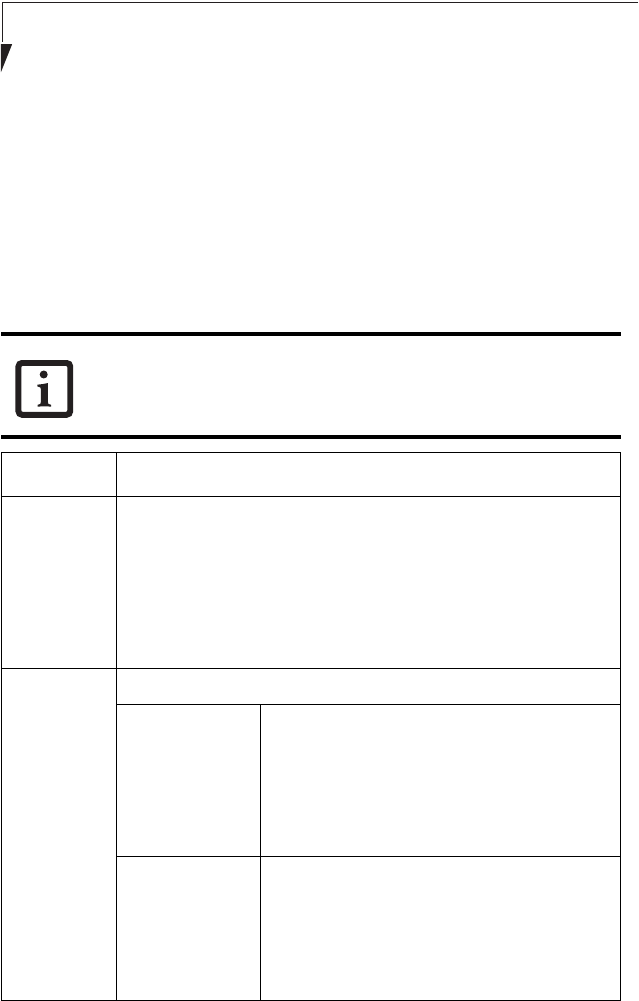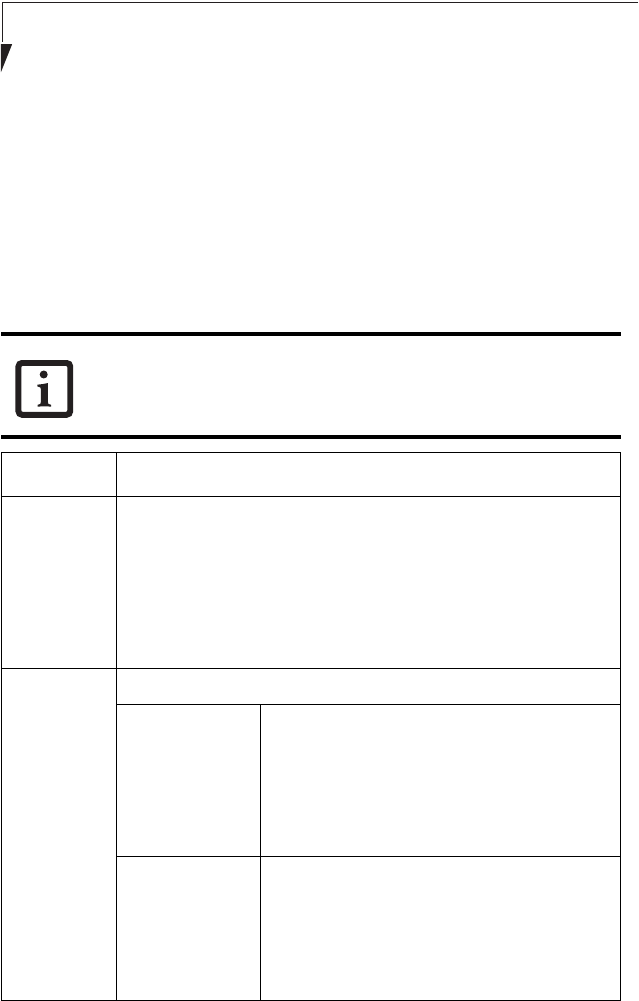
82
Stylistic LT800P Tablet
6. Perform the following steps.
■
Make sure that [Use Windows to configure my wireless network settings] is checked.
■
Click [Add] under [Preferred networks]. [Wireless Network Properties] appears.
7. Set parameters in accordance with Table 8.
■
For the AdHoc network, specify the same value to all the computers, for which the
encryption key is used for connection.
■
For the infrastructure network, specify the encryption key (network key) with the
same value to the encryption key of the access point. For how to check the encryption
keys set for the access point, refer to the manual supplied with the access point.
Table A-8 Setting parameters
Be sure to specify the encryption keys. If you do not specify the keys, any
computer with a wireless LAN card can be connected. This presents a risk
that other users may steal or destroy your data.
Item Description
Network
Name SSID
Enter the network name to which you want to connect. This is a
required item. For the network name, ask your LAN administrator.
AdHoc network: Set the same name for all of the computers that are
to be connected.
Infrastructure network: Specify the same name as that specified on the
access point that is to be connected. For access point instructions,
refer to the manual that comes with the access point.
Key Format Click the down arrow and select the input for the Network key.
ASCII characters Select this when using ASCII characters for the
Network Key. Characters that can be used
follow:
0-9, A-Z, a-z, and _ (underscore)
Example: To set the key to “ABC12”, input
“ABC12”.
Hexa-decimal
characters
Select this when using hexadecimal characters
for the Network Key.
Use this if there is a wireless LAN card in the
network that has the Network Key set to a
character code. In ’Network Key’, input the same
value as the other wireless LAN card.
58-0867-01.book Page 82 Thursday, February 13, 2003 1:18 PM