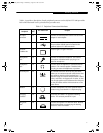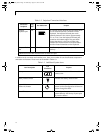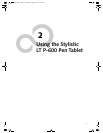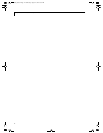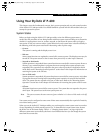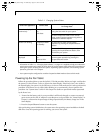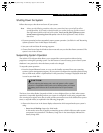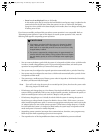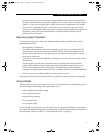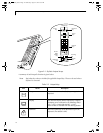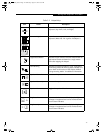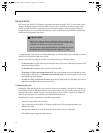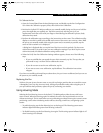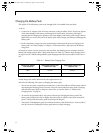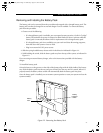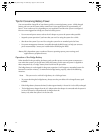17
Using the Stylistic LT P-600
interruption. If this is the case, pressing the Suspend/Resume button will not suspend system
operation as described here. (In this case, suspend mode can only be achieved using the system
software). Contact your local help desk or reseller if your system configuration is not suitable.
• If your system is equipped with a PC Card that allows you to connect to a wired or wireless
network, you may be logged off the network after a period of inactivity while system operation is
suspended. Contact your network administrator or local help desk for details on log-off
parameters for your network.
Resuming System Operation 1
To resume system operation, (from either Suspend-to-RAM or Save-to-Disk modes), press the
Suspend/Resume button.
• From Suspend-to-RAM mode
Status lights indicate that the system state is changing. It may take up to a minute before the
system returns to the On state and system operation resumes. Note that the display turns on
shortly before the pen becomes active due to the power-up sequences observed by the system.
• From Save-to-Disk mode
Active data is read from the hard disk drive, and the system returns to the On state after a short
period of time.
Note that power to several system components must be restored before system operation
resumes. Allow sufficient time for system operation to resume before attempting to use the
system. If your system uses Save-to-Disk mode, it will take longer to resume operation as
compared to using Suspend-to-RAM mode. Time is needed to read data from the hard disk drive.
• Use the system as you normally would once system operation resumes.
All programs resume at the point where execution stopped when system operation was suspended.
Using Hotpads 1
The Hotpad area consists of several pen-active “keys” on the right side of the system display that you
can use to change several settings. The hotpads allow you to:
• Adjust the display and speaker settings
• Invoke right mouse button
• Invoke hovering capability
• Use as a numeric pad
• Use as a NumLock key
To use a hotpad key, tap directly on it with the pen. You can also press and hold the pen tip against
the Volume and Brightness hotpad keys to automatically repeat the hotpad function. The location of
each hotpad key is shown in Table 2-1, “Stylistic Hotpad Arrays,” on page 18.
58_0536_00.book Page 17 Wednesday, August 22, 2001 9:07 AM