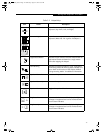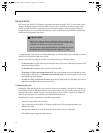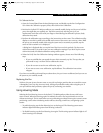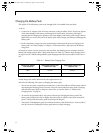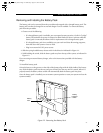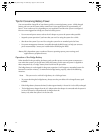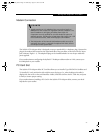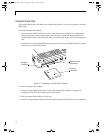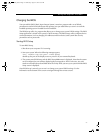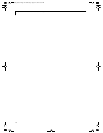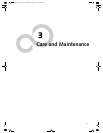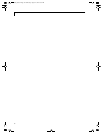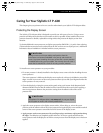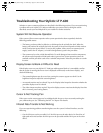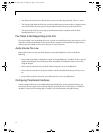27
Using the Stylistic LT P-600
Changing the BIOS 1
Your pen tablet’s BIOS (Basic Input-Output System) contains a program and a set of default
parameters stored in ROM which tests and operates your pen tablet when you turn it on until the
installed operating system is loaded from the hard disk.
The BIOS Setup utility is a program that allows you to change your system’s BIOS settings. The BIOS
Setup application is stored in the system’s CMOS memory. The BIOS Setup utility configures device
control parameters (such as changing I/O addresses and boot devices) and system data security
parameters such as passwords.
Starting BIOS Setup 1
To start BIOS Setup,
1. Shut down your computer if it is running.
2. Start your system. When the following message appears,
<F2>, Double tap the pen+: BIOS Setup
double tap the pen on the display screen or press F2 on your external keyboard.
3. The system starts BIOS Setup and the BIOS Setup Main menu is displayed. Note that the system
can be configured to start without displaying the message above. If this is the case, you must
attach an external keyboard and hold down the F2 key while you start your system until the BIOS
Setup screen is displayed.
Once BIOS Setup is started, you can use it to change your system’s BIOS settings. Use the
information at the bottom of the screen to navigate through the various screens.
58_0536_00.book Page 27 Wednesday, August 22, 2001 9:07 AM