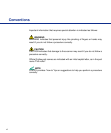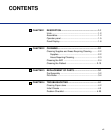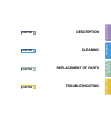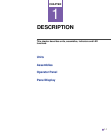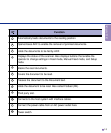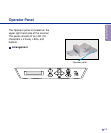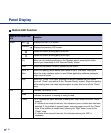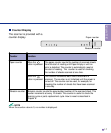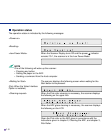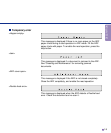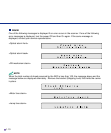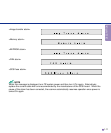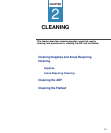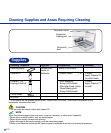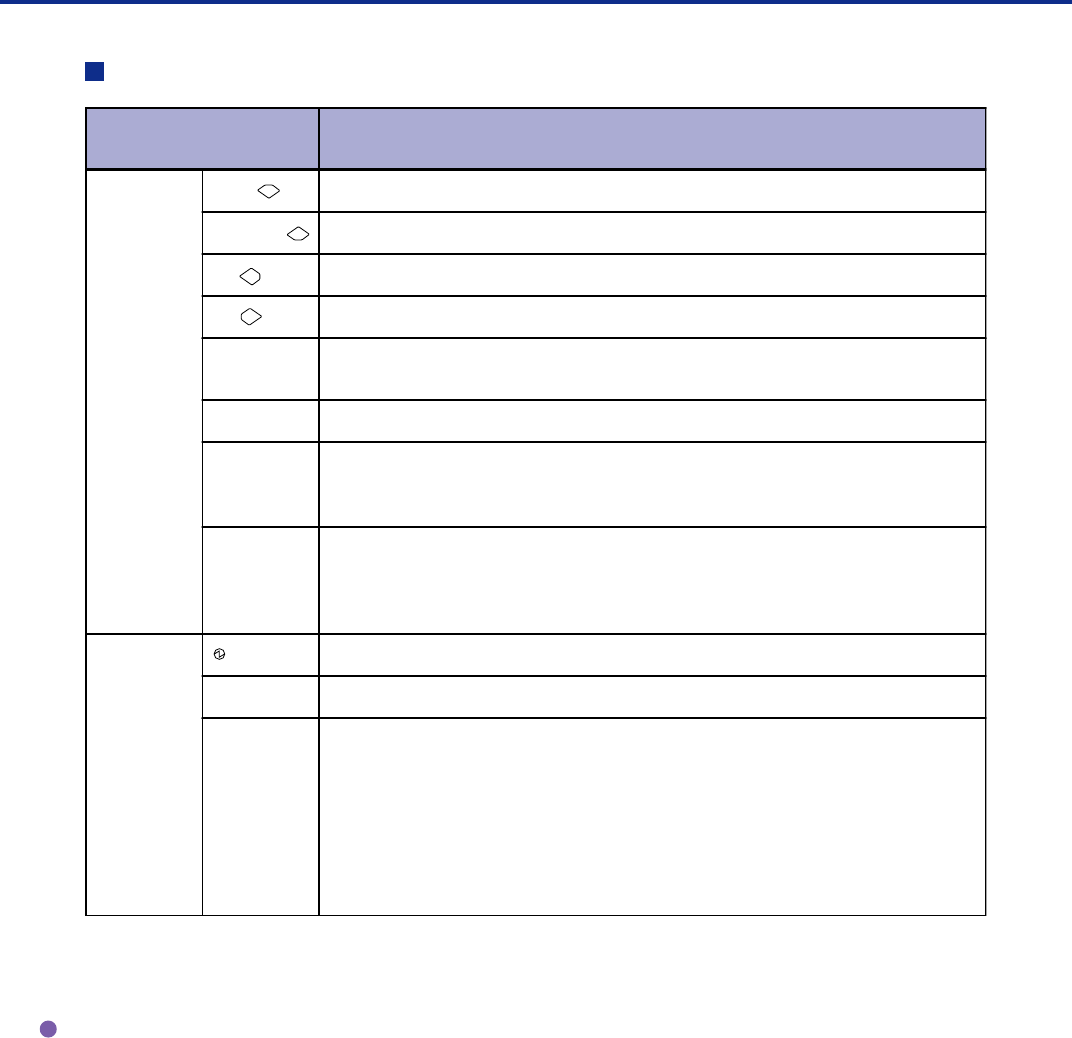
1-6
Panel Display
Button/LED Function
Name of the button and
LED
Function
Button Next
Displays the next LCD screen.
Previous
Displays the previous LCD screen.
Moves the cursor (blinking part) to the left
Moves the cursor (blinking part) to the right
Exit When you are entering settings on the Operator panel, pressing this button
returns you immediately to the “Scanner Ready” screen.
Enter
Enters the parameter currently selected by the cursor.
Send To
Start
Starts the reading. while Manual start mode is set or “the Read” lamp lights
when the video interface option is used. Some application software packages
might use this button.
Stop When the “Check” LED lights, pressing this button releases the error status
(turns off ”Check” and returns to the “Scanner Ready” screen). Stops the reading
while reading when the video interface option is used. Also turns off the “Check”
lamp.
LED
Indicates the scanner is ON.
Read
Indicates the scanner is reading or ready to read.
Check • If lit, indicates an alarm occurred. Pressing the “Stop” button turns the “Check”
lamp off.
• If it blinks at one second intervals, this indicates a jam or double feed has been
detected. If the problem is jammed paper, removing paper turns off the “Check”
lamp. If the problem is double feed, pressing the “Stop” button turns off the
“Check” lamp.
• If it blinks at four second intervals, this indicates cleaning the ADF is
necessary.