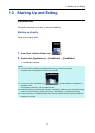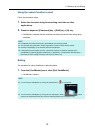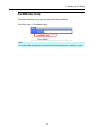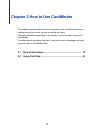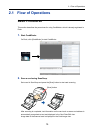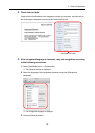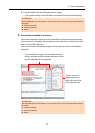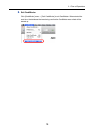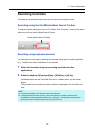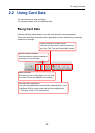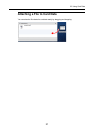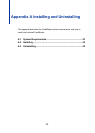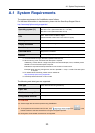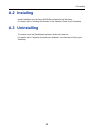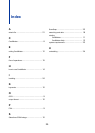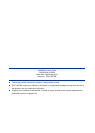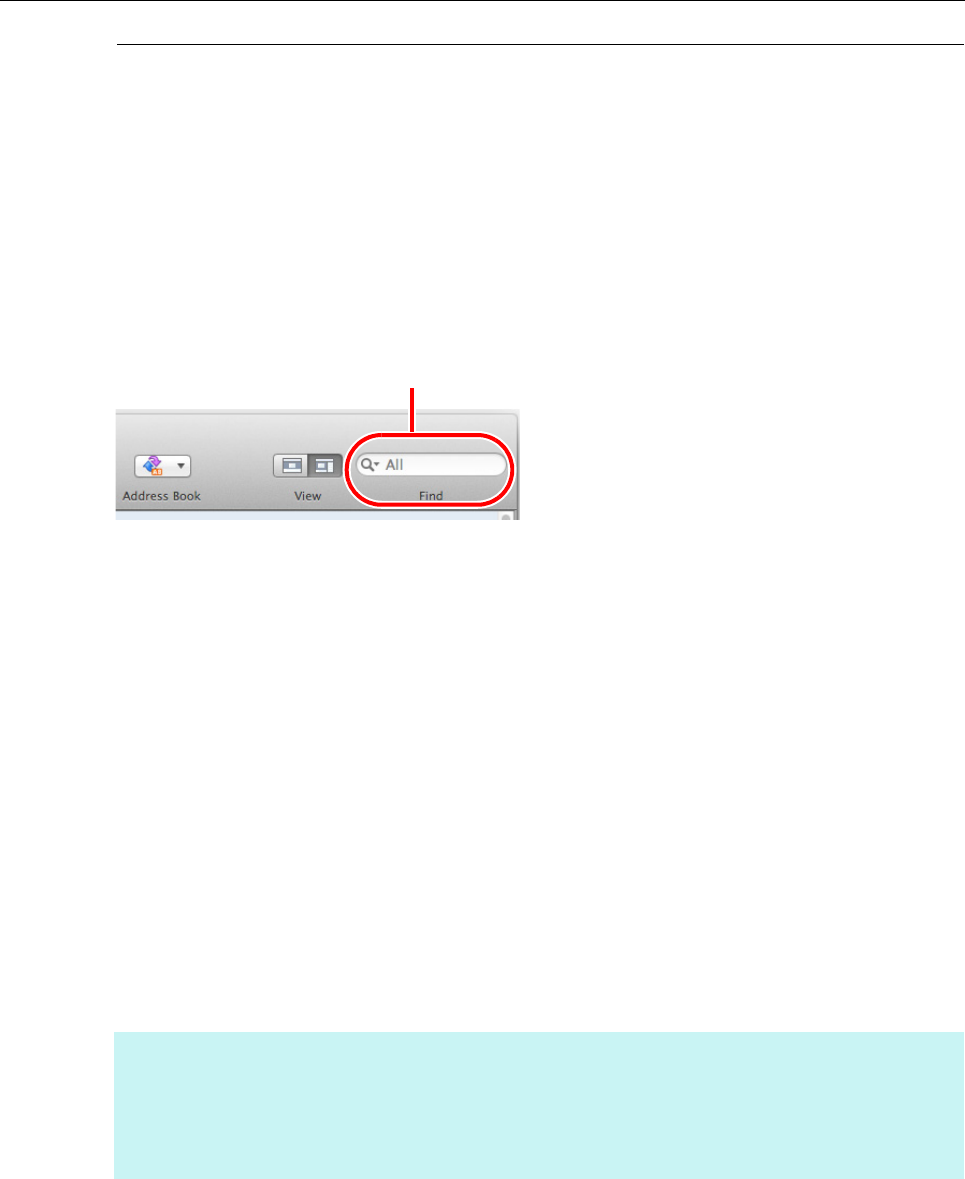
2.1 Flow of Operations
19
Searching Card Data
Card data can be searched using items such as names and company names.
Searching using the CardMinder Basic Search Toolbar
To search card data using items such as "Full Name" and "Company", enter the the search
data string for those items in Basic Search Toolbar.
Searching using keyboard shortcut
You can search for card data by selecting the character string used in another application
(e.g., TextEdit) even when CardMinder is not activated.
1. Select the character string for searching card data on other
applications.
2. Press the keyboard [Command] key + [Shift] key + [&] key.
CardMinder starts with the Card Data Edit view in a hidden status, and the search
begins.
The card data which matches the search condition is displayed in the Card Data List
view.
HINT
z Pressing the [Shift] key is not necessary with some keyboards.
z If the keyboard shortcut does not work, check the shortcut key for [Search Selected Text in
CardMinder] by selecting [System Preferences] → [Keyboard] → the [Keyboard Shortcuts] tab →
[Services], and then change the keys to the keys you want to use.
Search (Basic Search Toolbar)