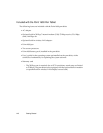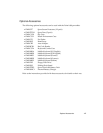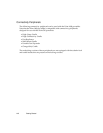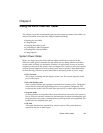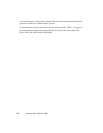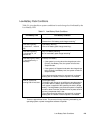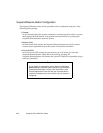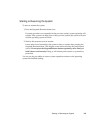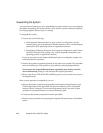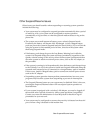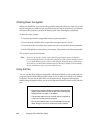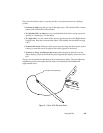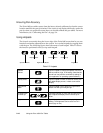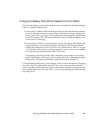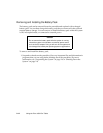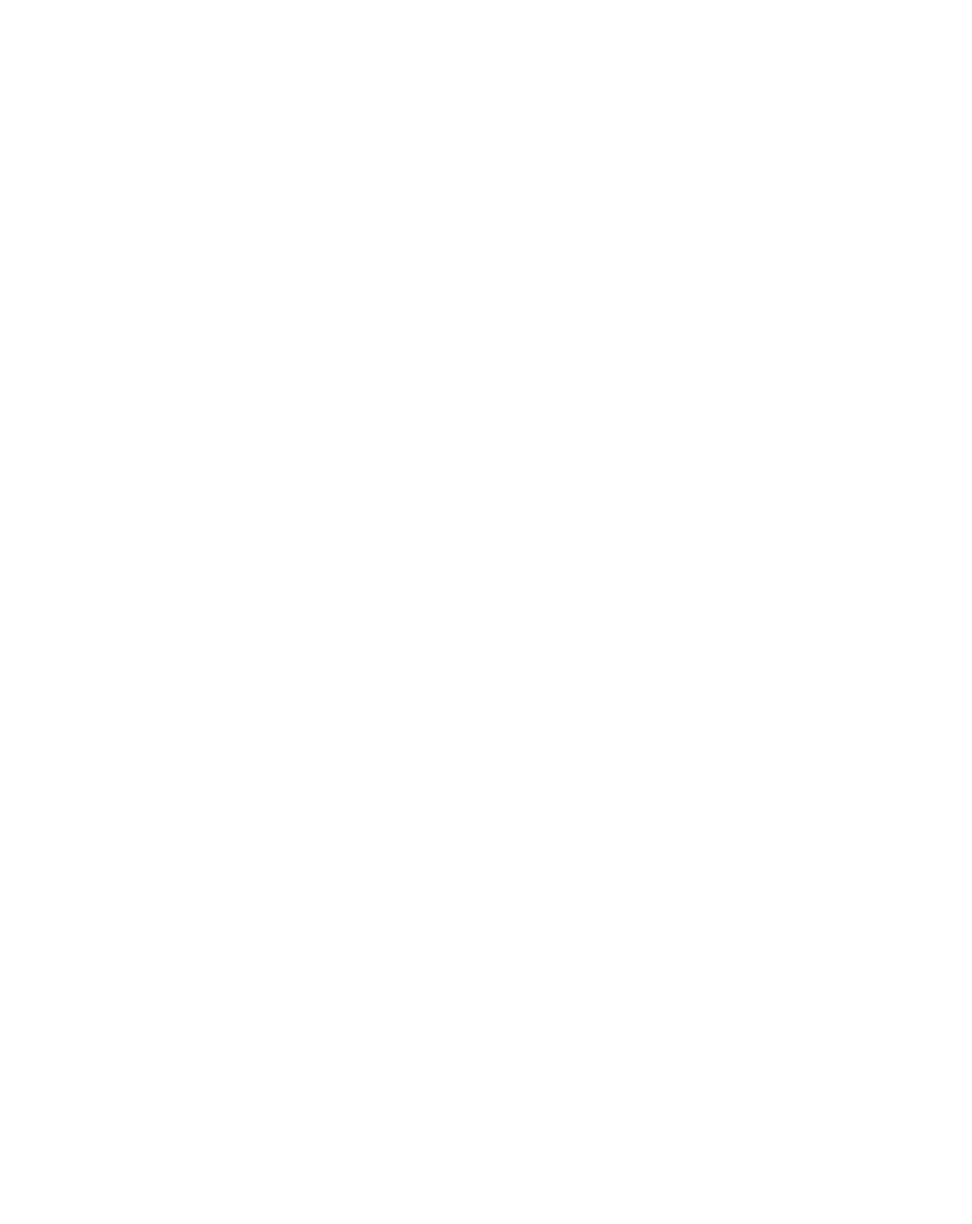
2-6
Using the Point 1600 Pen Tablet
Suspending the System 2
You can conserve battery power by suspending the system when you are not using the
pen tablet. Suspending the system allows you to stop the system without closing files
or exiting programs that are open or running.
To suspend the system,
1. Choose one of the following:
• If the Suspend/Resume button on your system is configured to use the
Normal setting, press the Suspend/Resume button or carry out the Suspend
command in your operating system or application software.
• If the Suspend/Resume button on your system is configured to use the Power
On/Off or Resume Only setting, carry out the Suspend command in your
operating system or application software.
If you are not sure how the Suspend/Resume button is configured, contact your
local help desk for assistance.
2. Wait for the system to suspend operation; it may take a few seconds. The pen tablet
emits a double beep (if the speaker is on) just before entering Suspend mode.
Do not press the Suspend/Resume button repeatedly, more firmly, or hold it
down continuously. Doing so will interrupt the suspend procedure.
3. Observe the Power LED. If the LED is blinking once every 4 seconds, the system is
in Suspend mode.
Once system operation is suspended, you can:
• Remove the battery pack from the pen tablet and install a charged battery pack.
(The bridge battery in the pen tablet will provide sufficient power in Suspend
mode for about 3 minutes.) To prevent losing unsaved data, wait until system
operation is suspended before you remove the battery pack.
• Connect or disconnect peripherals from the pen tablet.
• Resume system operation by pressing the Suspend/Resume button as described
earlier.