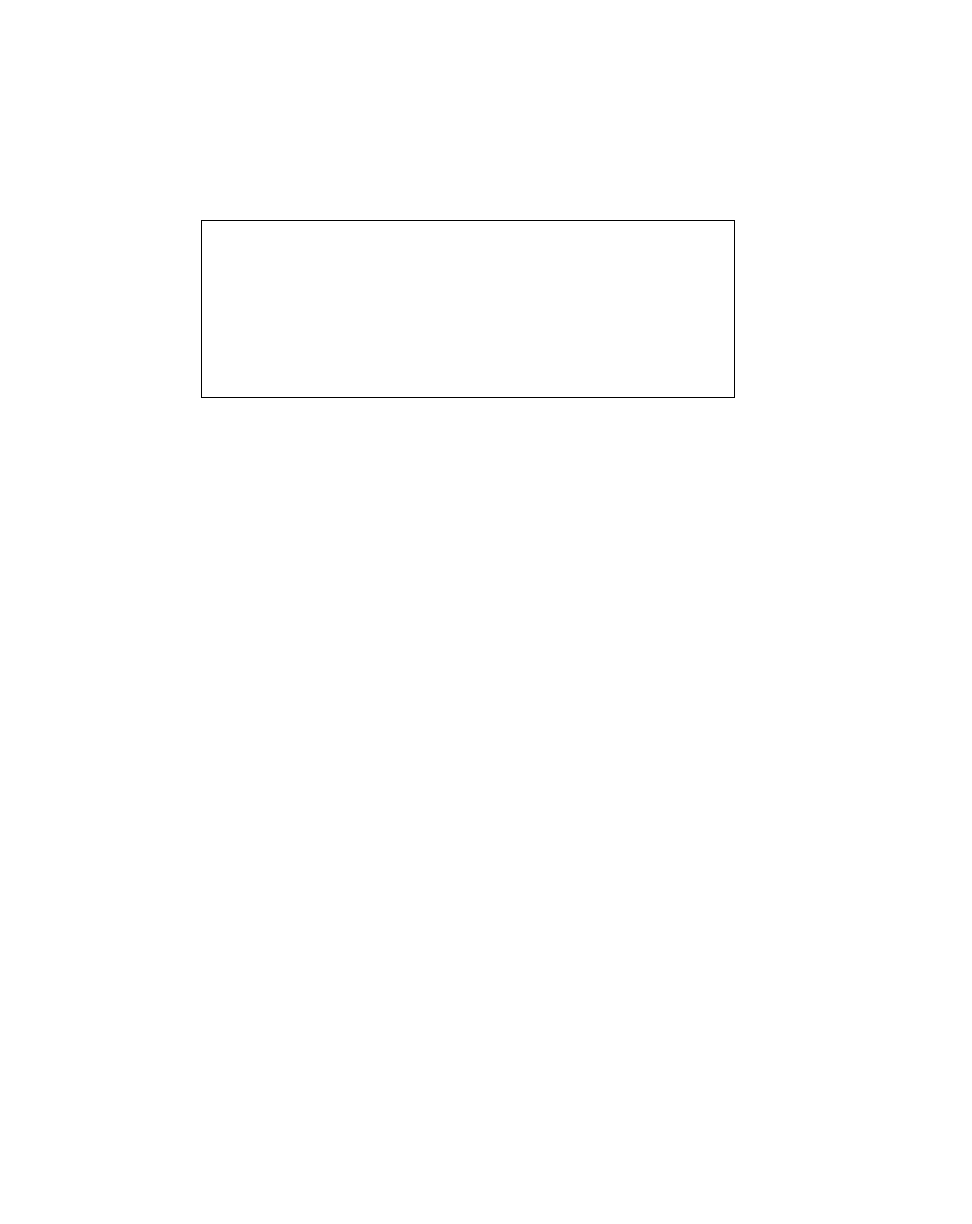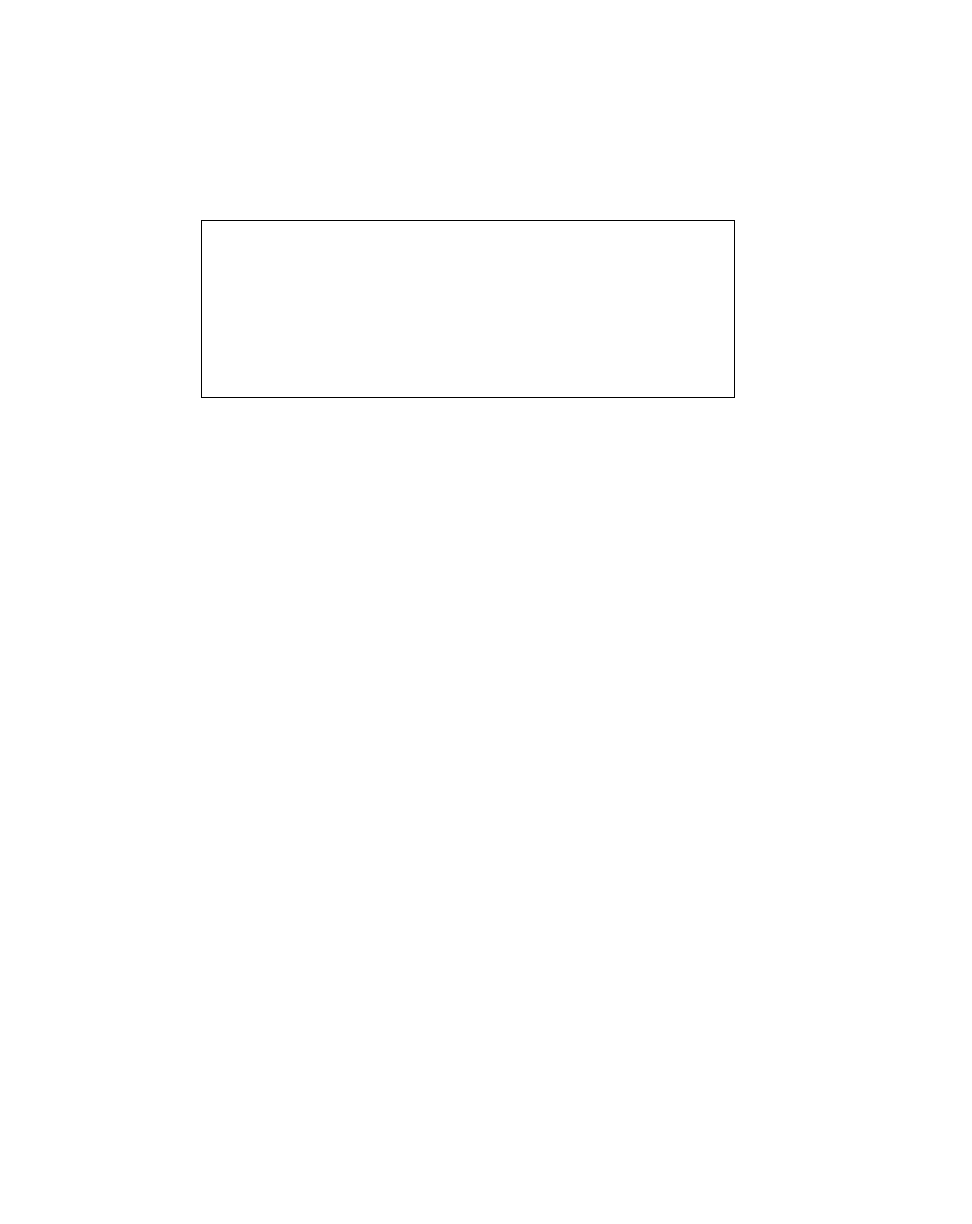
3-6
Care, Maintenance, and Troubleshooting
System Will Not Respond 3
If the system will not respond to user input or appears to be “hung”, you can turn off
the system by pressing the Reset button. You can then start the system by pressing the
Suspend/Resume button. The location of the Reset button is shown on page 2-14.
Display Screen Is Blank or Difficult to Read 3
If the display screen is blank or difficult to read, try adjusting the display screen
settings. See “Using Hotpads” on page 2-10 for details on adjusting the display screen
settings. Also, check the following:
• If the display screen is blank, confirm that the pen tablet is running (the Power
LED is on continuously).
• The display contrast setting may be set to extreme high or low levels, causing the
screen to appear blank. Try adjusting the contrast using the hotpads.
• The ambient temperature can affect the display contrast. You may need to adjust
the display contrast periodically, using the hotpads, to compensate for changes in
temperature.
• The pen tablet might be set up to use an external monitor. Tap the Display Select
Hotpad to determine if the pen tablet display screen is selected.
• The video timeout may have expired. To conserve power, the system may be
configured to turn off the display screen after a period of time. Tap the screen to
activate the display.
Caution
Active data will be lost if you press the Reset button. If your
system hangs frequently, there may be problems with your
operating system configuration or pen tablet hardware.
Contact your local help desk for further assistance if
necessary.