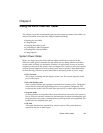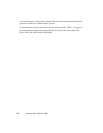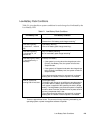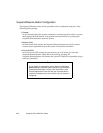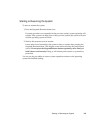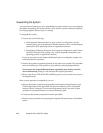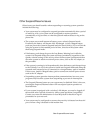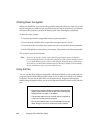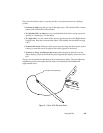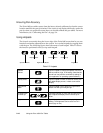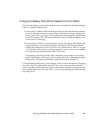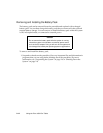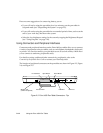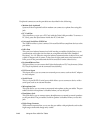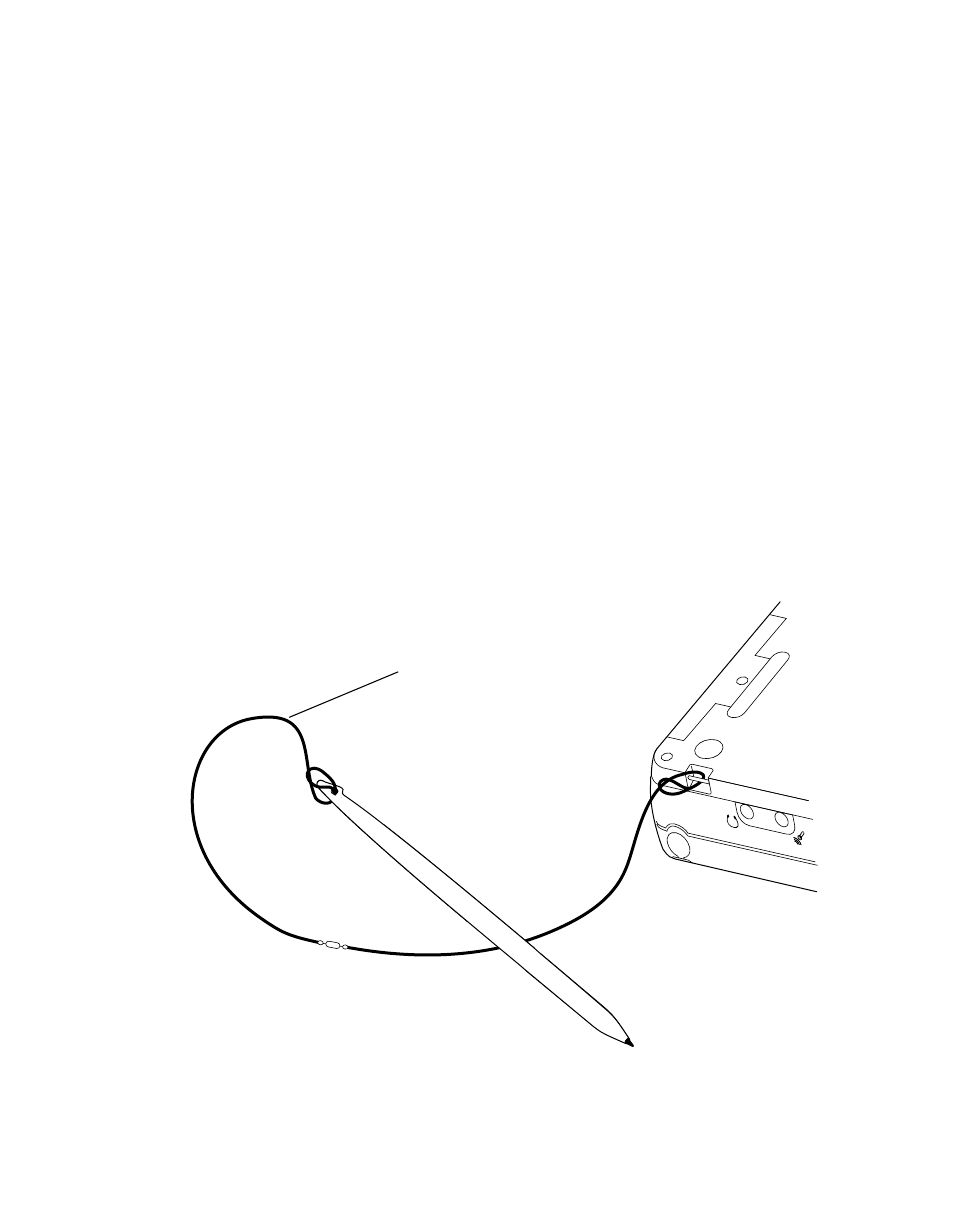
Using the Pen
2-9
Here are some hints on how to use the pen like a two-button mouse on a desktop
system.
• To select an object, tap the pen tip on the object once. This functions like a mouse
button click with the left mouse button.
• To “double-click” an object, as you would double-click with a mouse, tap twice
quickly, or “double-tap,” on the object.
• To “right-click,” as you would with a mouse, tap the pen tip on the Right Mouse
Hotpad once, then tap on the desired object. (The hotpads are described on page
2-10.)
• To move the cursor, lift the pen (the cursor stops moving) and then tap the screen
where you want the cursor to appear (the cursor appears in that area).
• To move or “drag” an object on the screen, place the pen tip directly over the
object, then as you press and hold the pen tip against the display screen, move the
pen.
The pen can be attached to the tablet with an optional pen tether. The pen tablet has
attachment points on the right and left sides to accommodate left-handed and
right-handed users.
Figure 2-1 Point 1600 Pen and Tether
Pen Tether (sold separately)