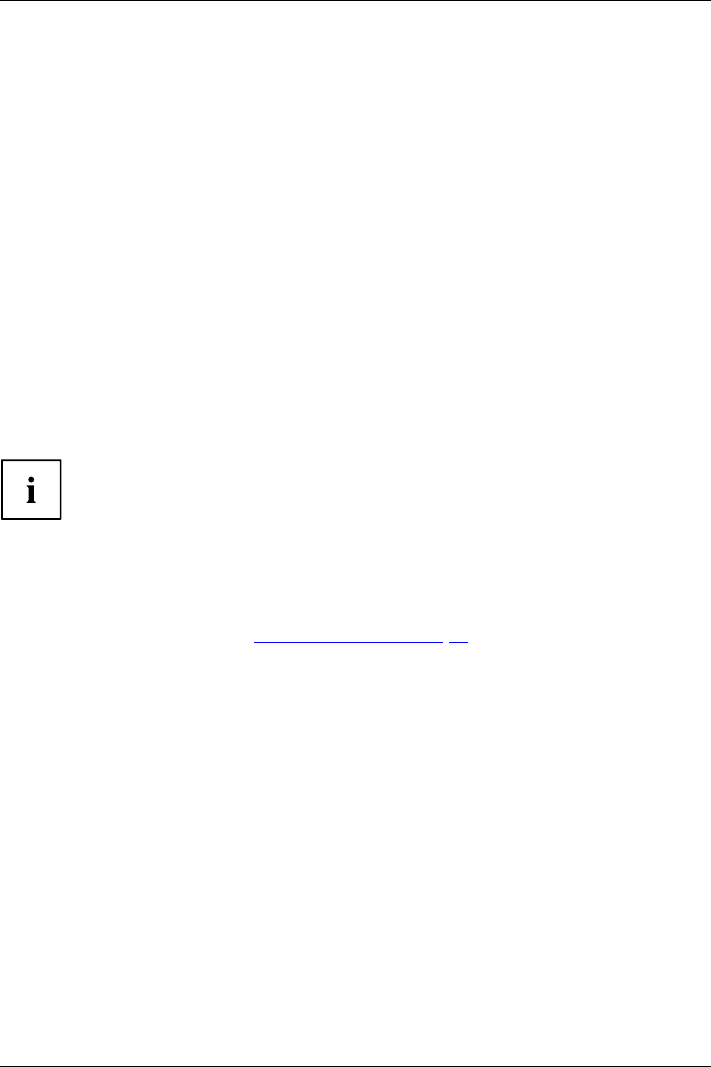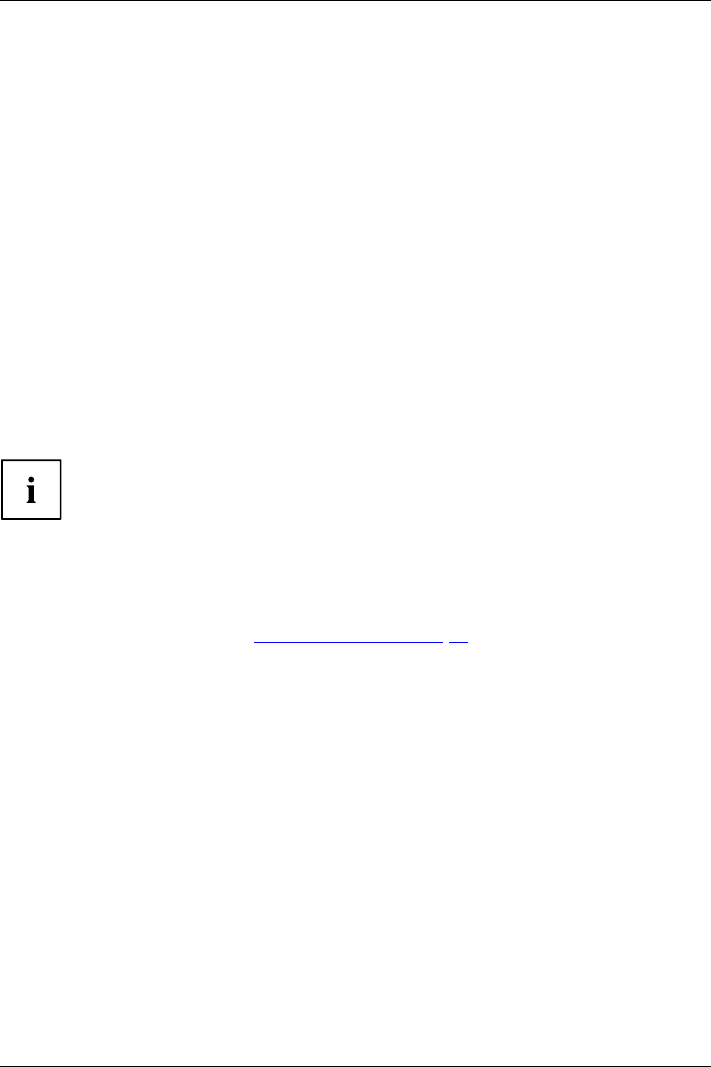
Security functions
Activating system protection
► Start the BIOS Se tup Utility and go to the Security menu.
Operatingsystem
► Select the Password on Bo ot option and press the Enter k ey.
► Select the desired option (Disabled, First Boot or Every Boot) and press the Enter key
► Select the Save Changes & Exit option under Exit.
The Tablet PC reboots. You will be prompted to enter your password (the supervisor passwo rd).
Deactivating system protection
► Start the BIOS Se tup Utility and go to the Security menu.
Operatingsystem
► Select the Password on Bo ot option and press the Enter k ey.
► Select the Disabled option and press the Enter key.
If you do not want to change any other settings, you can exit BIOS Setup Utility.
► Select the Save Changes & Exit option under Exit.
The Tablet PC reboots. The system is no longer password-protected.
Password protecti
on for the hard disk
Passwordprotect
ion:
The h a d disk password prevents unauthorised access to the hard disk drives
and is checked intern ally each t ime the system is boote d. The condition for this
is that you have assigned at least the supervisor password.
Activating hard disk protection
► Call up the BIO
SSetupand select the Security menu.
If you have not assigned BIOS passwords yet, define the supervisor and the user
password now, if desired (see "
Securit y functions", Page 53).
► Mark the Hard
Disk Security field and press the Enter key.
► In the Drive0 area ma rk the Set Master Password field and press the Enter key.
Enter new Pa
ssword then ap pears and you are asked to enter a password.
► Enter the password and press the Enter key.
Confirm new
Password requires you to confirm the password.
► Enter the password again and press the Enter key.
Setup Not
ice: Changes h ave been saved is displayed to c onfirm that the
new passw
ord has been saved.
► To assign the password for the second hard disk (Drive1), go to the Drive1 area and
select the field Set Master Password, then proceed in exactly the same way as f or
setting up the password for the first hard disk (Drive0 ).
The fiel
d Password Entry on Boot i s set to Enabled by default. You can exit the BIOS
Setup
once you have finished changing the settings.
► From the Exit menu, choose the option Exit Saving Changes.
► Press
the E nt er key and select Yes.
The Table PC reboots and your hard disk is now protected w ith a password. The
password prompt is enabled as soon as the Tablet PC has rebooted.
56 Fujitsu Technology Solutions