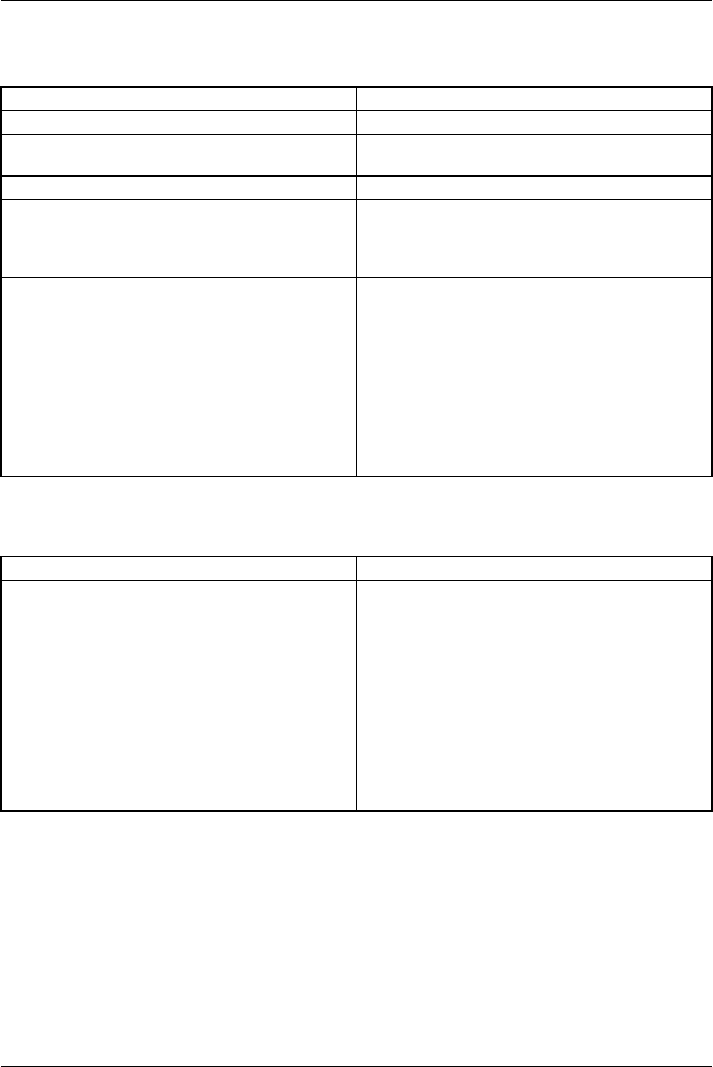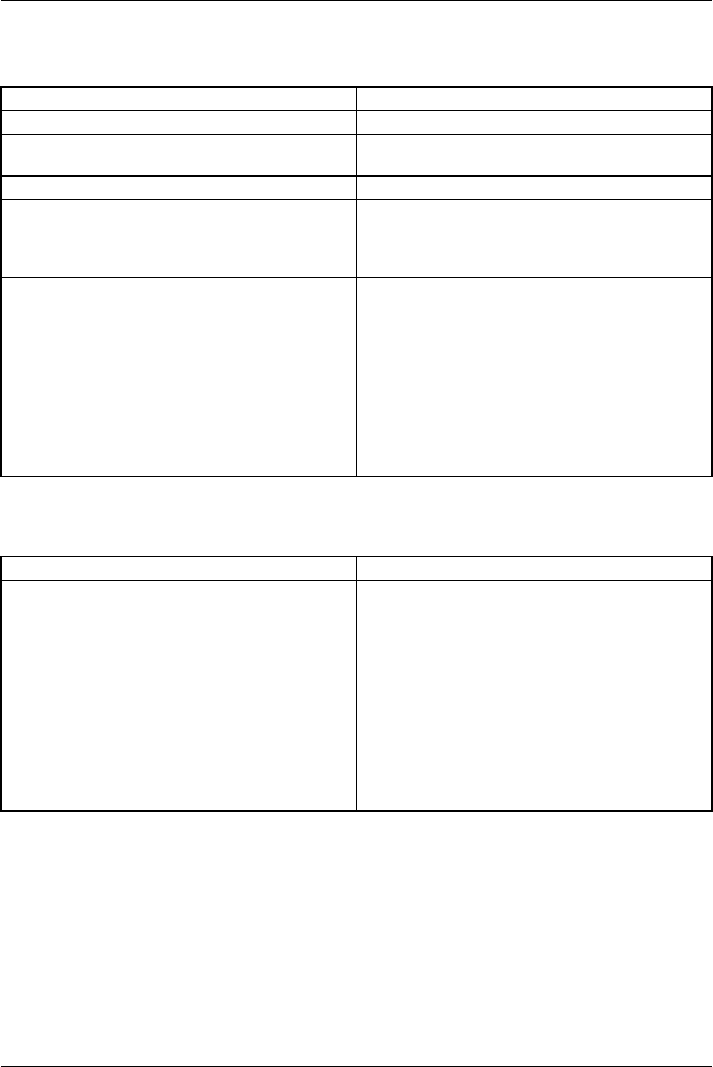
Troubleshooting and tips
The external monitor remains bl
ank
Monitor
Cause Troubleshootin g
Monitor is switched off. ► Switch the external monitor on.
Power s aving has been activated (monitor is
blank).
► Press a key (external keyboard) or tap on
the touchscreen.
Brightness is s et to dark.
► Adjust the brightness of the
monitor.
Screen output is set on the Tablet PC’s
touchscreen.
► Check whether the graphics driver settings
are correct or whether an external monitor
has been detected in "Intel Graphics Media
Accelerator Driver for mobile".
The external monitor’s power cable or data
cable is not connected properly.
► Switch o ff the Tablet PC and the external
monitor.
► Check whether the power cable is plugged
properly into the external monitor and into
the power socket.
► Check whether the data cable is properly
connected to the Tablet PC and the external
monitor (if it is plugged in with a connector).
► Switch on the Tablet PC and the external
monitor.
The external mo
nitor is blank or the image is unstable
ScreenMonitor
Cause Troubleshooti
ng
The wrong exte
rnal monitor has been selected
or the wrong sc
reen resolution has been set for
the applicat
ion program.
► Terminate the
application program in
Windows. If th
e error persists after
terminating
the program, use the key
combination
for switching the screen output
in order to s
witch to the touchscreen of the
Tablet PC. C
hange the following setting:
► Set the screen resolution: Set the screen
resolution as described in the documentation
for your operating system.
► Select mo
nitor: Select monitor 1 or 2 as
describe
d in the documenta tion for your
operatin
g system.
Fujitsu Technology Solutions 69