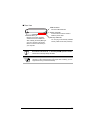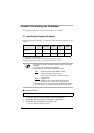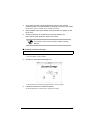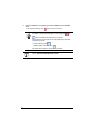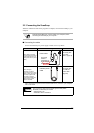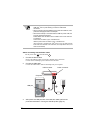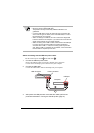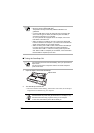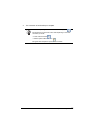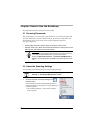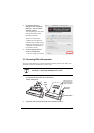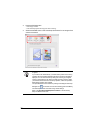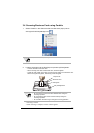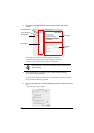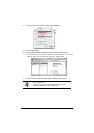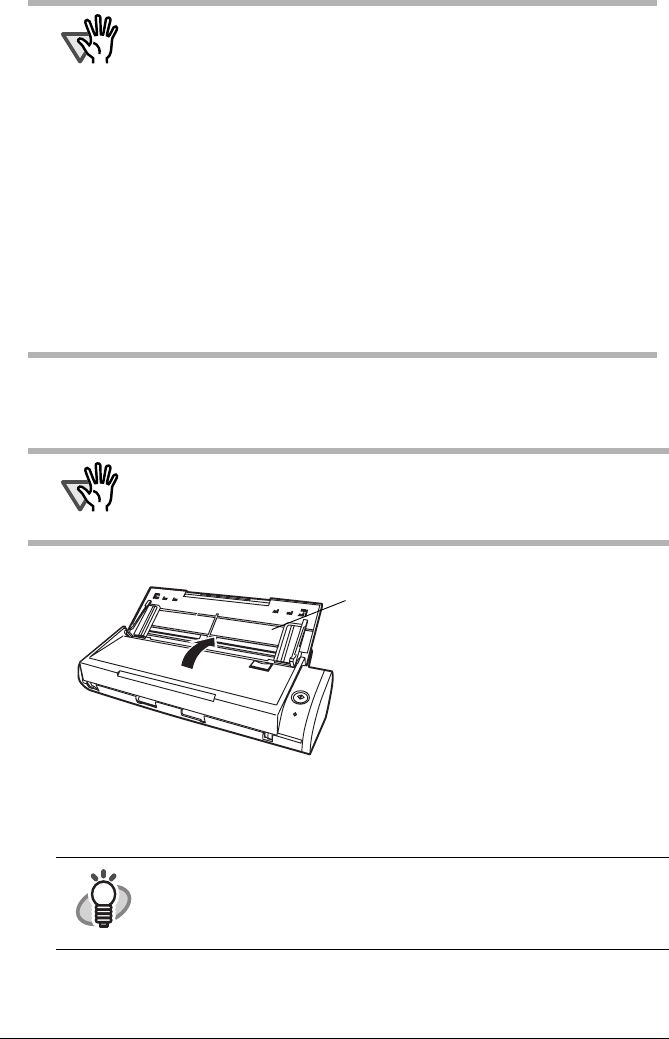
21
■ Turning the ScanSnap ON
1. Open the Paper chute of the ScanSnap.
2. The ScanSnap is turned ON.
⇒The Power indicator starts blinking, and becomes solid. Then, the ScanSnap is
recognized as new hardware by your computer.
ATTENTION
• Be sure to use the supplied USB bus power cable.
• Be sure to use the supplied USB cable.
The operation with any commercially available USB cable is not
guaranteed.
• If only the USB cable is used, the ScanSnap does not operate. Be
sure to use two types of cables, the USB bus power and USB, to
connect the ScanSnap to your computer.
Or, use a powered hub equipped with an AC adapter, and connect
both cables to the same hub.
• When connecting to a USB hub, be sure to use the first stage USB
hub that is closest to the computer. If you use the second or later hub
stages, the ScanSnap may not operate properly.
• When connecting with a USB 2.0 cable, make sure that the USB port
to connect to and hub must be USB 2.0-compliant. Note that if
connected with a USB 1.1 cable, the scanning speed may become
slow. When a USB 2.0-compliant port is available, it is recommended
that the USB 2.0-compliant port be used.
ATTENTION
The ScanSnap is turned on/off automatically, when you open/close the
Paper chute.
It is also turned on/off in conjunction with the connected computer’s
power on/off status.
HINT
Depending on the performance of the computer and the load on it, it may
take time before the power LED gets illuminated. For example, it may
take time if there are many programs running on the computer.
In such case, wait until the power LED is steadily on.
Paper chute