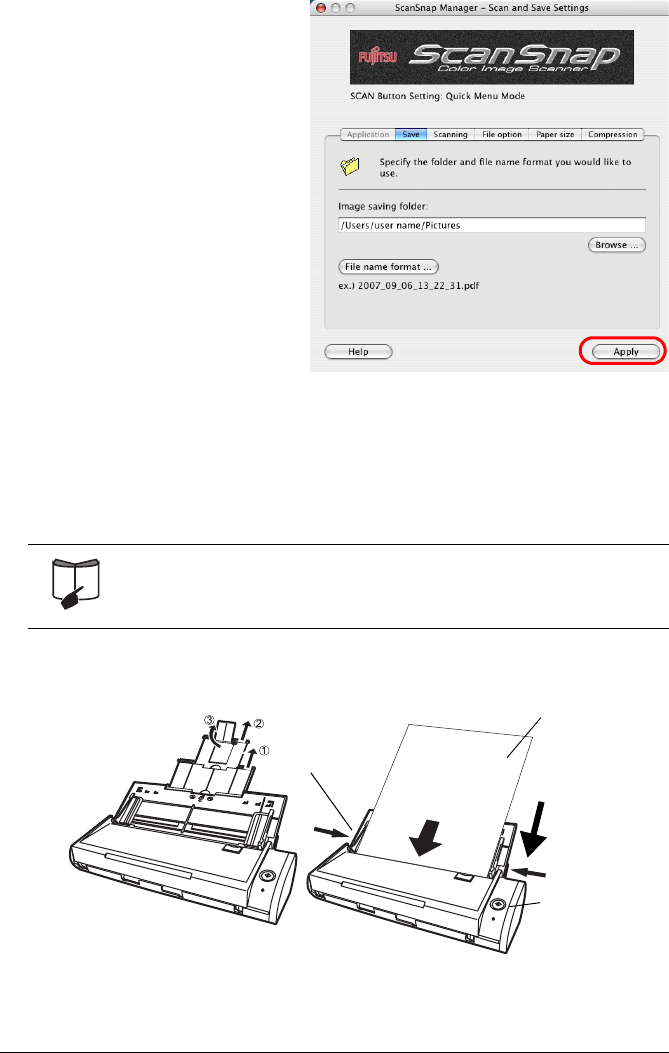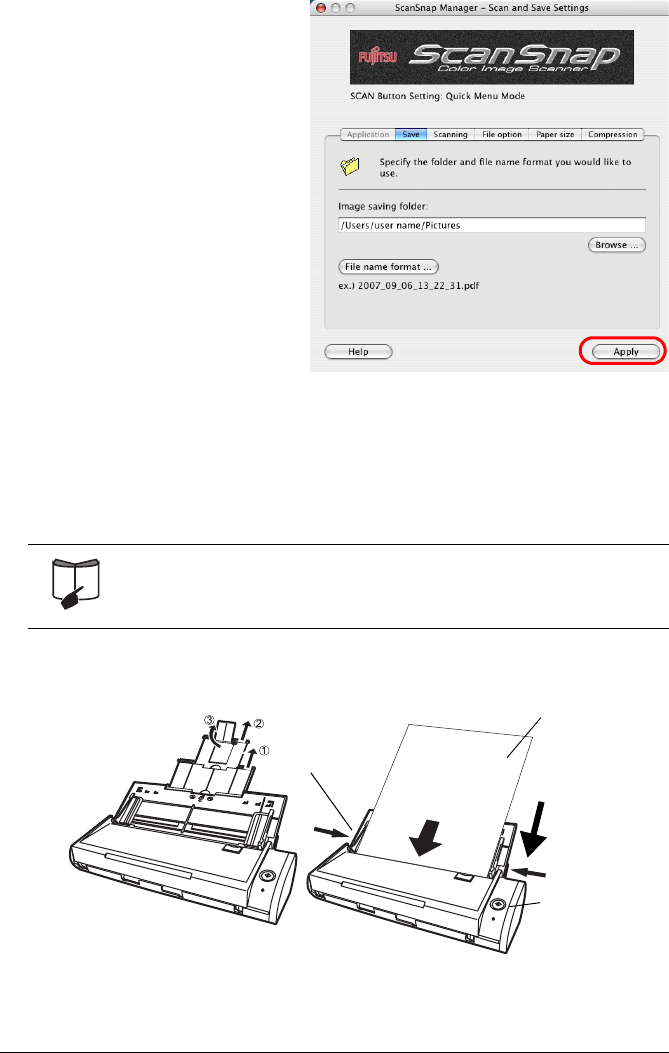
ScanSnap S300M Getting Started 24
2. Change the scanning
settings on the "ScanSnap
Manager - Scan and Save
Settings" window.
You can update your last-saved
settings for scanning when
[Settings] is selected.
There are six tabs used to
configure the scan options at
maximum (The number of tabs
displayed and items that can be
configured vary depending on
the operation mode.)
3. Click the [Apply] button to
finish the configuration.
⇒The new settings are enabled.
3.3 Scanning Office Documents
This section describes how to scan the documents generally used in most offices. The
ScanSnap can scan the documents in various sizes.
1. Pull up the Paper chute guide and open the extension in the order given,
and load the documents onto the ScanSnap.
2. Adjust the side guides to the width of the loaded document.
For details of how to scan documents, refer to "Chapter 3 Using the
ScanSnap" of "ScanSnap S300M Operator’s Guide."
ABCDEFG
1234567890
Set the paper face-
down with its top
margin towards the
scanning direction.
Scanning
direction
[SCAN] button
Paper chute guide
Side
guide