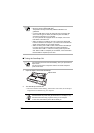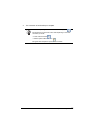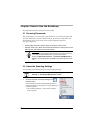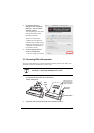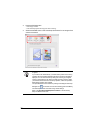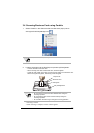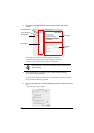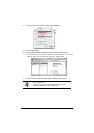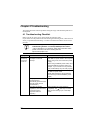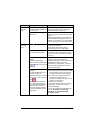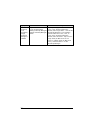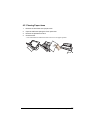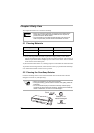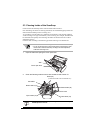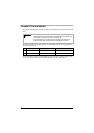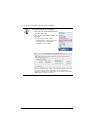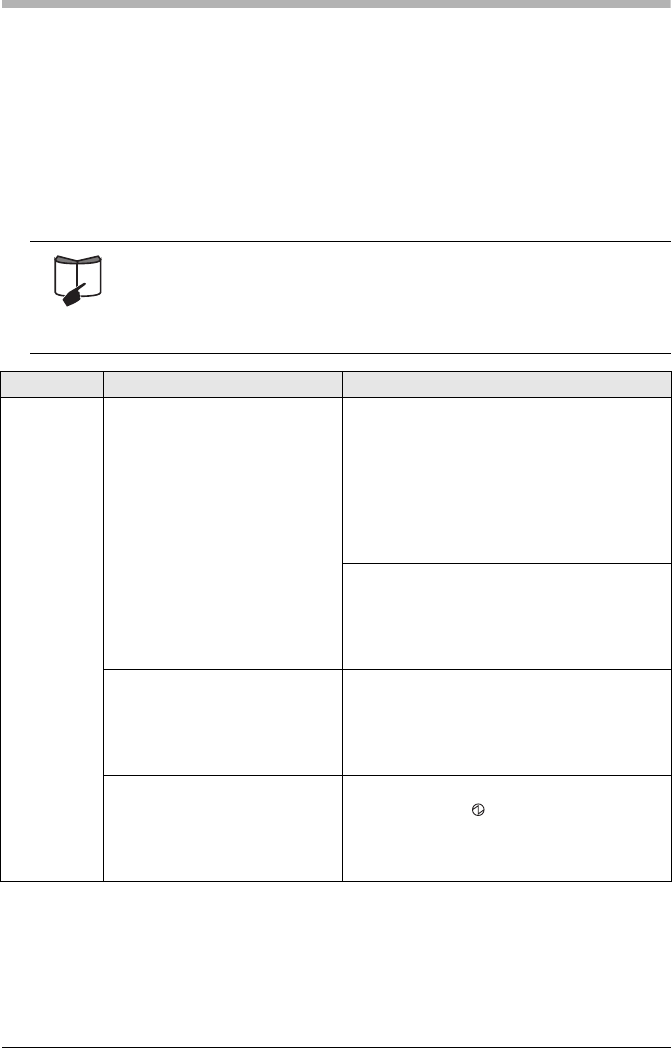
29
Chapter 4 Troubleshooting
This chapter describes common problems during the usage of the ScanSnap and how to
remedy them.
4.1 Troubleshooting Checklist
Before you ask for repair service, please check the following items.
If you cannot solve the problem even after checking the following items, contact the store
where you purchased the ScanSnap, or contact an authorized FUJITSU scanner service
provider.
For troubleshooting errors caused during operation, refer to "7.2
Troubleshooting Checklist" of "ScanSnap S300M Operator’s Guide."
* Visit our Web site for your reference. Other useful information will be
posted on the FAQ corner at the following Web site:
http://scansnap.fujitsu.com/
Symptom Check This Item Remedy
The
ScanSnap
cannot be
turned on.
Is the AC/USB cable and the
AC adapter connected
correctly?
Correctly connect the power or USB cable
and USB bus power cable to the computer.
When using a hub, check the hub's power
supply.
When using a USB bus power cable, use a
powered USB hub equipped with an AC
adapter. If you connect to a non-powered
hub, the ScanSnap may not work properly.
Disconnect and then re-connect the power
or USB bus power cable.
(Note: Wait at least five seconds before
reconnecting the Power/USB bus power
cable)
Is the paper chute closed?
(The ScanSnap is
automatically powered on/off
when the paper chute is
opened/closed.)
Open the paper chute cover.
Is the Mac OS started
completely? (This ScanSnap
is powered on/off in
conjunction with the
computer.)
Wait until Mac OS X has started up
completely. The LED stays out while
Mac OS X is starting up or in the sleep
mode.