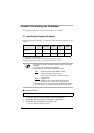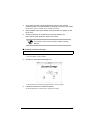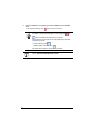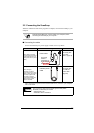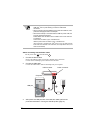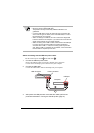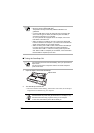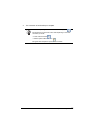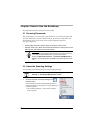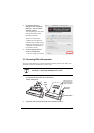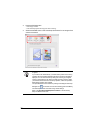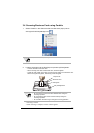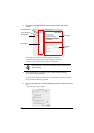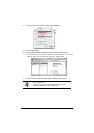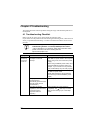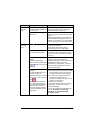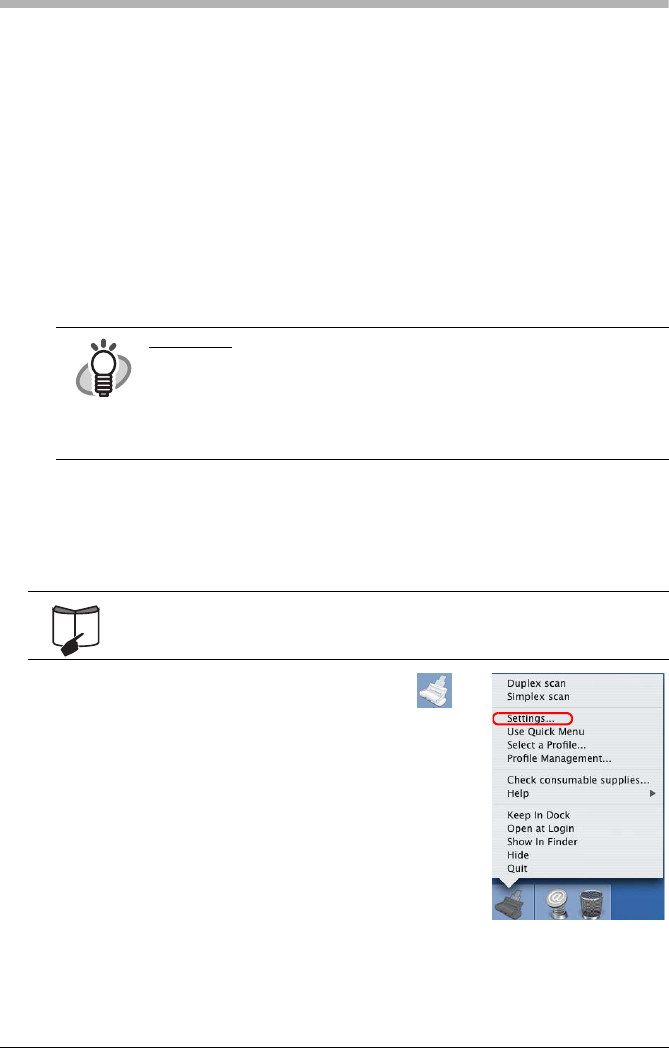
23
Chapter 3 How to Use the ScanSnap
This chapter describes basic operation of the ScanSnap.
3.1 Scanning Documents
With the ScanSnap, you can turn paper office documents on your desk into digital files,
save them, attach them to e-mail, and print them just by pressing a single button. The
scanned image can be viewed on the screen using the application (Preview).
Two typical usages are:
• Create digital backups of general office documents in PDF format.
• With the "Action List", attach the scanned documents to e-mail, print them out
with a printer, and share them over the network.
3.2 About the Scanning Settings
You can change the ScanSnap settings by using ScanSnap Manager.
1. Click and hold the ScanSnap Manager icon in
the Dock menu.
Select [Settings] from the ScanSnap Manager menu to
change the settings for scanning with a single pressing of
the [SCAN] button.
⇒The "ScanSnap Manager - Scan and Save Settings"
window appears.
HINT
Action List
The ScanSnap has frequently-used functions at the ready in the Action
List to help you make efficient use of your time at your office.
Refer to "Chapter 5 About Actions" of "ScanSnap S300M Operator's
Guide" in the ScanSnap Setup CD-ROM to learn more about the Action
List.
For details of scanning settings, refer to "4.2 Changing Scanning
Settings" of "ScanSnap S300M Operator’s Guide."