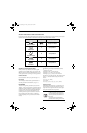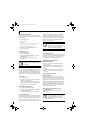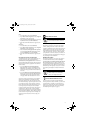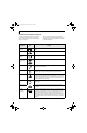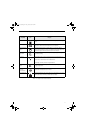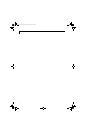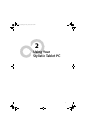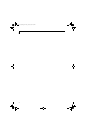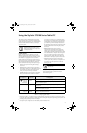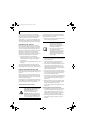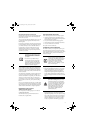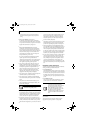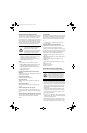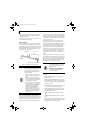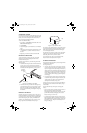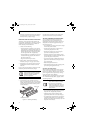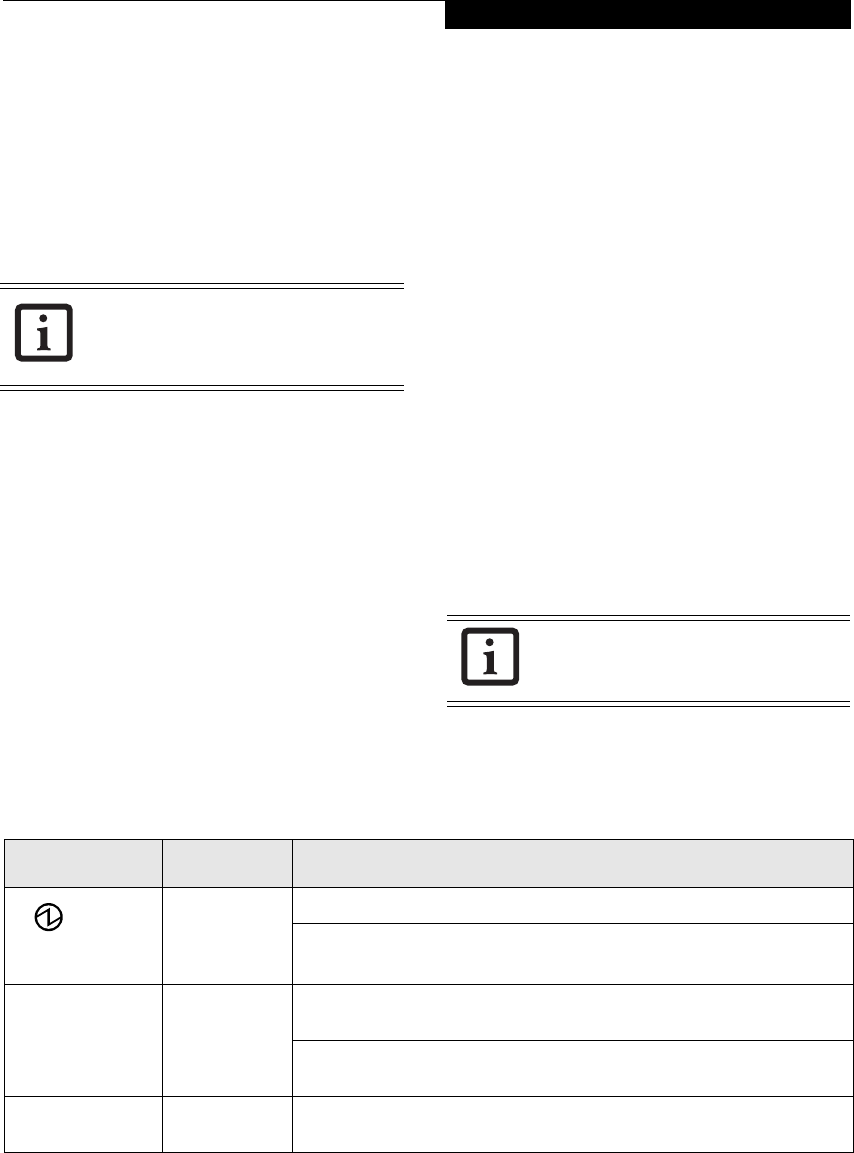
25
Using Your Stylistic ST5100
Using the Stylistic ST5100 Series Tablet PC
This chapter covers the fundamental concepts, basic
system operation and use, and system functions of the
Stylistic ST5100 Series Tablet PC. You should familiarize
yourself with this information before you attempt to
operate the system.
SYSTEM STATES
Before you begin using your Tablet PC, review the
different system states (or modes) that the system can
use. Being familiar with these states will help you deter-
mine whether it is appropriate to turn on, resume,
standby, hibernate or shut down the system when you
begin or end a session. System behavior for each system
state is described briefly in the following, with each
system state listed in decreasing order of power usage:
• On state: The system is running and the display
screen is on.
• Idle state: Some system functions are regulated or
turned off to conserve power. The display screen may
be turned off. The system returns to the On state
when pen activity or other input is detected.
• Standby mode (S3): System operation is suspended.
Most system functions are turned off to conserve
power. Power to memory is on, maintaining data in
programs that were running before system operation
was suspended. The system does not respond to the
pen or other input when in Standby mode. Refer to
the “Resuming System Operation” section later in this
chapter for information on returning the system to
the On state.
• Hibernate mode (S4): System operation is
suspended. All system functions are turned off to
conserve power. Active data in programs that were
running before suspending system operation is stored
on the hard disk drive. The system does not respond
to the pen or other input. Refer to the “Resuming
System Operation” section later in this chapter for
information on returning the system to the On state.
• Off state: All system functions are turned off to
conserve power. The system does not respond to the
pen or other input. The system boots at the next
system power-on
.
Your system may be configured to enter some of these
states automatically after a period of inactivity to
conserve battery power.
Table 2-1 Changing System States
* Information in Table 2-1 is supplied to help you understand which system states your system can enter from the current
system state. Refer to the procedures on starting the system, shutting down the system, suspending system operation, and
resuming system operation given later in this chapter.
†
Your system may be configured to use either Standby mode or Hibernate mode.
Prior to using your system, be sure to fully
charge the battery if you plan to run on
battery power. Failure to do so may result
in erratic performance.
The system consumes the same amount of
power whether it is in Hibernate mode or
the Off state.
Icon Appearance Current State
To Change State
*
Power icon
displayed
continuously
On State or
Idle State
To enter Off state, shut down the system using the Start menu on your system.
To enter Standby or Hibernate
†
state, suspend system operation using either a
hardware or software suspend.
Power icon blinking
Standby
†
To enter the On state, resume system operation by pressing the Suspend/
Resume button.
To enter the Off state, resume system by pressing the Suspend/Resume
button, then shut down your system.
Power icon not
displayed
Off State, or,
Hibernate
To enter the On state, start your system, or resume system operation by
pressing the Suspend/Resume button.
Osian_UG.book Page 25 Friday, June 8, 2007 12:45 PM