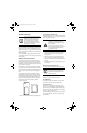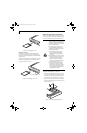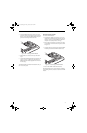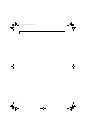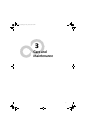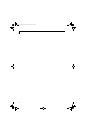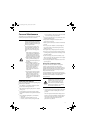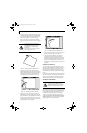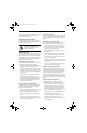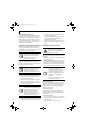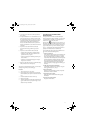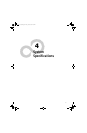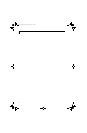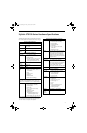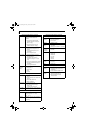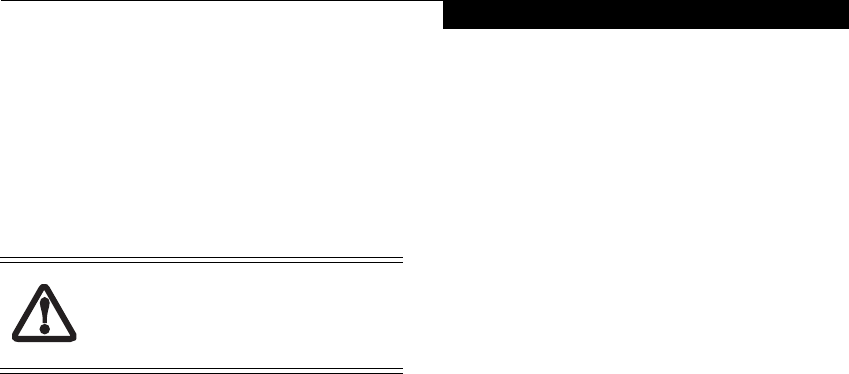
41
Care and Maintenance
Do not operate the tablet in areas where the air vents can
be obstructed, such as in tight enclosures or on soft
surfaces like a bed or cushion.
CLEANING THE DISPLAY SCREEN
To clean the Tablet PC display screen, wipe the screen
surface gently using a soft cotton cloth slightly dampened
with water or isopropyl alcohol.
TROUBLESHOOTING
Solutions to some common problems are described in
the following sections. If you are experiencing a problem
with your Tablet PC that you cannot solve by taking the
actions described, contact your local help desk or reseller,
or call Fujitsu Service and Support at 1-800-8Fujitsu (1-
800-838-5487) for further assistance.
System Will Not Resume Operation
If the system will not resume operation after system oper-
ation has been suspended, check the following:
• The battery may either be defective, or discharged to a
critically low level. When the battery reaches a
critically low level, the system is forced into Standby
mode to avoid a total system power failure. To correct
this problem, either connect an external power supply
(such as the AC adapter), or install a charged battery
in the Tablet PC.
• The system may be at the critical thermal limit. To
avoid damage to heat-sensitive components, the
system enters standby mode when it gets too hot.
System operation cannot be resumed until the Tablet
PC cools off to a tolerable temperature. Move the
Tablet PC to a cooler location.
Display Screen Blank or Difficult to Read
If the display screen on your Tablet PC appears blank or
is unreadable, confirm that the system is running (the
Power icon is displayed continuously on the Status
display), and check the following:
• The system brightness may be set too low, causing the
screen to appear too dark. To change system
brightness, press the Fn button twice to open the
Fujitsu menu. Brightness can be adjusted from the
menu.
• The video timeout may have expired. Tap on the
display screen to reactivate the display. Note that this
is a normal, power-saving feature.
Cursor Is Not Tracking Pen
If the cursor on the screen appears to be misaligned with
the pen or is not accurately tracking the pen, calibrate the
pen. See “Calibrating the Pen” on page 31 for more infor-
mation.
Infrared Data Transfer Is Not Working
If you are experiencing problems transferring data over
the system’s infrared interface, note the following:
• Can the IrDA port on the Tablet PC “see” the IrDA
port on the other device? A direct line-of-sight path
must exist between the IrDA port on the Tablet PC
and the IrDA port on the other device.
• The distance between the two devices must not be
more than 3 feet.
• The viewing angle from the IrDA port on the Tablet
PC must not be more than 15 degrees from a center
line between the IrDA port on the Tablet PC and the
IrDA port on the other device.
• The device with which you are trying to communicate
must be compliant with the IrDA Standard Revision
1.1 (or 1.0).
• It may be necessary for both computers to be using
the same network connection protocols.
Tablet PC is Not Responding to the Pen
If the Tablet PC does not respond to the pen, connect an
external keyboard to the system to see if it responds to
keyboard commands. If the system doesn’t respond to a
keyboard, the application or system may have crashed,
and it may be necessary to reboot the system. If the
system responds to a keyboard but not to a pen, contact
your local help desk or reseller, or call Fujitsu Service and
Support at 1-800-8Fujitsu (1-800-838-5487) for further
assistance.
Speaker/Headphone Volume Too Low
If the audio volume on your Tablet PC speaker or
external headphones is too low, check the following:
• Ensure the speaker (or headphone output if using
headphones) is enabled. To do so, open the Control
Panel and double-click on the Sounds and Audio
Devices icon. Select the proper tab, and increase the
volume using the slider bar. (If you aren’t getting any
sound, uncheck the Mute box if it is checked.)
• Press the Fn button twice to open the Fujitsu menu.
Volume can be adjusted from the menu.
• Ensure the mute box in the system volume control
(accessible from the system tray) is not set.
• Ensure any volume control in your audio software is
set to an audible level.
The Tablet PC is not waterproof. Do not
pour liquids on the Tablet PC or wash it
with a heavily soaked cloth.
Osian_UG.book Page 41 Friday, June 8, 2007 12:45 PM