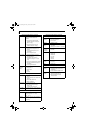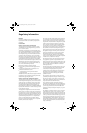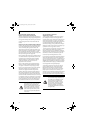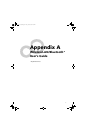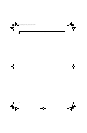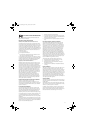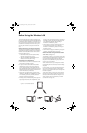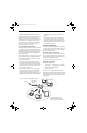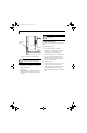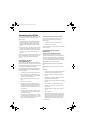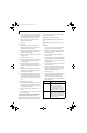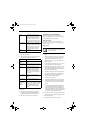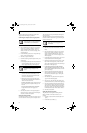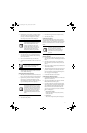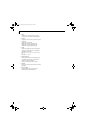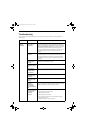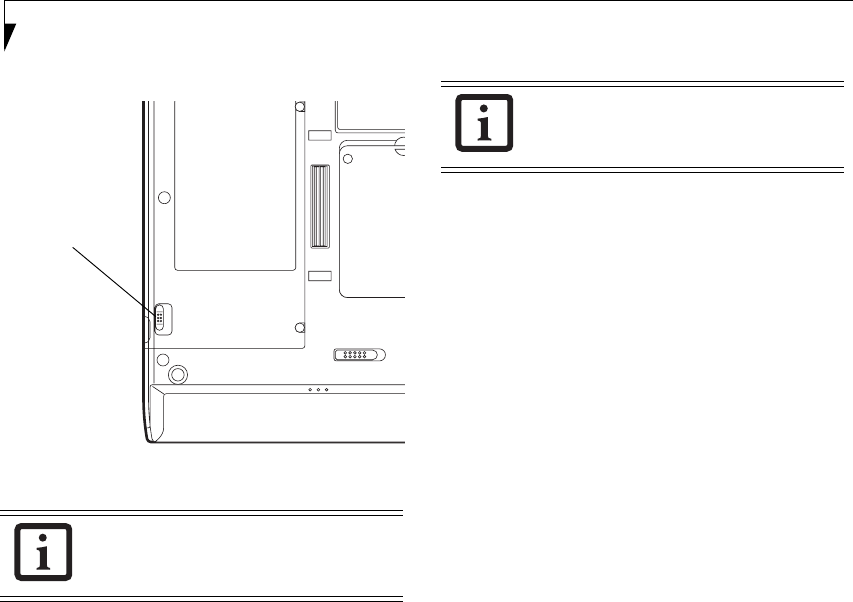
56
Stylistic ST5100 Series Tablet PC User’s Guide – Appendix A
Figure A-3. Wireless LAN On/Off Switch
Atheros Wireless LAN
1. Click [Start] --> [All Programs] --> [Atheros] -->
[Atheros Client Utility].
2. Click [Action].
3. Click [Disable Radio]. Wireless communications
on/off switching will be deactivated and the trans-
mission of radio waves from the wireless LAN will
be stoppe
d.
STARTING TRANSMISSION
To communicate using the wireless LAN function, set
the computer to a status from which it can transmit, as
follows:
Intel PROSet Wireless LAN:
1. Set the wireless switch to the On position.
2. Click [Start] --> [(All) Programs] --> [Intel Net-
work Adapters] --> [Intel(R) PROSet]. The
Intel(R) PROSet window will be displayed.
3. Click the [General] tab if it is not already selected.
4. Select [ON] for the Switch radio: function, then
click [OK]. Wireless communications on/off
switching will be activated and the transmission of
radio waves will be restarted.
Atheros Wireless LAN:
1. Click the Wireless Network Connection icon in the
system tray at the lower right of your screen.
2. Click [Enable Radio]. The radio will be turned on.
Access Point Mode: Transmission is enabled.
Ad Hoc Mode: Restart your computer to enable the
radio.
To restart transmission, select [On] for the
wireless communications Switch Radio:
function, and then click the [OK] button.
Wireless LAN
On/Off
Switch
To restart transmission, check the [Enable
Radio] checkbox to select it., then click the
[OK] button.
Osian_UG.book Page 56 Friday, June 8, 2007 12:45 PM