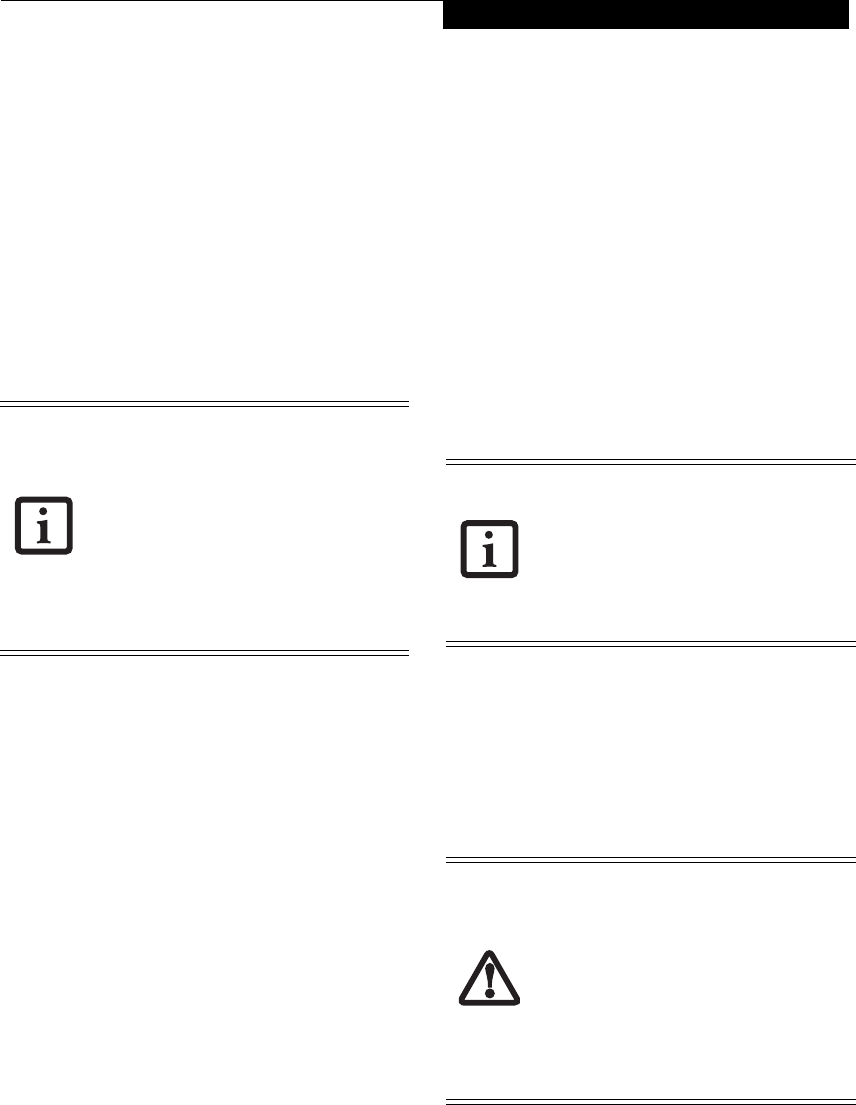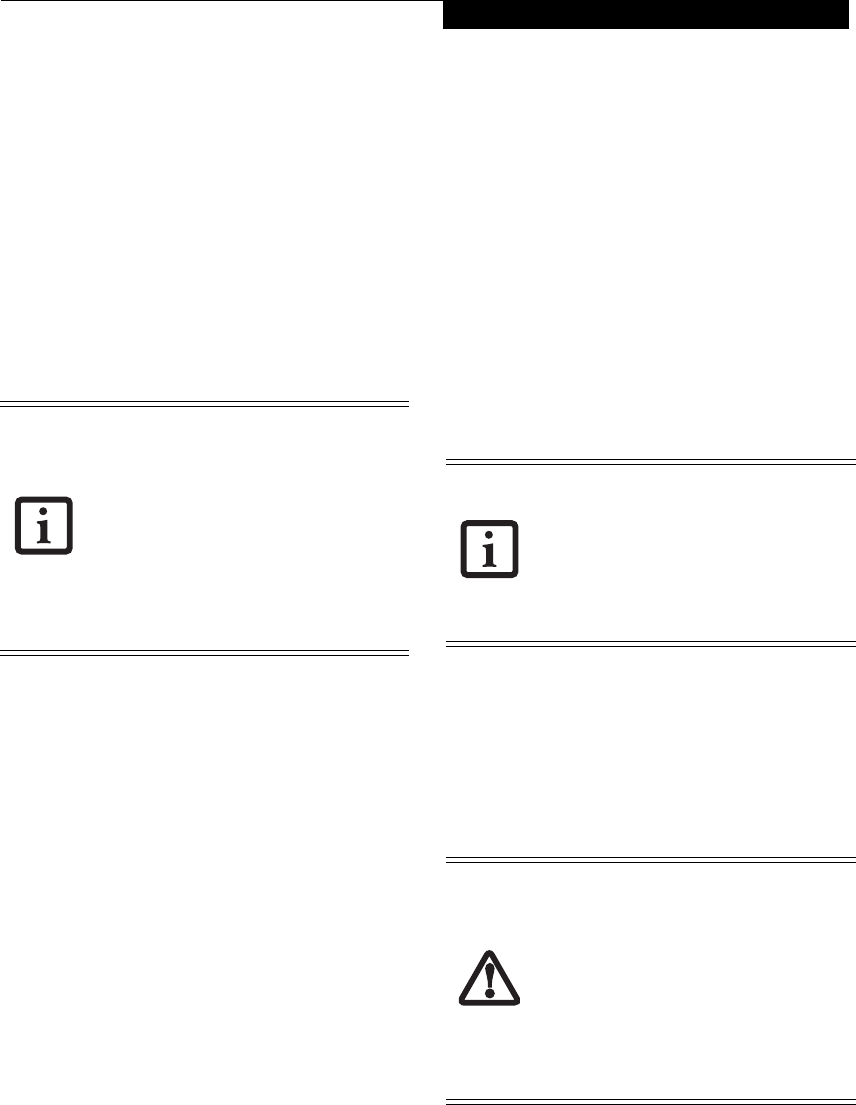
27
Using Your Stylistic ST5100
Registering Windows XP with Microsoft
In order to ensure that you receive the most benefits from
the Windows operating system, it should be registered
the first time you use it.
After you receive the Windows Welcome screen, you will
be prompted to enter registration information in the
following order.
First of all, you will need to read and accept the End User
License Agreements (EULAs). After accepting the EULAs,
you will be asked if you want to enable the Automatic
Updates feature. Acceptance of this feature is recom-
mended because it allows your system to be updated
automatically whenever an important change becomes
available for your tablet.
Several additional windows will appear, prompting you
to enter a name and description for your computer, an
Administrator password, and a domain name. Read the
instructions on the screens carefully and fill in the infor-
mation as directed.
You will then be automatically connected to the Internet,
if you have an appropriate connection available. If an
automatic connection is not possible, you will be asked
about how you dial out from where you will be using
your tablet. If you are not connected to a phone line and
plan to register at a later time, you may click the Skip
button.
Once you are connected to the Internet, you will be asked
if you wish to continue with the registration. If you select
Ye s you will then enter your name and address, and email
address if desired. Click Next to complete registration.
REGISTERING YOUR STYLISTIC
TABLET PC WITH FUJITSU
You can register your tablet by going to our website at:
us.fujitsu.com/computers
You will need to be set up with an Internet Service
Provider (ISP) to register online.
SHUTTING DOWN THE SYSTEM
Follow these steps to shut down/turn off your system:
1. If system operation has been suspended, resume
system operation. See “Resuming System Operation”
later in this chapter for details.
2. Save your work and close all running programs.
3. Choose Shut Down from the Windows Start menu.
4. Carry out the Shut Down command.
The system is now in the Off state.
SUSPENDING SYSTEM OPERATION
The Tablet PC allows you to suspend the system opera-
tion without closing programs or exiting the operating
system. Use this feature to conserve battery power when a
system shutdown is not practical or when the battery
needs to be changed.
To suspend system operation:
1. Press the Suspend/Resume button, or carry out the
Standby command from your operating system or
power management program. (If your system is
configured to suspend operation using Hibernate
mode, which is explained later in this procedure, a
message is displayed while data is saved to your hard
disk.)
2. The Power icon either flashes (Standby) or is not
displayed (Hibernate) when system operation is
suspended, depending on how your system is config-
ured. At this point, programs that were running are
stopped, active data is saved, and the system enters
one of two different low-power states, or standby
modes, as explained in the following paragraphs.
• If you reject the terms of the license
agreements you will be asked to review
the license agreements for information
on returning Windows or to shut down
your tablet.
• You cannot use your tablet until you
have accepted the License Agreements.
If you stop the process your tablet will
return to the beginning of the Windows
Welcome Process, even if you shut your
tablet down and start it up again
.
If you have set your system to turn power
off from the Power Options utility in the
Control Panel, the following procedure will
not be possible, since pressing the button
shuts the system down rather than
suspending it. To change your power
options, go to Start -> Settings -> Control
Panel -> Power Options.
If you are replacing the battery, wait until
system operation is suspended and the
power icon is flashing before you remove
the battery. Failure to do so could result in
loss of your unsaved data. (Note that if the
Resume On LAN function is enabled in the
BIOS setup, you should not remove the
battery unless the system is shut down.
When Resume ON LAN is enabled, the
bridge battery is disabled in order to
optimize battery life.)
Osian_UG.book Page 27 Friday, June 8, 2007 12:45 PM