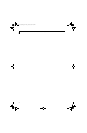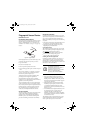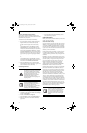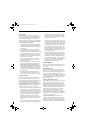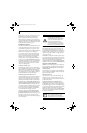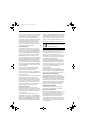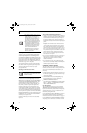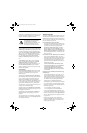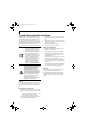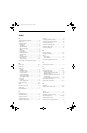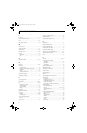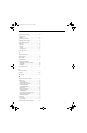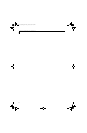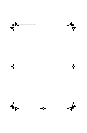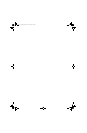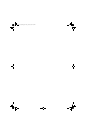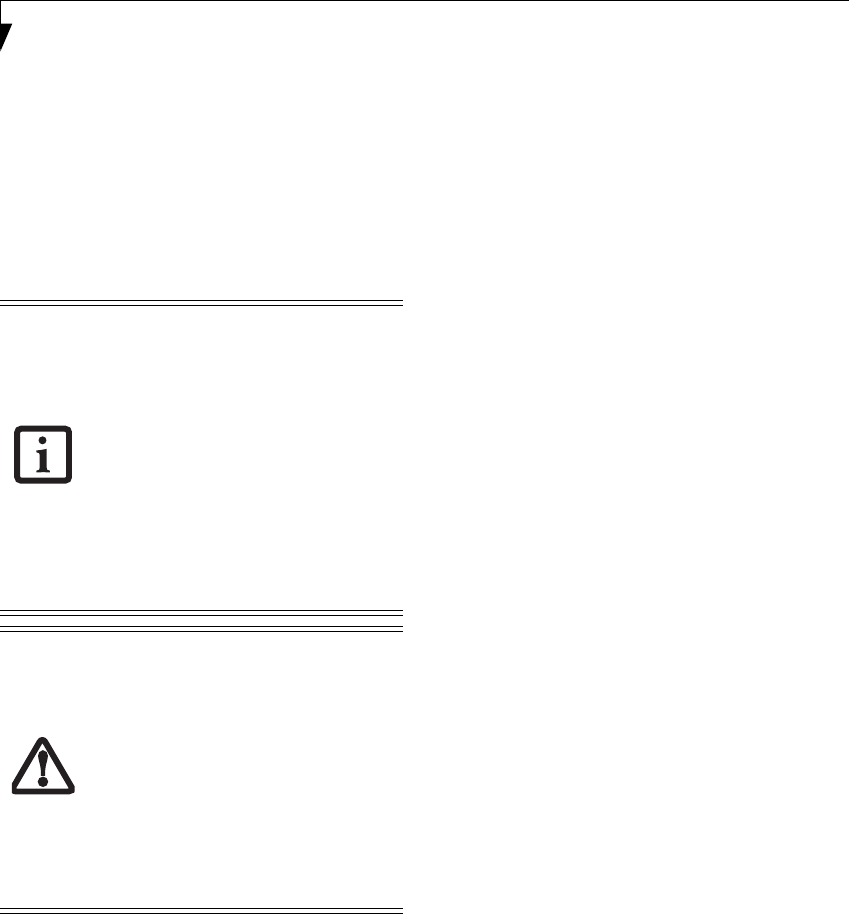
80
Stylistic ST5100 Series Tablet PC User’s Guide – Appendix B
Trusted Platform Module Installation
This disc contains several utilities that allow you to
enhance the security of your system using the optional
Trusted Platform Module (TPM) contained in the sys-
tem. TPM is a Trusted Computing Group (TCG)-com-
pliant embedded security chip that allows computers to
run applications more securely and to make transactions
and communications more trustworthy. TPM is an
important component of the Fujitsu Security Platform.
Procedure
Be sure you have a built-in or external drive attached to
your system that can read CDs. You will also need a
means to write to removable media during the installa-
tion.
Enabling the Security Chip in BIOS
1. Before installing the TPM software, you will need to
enable the security chip in the system BIOS. To do
so:
• If your system is running, click [Start] -> Shut
Down, and select Restart. Click [OK].
• If the system is not running, power it up.
2. When the Fujitsu logo appears, press the [F2] but-
ton. The BIOS Setup Utility will appear.
3. Open the Security menu, scroll down to Set Super-
visor Password, and enter a password (if not already
set).
4. While in the Security menu, scroll down to Security
Chip Setting, and click on it. The Security Chip Set-
ting submenu will appear.
5. Click on Security Chip to enable it.
6. Click [F10] to save changes and exit.
Installing the TPM Applications
1. Insert the “Trusted Platform Module Drivers and
Applications CD” in the drive.
2. The setup program should start the installation
automatically. If the installation does not start
automatically, go to the setup.exe file on the disc
and double-click on it.
3. Follow the instructions that appear on your screen
to load the drivers and applications for TPM.
4. After loading the software, you will be prompted to
reboot your system. Remove the CD from the drive,
then reboot.
5. After rebooting, the Security Platform Installation
Wizard will open and lead you through the setup
and customization of the TPM applications.
Getting Help
■
For detailed help about installing the TPM applica-
tions, go to the readme.txt file on the disc.
■
For in-depth help and information about the TPM
applications, double-click on the Security Platform
icon in the system tray, and click {Getting Started
Guide].
• The use of this disc requires that you
have a device capable of reading CDs
attached to your system. If you do not
have a built-in CD or DVD player, you
will need to attach an external player.
• The use of this disc also requires a
device capable of writing to removable
media (such as a floppy disk drive, CD-
RW drive, or PCMCIA memory card).
This drive will be used to store the
Emergency Recovery Token file and -- if
desired -- the Emergency Recovery
Archive file. For more information on
available external devices, visit our
website at: us.fujitsu.com/computers.
When installing the software, be sure to
create Emergency Recovery Archive and
Emergency Recovery Token files when
prompted by the Security Platform
Initialization Wizard. These files will be
necessary in the event of hardware failure.
Failure to create these files could result in
a loss of the Security Platform owner key,
which is the physical root for secrets as
well as the logical root for all Security
Platform user-specific keys. The
Initialization Wizard provides step-by-step
instructions for creating the files.
Osian_UG.book Page 80 Friday, June 8, 2007 12:45 PM