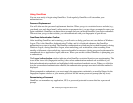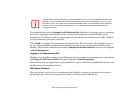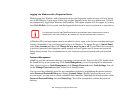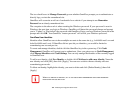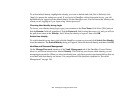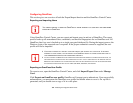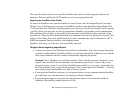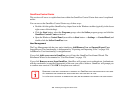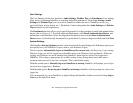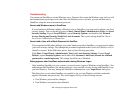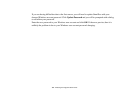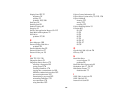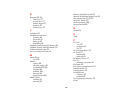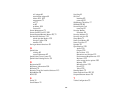190
- Introducing the Fingerprint Sensor Device
OmniPass Control Center
This section will serve to explain functions within the OmniPass Control Center that weren’t explained
earlier.
You can access the OmniPass Control Center any of three ways:
• Double-click the golden OmniPass key shaped icon in the Windows taskbar (typically in the lower-
right corner of the desktop)
• Click the Start button; select the Programs group; select the Softex program group; and click the
OmniPass Control Center selection.
• Open the Windows Control Panel (accessible via Start button --> Settings --> Control Panel) and
double-click the Softex OmniPass icon.
User Management
The User Management tab has two major interfaces: Add/Remove User and Import/Export User.
Import/Export User functionality is documented in “Exporting and Importing Users” on page 188.
Add/Remove User functionality is straightforward.
If you click Adds a new user to OmniPass you will start the OmniPass Enrollment Wizard. The
Enrollment Wizard is documented in “User Enrollment” on page 178.
If you click Removes a user from OmniPass, OmniPass will prompt you to authenticate. Authenticate
with the credentials (or enrolled fingerprint) of the user you wish to remove. OmniPass will prompt you
to confirm user removal. Click OK to complete user removal.
REMOVING A USER WILL AUTOMATICALLY DESTROY ALL OMNIPASS DATA ASSOCIATED WITH THAT USER.
A
LL IDENTITIES AND CREDENTIALS ASSOCIATED WITH THE USER WILL BE LOST.
I
F YOU’RE SURE YOU WANT TO REMOVE THE USER, WE RECOMMEND YOU EXPORT THE USER PROFILE.