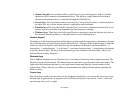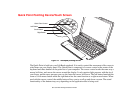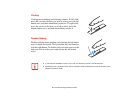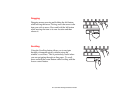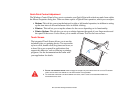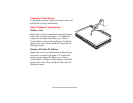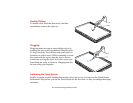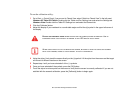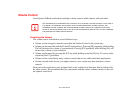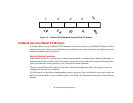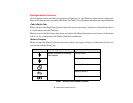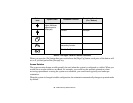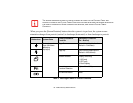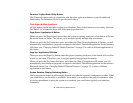45
- Quick Point Pointing Device/Touch Screen
To run the calibration utility:
1 Go to Start -> Control Panel. If you are not in Classic View, select “Switch to Classic View” in the left panel.
Windows XP Tablet PC Edition: Double-click the Tablet and Pen Settings icon and select the Settings tab.
Windows Vista: Double-click the Tablet PC Settings icon and select the General tab
2 Click the [Calibrate] button.
3 Adjust the display of your notebook to a comfortable angle and find the (+) symbol in the upper-left corner of
the display.
4 Using the stylus, firmly touch the screen directly on the (+) symbol. Lift the stylus from the screen and the target
will move to a different location on the screen.
5 Repeat step 4 until you have selected all of the (+) symbols.
6 Once you have selected all the symbols, press the [OK] button.
7 Touch the stylus to various points on the screen to verify that the screen is correctly calibrated. If you are not
satisfied with the screen’s calibration, press the [Calibrate]) button to begin again.
DO NOT USE EXCESSIVE FORCE WHEN TAPPING ON THE SCREEN DURING CALIBRATION. USE OF
EXCESSIVE FORCE COULD RESULT IN DAMAGE TO THE LED AND/OR TOUCH PANEL.
W
HEN USING THE STYLUS TO CALIBRATE THE SCREEN, BE SURE TO AVOID TOUCHING THE SCREEN
WITH YOUR FINGERS; DOING SO COULD RESULT IN FAULTY CALIBRATION.