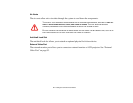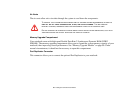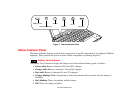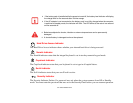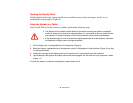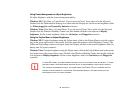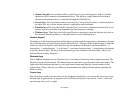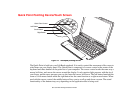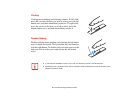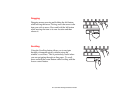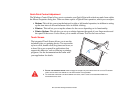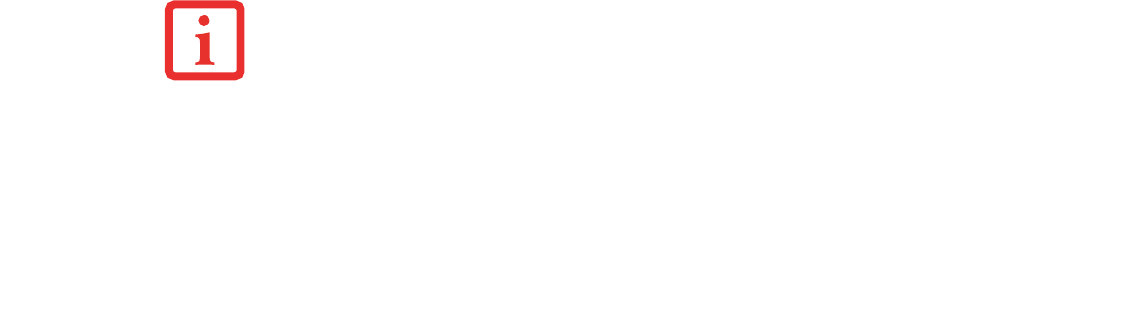
35
- Display Panel
Using Power Management to Adjust Brightness
To adjust brightness with the power management utility,:
Windows XP: Click Start -> Control Panel. If you are not in Classic View, select it in the left panel.
Double-click the Tablet and Pen Settings icon, then select the Display tab. Set the screen brightness slider
for When plugged in and Powered by batteries scenarios.
Windows Vista: Click Start -> Control Panel. If you are not in Classic View, select it in the left panel.
Double-click the Windows Mobility Center icon, then double-click the icon adjacent to Display
brightness. Set the screen brightness sliders for On battery and Plugged in scenarios.
Using the Fujitsu Menu to Adjust Brightness
Windows XP: To adjust brightness using the Fujitsu menu, click on the Fujitsu Menu icon in the system
tray in the lower right corner of the screen. From the menu that appears, select Brightness Control. The
Tablet and Pen Settings window will open. Select the Display tab and set the screen brightness slider for
battery and AC power scenarios.
Windows Vista: To adjust brightness using the Fujitsu menu, click on the Fujitsu Menu icon in the system
tray in the lower right corner of the screen. Double-click Windows Mobility Center, then double-click the
icon adjacent to Display brightness. Set the screen brightness sliders for On battery and Plugged in
scenarios.
IF USING AC POWER, YOUR BRIGHTNESS SETTING IS SET TO ITS HIGHEST LEVEL BY DEFAULT. IF USING
BATTERY POWER, YOUR BRIGHTNESS SETTINGS IS SET TO APPROXIMATELY MID-LEVEL BY DEFAULT.
T
HE HIGHER THE BRIGHTNESS LEVEL, THE MORE POWER THE TABLET PC WILL CONSUME AND THE
FASTER YOUR BATTERIES WILL DISCHARGE. FOR MAXIMUM BATTERY LIFE, MAKE SURE THAT THE
BRIGHTNESS IS SET AS LOW AS POSSIBLE.