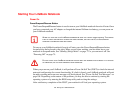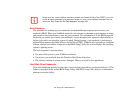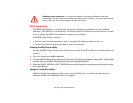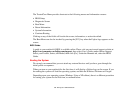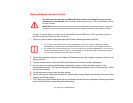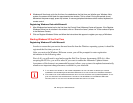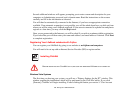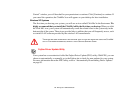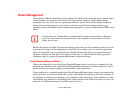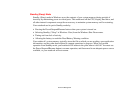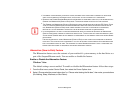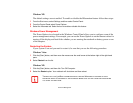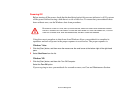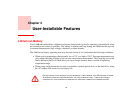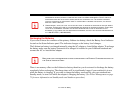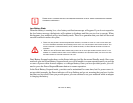71
- Power Management
Power Management
Your Fujitsu LifeBook notebook has many options and features for conserving battery power. Some
of these features are automatic and need no user intervention. However, others depend on the
parameters you set to best suit your operating conditions, such as those for the display brightness.
Internal power management for your notebook may be controlled from settings made in your
operating system, pre-bundled power management application, or from settings made in BIOS setup
utility.
Besides the options available for conserving battery power, there are also some things that you can do
to prevent your battery from running down as quickly. For example, you can create an appropriate
power saving profile, put your notebook into Standby (Sleep) mode when it is not performing an
operation, and you can limit the use of high power devices. As with all mobile, battery powered
computers, there is a trade-off between performance and power savings.
Power/Suspend/Resume Button
When your notebook is active, the Power/Suspend/Resume button can be used to manually put the
notebook into Standby mode. Push the Power/Suspend/Resume button when the notebook is active,
but not actively accessing anything, and immediately release the button.
If your notebook is suspended, pushing the Power/Suspend/Resume button returns your notebook to
active operation. You can tell whether the system is Suspended by looking at the Power indicator. If
the indicator is visible and not flashing, your notebook is fully operational. If the indicator is visible
and flashing, your notebook is in Standby mode. If the indicator is not visible, the power is off or your
notebook is in Hibernation mode. (See Hibernation Feature)
PLEASE NOTE THAT “STANDBY MODE” IN WINDOWS XP IS KNOWN AS “SLEEP MODE” IN WINDOWS
V
ISTA. THE TWO TERMS ARE INTERCHANGEABLE. FOR PURPOSES OF THIS DOCUMENT, “STANDBY
M
ODE” WILL BE USED.