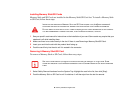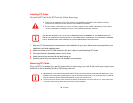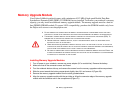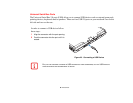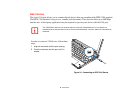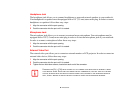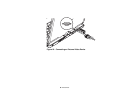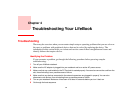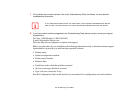88
- Memory Upgrade Module
Removing a Memory Upgrade Module
1 Perform steps 1 through 4 of Installing a Memory Upgrade Module.
2 Pull the clips sideways away from each side of the memory upgrade module at the same time.
3 While holding the clips out, remove the module by lifting it up and pulling it away from your notebook.
4 Store the memory upgrade module in a static guarded sleeve.
5 Replace the cover and reinstall the screws.
Checking the Memory Capacity
Once you have changed the system memory capacity by replacing the installed module with a larger one,
be sure to check that your notebook has recognized the change.
Windows XP: Check the memory capacity by clicking [Start] -> Control Panel, then double-clicking the
System icon. Select the General tab and check the amount of memory under “Computer:”
Windows Vista:
• If you are in Control Panel Home view, check the memory capacity by clicking [Start] -> Control
Panel -> System and Maintenance -> System -> View amount of RAM and processor speed. The
amount of memory is displayed next to “Memory - RAM:”
• If you are in Classic view, check the memory capacity by clicking [Start] -> Control Panel ->
System. The amount of memory is displayed next to “Memory - RAM:”
There may be a variation between the actual memory size and what is displayed. This is possible if your
system is configured with an integrated Intel Graphics Media Accelerator which dynamically allocates
system memory to accelerate graphics performance.
IF THE TOTAL MEMORY DISPLAYED IS INCORRECT, CHECK THAT YOUR MEMORY UPGRADE MODULE IS
PROPERLY INSTALLED. (IF THE MODULE IS PROPERLY INSTALLED AND THE CAPACITY IS STILL NOT
CORRECTLY RECOGNIZED, SEE TROUBLESHOOTING ON PAGE 94.