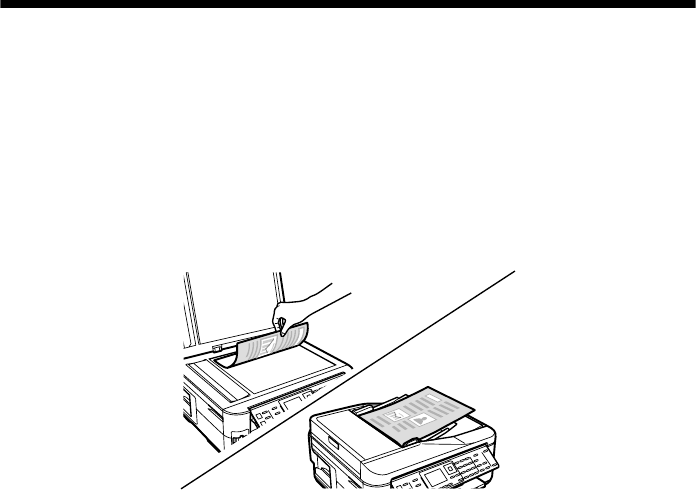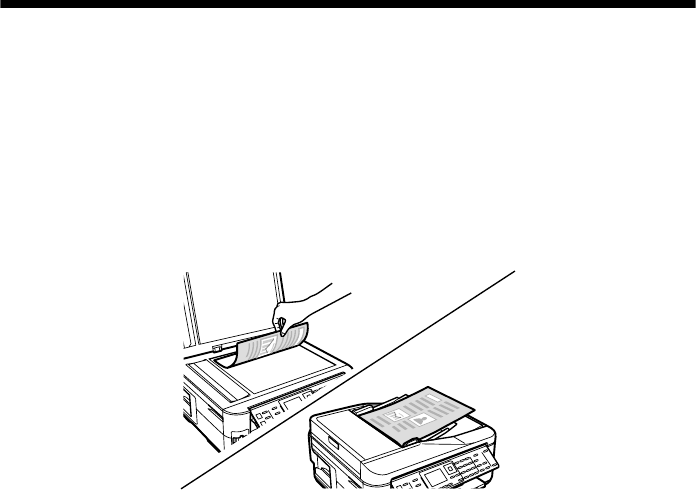
10
Copying a Document
Copying a Document
Follow the steps in this section to copy black-and-white or color documents.
Note:
You can use the Copy/Restore Photos option to copy photos onto 4 × 6-inch, 5 × 7-
inch, 8 × 10-inch, letter-size, or A4-size Epson photo paper (various types available) for
instant photo reprints. See the online User’s Guide for details.
To turn off the “beep” heard when you press a button, press F Setup, select Printer
Setup, then select Sound. Select Off and press OK.
Copying a Document
You can copy documents onto letter- or A4-size plain paper, Epson Bright White
Paper, or Epson Presentation Paper Matte, just like on a copy machine. If you use
the Automatic Document Feeder, you can copy up to 30 sheets at a time.
1. Load paper in the sheet feeder (see page 4).
2. Place your original document on the scanner glass, or load your documents in
the Automatic Document Feeder (see page 8).
Note:
When you use the Copy function with originals loaded in the Automatic Document
Feeder, letter-size paper is automatically selected for your printed copies. If you
copy a legal-size document, the image will be cropped. To copy a full legal-size
document on letter-size paper, press Reduce/Enlarge. Select Legal->Letter, then
press OK.