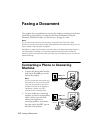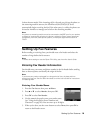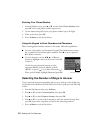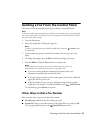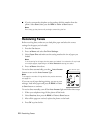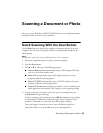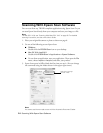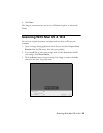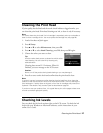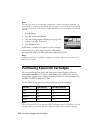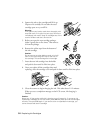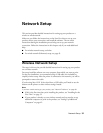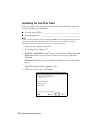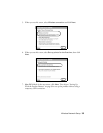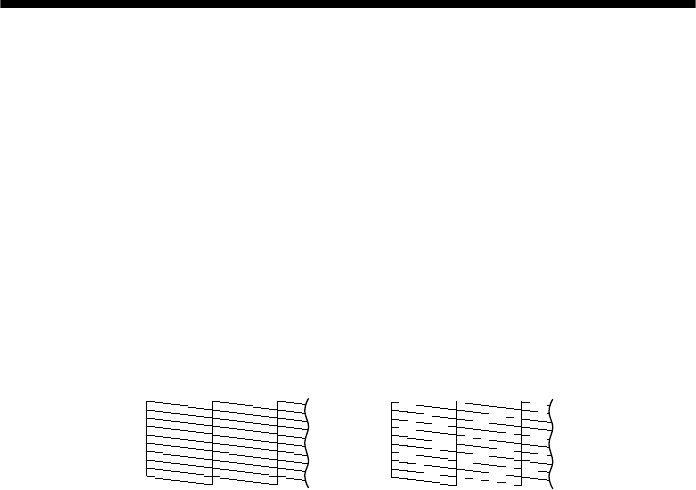
26
Maintaining Your Product
Maintaining Your Product
Follow the instructions in this chapter to check and clean the print head nozzles,
check ink levels, and replace ink cartridges. If you need to align the print head, see
the online User’s Guide.
Caution:
To keep your product looking like new, don’t place anything on top of the cover or use it
as a writing surface, If you need to clean the cover, use only a soft, non-abrasive
microfiber-type cloth.
Checking the Print Head Nozzles
If your printouts are faint or have gaps in them, some of the nozzles in the print
head may be clogged or ink may be running low in one or more of the ink
cartridges. Follow the steps below to check the print head nozzles.
1. Load a few sheets of plain paper.
2. Press
F
Setup
.
3. Press u or d to select
Maintenance
, then press
OK
.
4. Press u or d to select
Nozzle Check
, then press
OK
.
5. Press the
Color
x
Start
button.
6. Check the nozzle check pattern that prints to see if there are gaps in the lines.
7. If there are no gaps, the print head is clean. Press
1
and then press y
Back
to
continue printing.
If there are gaps or the pattern is faint, press
2
to clean the print head (see
page 27).
Nozzles are clean Nozzles need cleaning