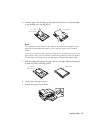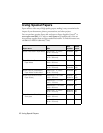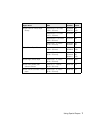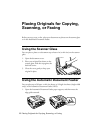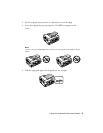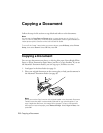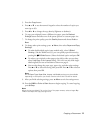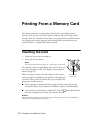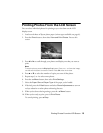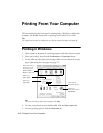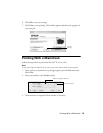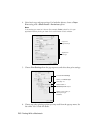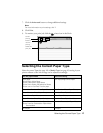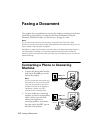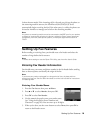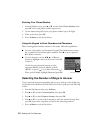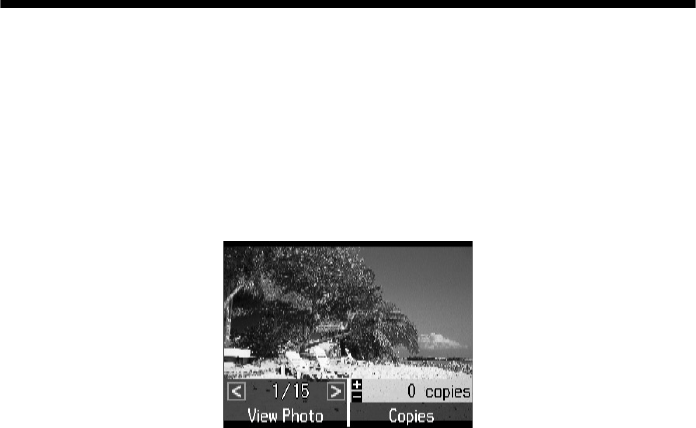
Printing Photos From the LCD Screen
13
Printing Photos From the LCD Screen
You can select individual photos for printing as you view them on the LCD
display screen.
1. Load several sheets of Epson photo paper (various types available; see page 6).
2. Press the
Photo
button, then select
View and Print Photos
. You see this
screen:
3. Press l or r to scroll through your photos and display one that you want to
print.
Note:
To crop the photo, press the Display/Crop button. Press + or – to frame the image;
use the arrow buttons to move the frame. Press OK twice when done.
4. Press u or d to select the number of copies you want of that photo.
5. Repeat steps 3 to 4 to select more photos.
6. Press the x
Menu
button, then select
Print Settings
.
7. Select the
Paper Size
and
Paper Type
of the paper you’ve loaded.
8. If desired, press the y
Back
button and select
Photo Adjustments
to turn on
red-eye reduction or other photo-enhancing features.
9. When you’re done selecting settings, press the x
Menu
button.
10. When you’re ready to print, press x
Print Photo
.
To cancel printing, press
y
Stop
.