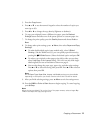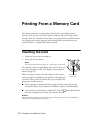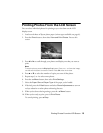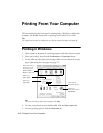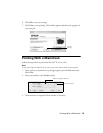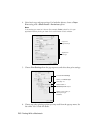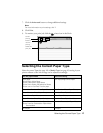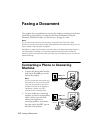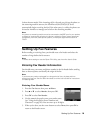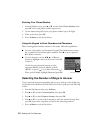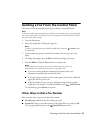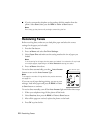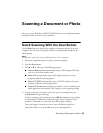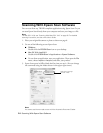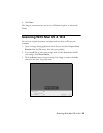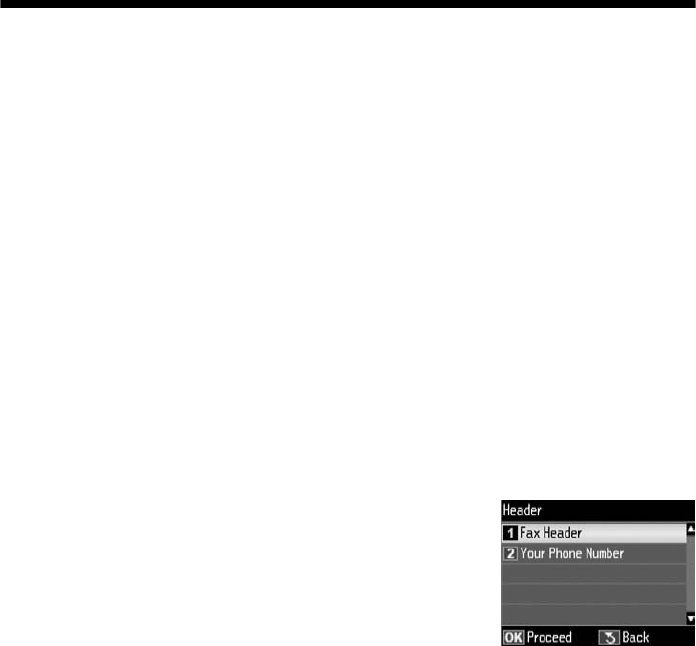
Setting Up Fax Features
19
In Auto Answer mode, if the incoming call is a fax and you pick up the phone or
the answering machine answers, the WorkForce 630/632/633/635 Series
automatically begins receiving the fax. If the other party is a caller, the phone can
be used as normal or a message can be left on the answering machine.
Note:
Any phone or answering machine must be connected to the EXT. port for your product
to detect an incoming fax call when the phone is picked up. Epson cannot guarantee
compatibility with VoIP, cable phone systems, or fiberoptic digital services such as
FiOS™.
Setting Up Fax Features
Before sending or receiving faxes, you should create a fax header and select the
number of rings before the fax answers.
Note:
To select other settings or use the Epson FAX Utility, see the online User’s Guide.
Entering Fax Header Information
You should enter your name and phone number in the fax header before sending
faxes so that recipients can identify the origin of the fax.
Note:
If you leave your product unplugged for a long period of time, the date and time
settings may get lost. See the Start Here sheet or online User’s Guide for instructions
on resetting them.
Entering Your Sender Name
1. Press the
Fax
button, then press x
Menu
.
2. Press u or d to select
Header
, then press
OK
.
3. Press
OK
to select
Fax Header
.
4. Use the numeric keypad to enter your sender name
(see “Using the Keypad to Enter Numbers and
Characters” on page 20). You can enter up to 40 digits.
5. When you’re done, use the arrow buttons to select
Done
, then press
OK
to
return to the Header screen.