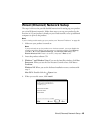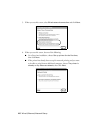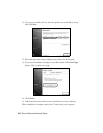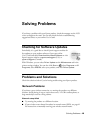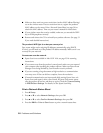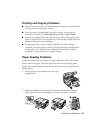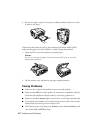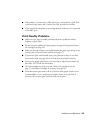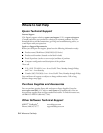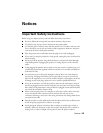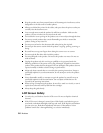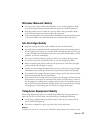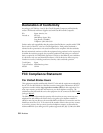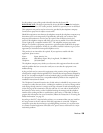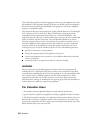Problems and Solutions
53
■
If the product is connected to a DSL phone line, you must have a DSL filter
connected to the phone jack. Contact your DSL provider for the filter.
■
If you connected a telephone or answering machine, make sure it is connected
to the
EXT.
port.
Print Quality Problems
■
Make sure your paper is loaded printable side down (usually the whiter,
brighter, or glossy side).
■
For the best print quality, use Epson papers (see page 6) and genuine Epson
ink cartridges (see page 29).
■
Make sure the type of paper you loaded matches the paper type setting on the
control panel or in your printer software (see page 17).
■
If you notice light or dark bands across your printouts or they are too faint,
run a nozzle check (see page 26) to see if the print head needs cleaning.
■
If you notice jagged vertical lines, you may need to align the print head. See
the online User’s Guide for instructions.
■
The ink cartridges may be low on ink. Check your cartridge levels (see
page 27) and replace cartridges, if necessary (see page 29).
■
Clean the scanner glass with a soft, dry, lint-free cloth (paper towels are not
recommended), or use a small amount of glass cleaner on a soft cloth, if
necessary. Do not spray glass cleaner directly on the glass.