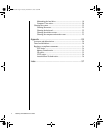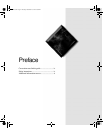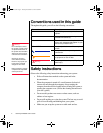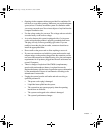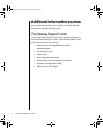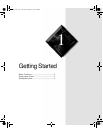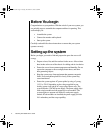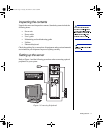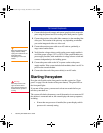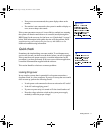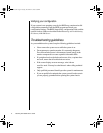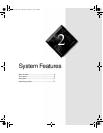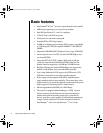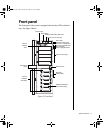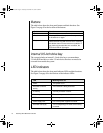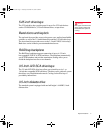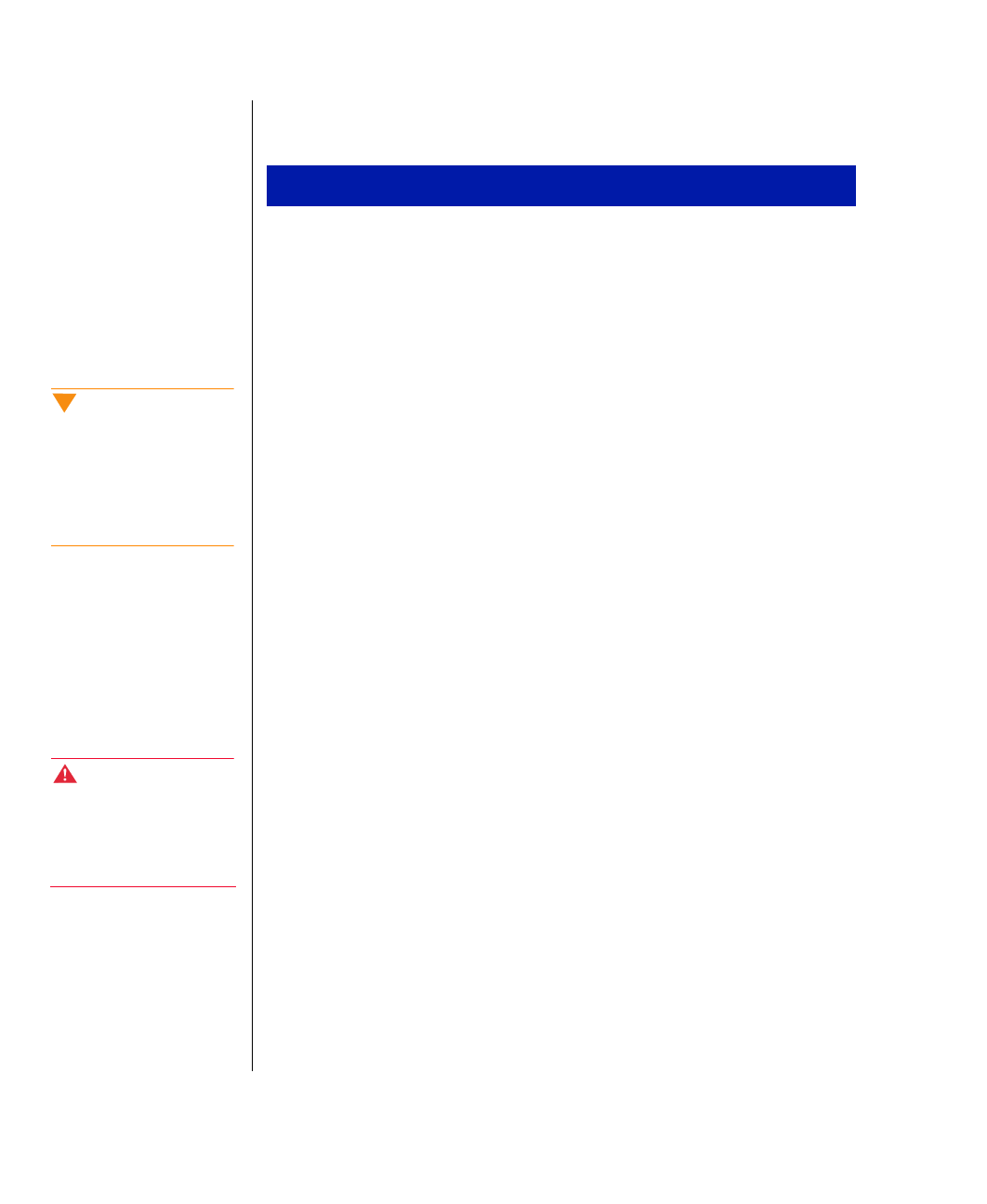
4 Gateway ALR 8300 User’s Guide
1.
Connect the keyboard (orange) and mouse (purple) to their respective
ports using the pictures and color coding on the back panel as a guide.
2.
Connect the monitor video cable (blue connector) to the matching blue
video port. The location of the port may vary depending on whether
you use the integrated video or a video card.
3.
Connect the monitor power cable to an AC outlet or, preferably, a
surge control outlet station.
4.
Verify that the voltage selector switch on the power supply module is
set for the proper voltage (115V or 230V). If the system includes two
power supply modules, each module has a voltage selector switch and
connects independently to the building power.
5.
Connect the power cable to the AC-in power socket on the power
supply module. If the system includes both modules, there is an AC-in
power socket on each module.
6.
Connect the other end of the power cable(s) to an AC outlet.
Starting the system
Press the on/off switch on the front panel to start the system (see “Front
panel” on page 9 for the location of the power button). The green LED on
the front panel lights.
If you turn off the system, you must wait at least ten seconds before you
turn the system back on.
The system self-checks the memory even if the monitor is not connected. If
the monitor is connected and on, the screen displays the start-up sequence,
including:
•
If more than one processor is installed, the system displays which
processor it is currently testing.
To Connect Peripherals
Caution!
When hot-swapping power
supply modules, always
unplug the module from the
wall outlet before
attempting to remove the
module.
Warning!
For safety reasons, both
upper and lower bezel
doors must be closed and
locked while the system is
running.
4080TL.book Page 4 Tuesday, December 22, 1998 2:50 PM