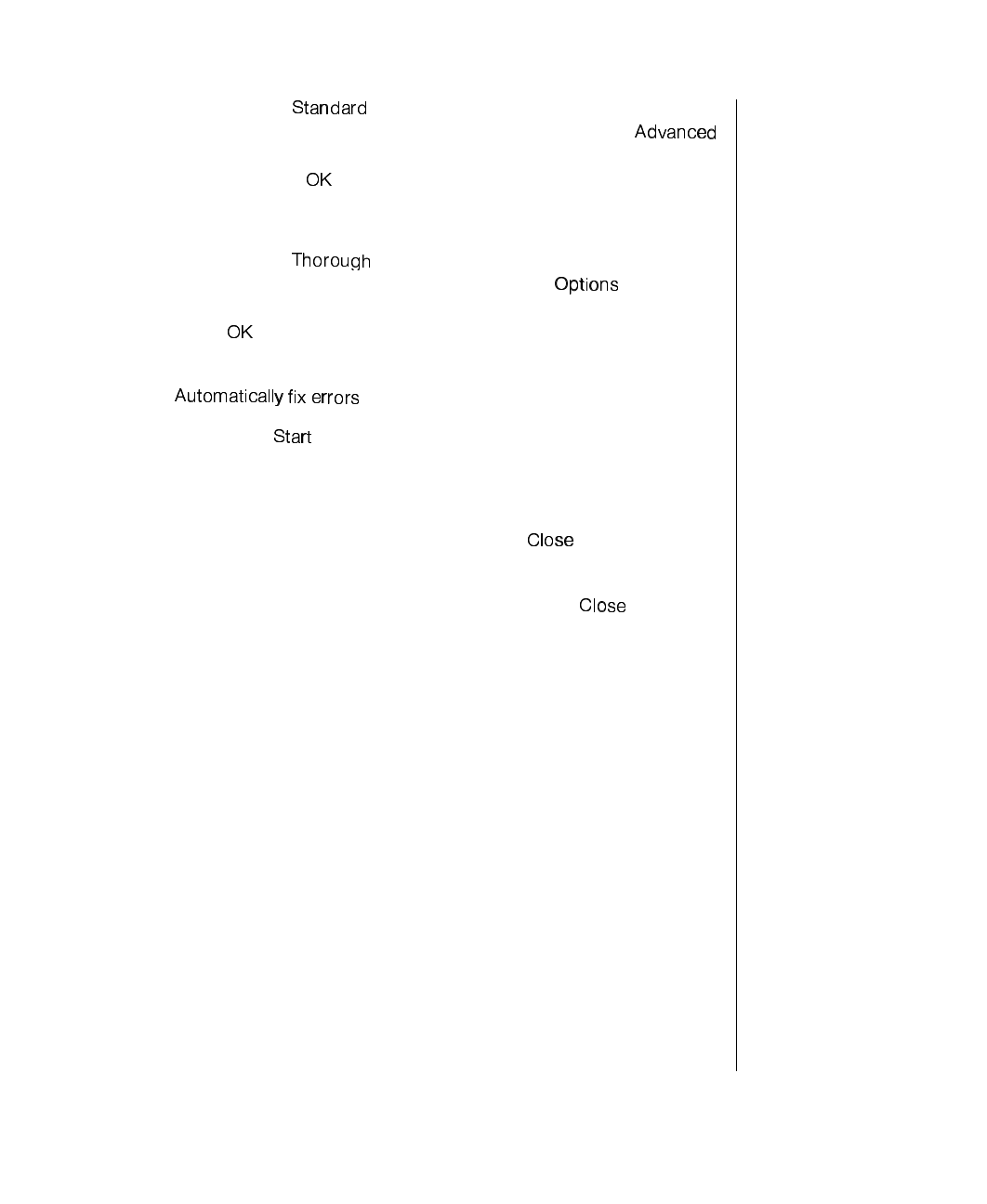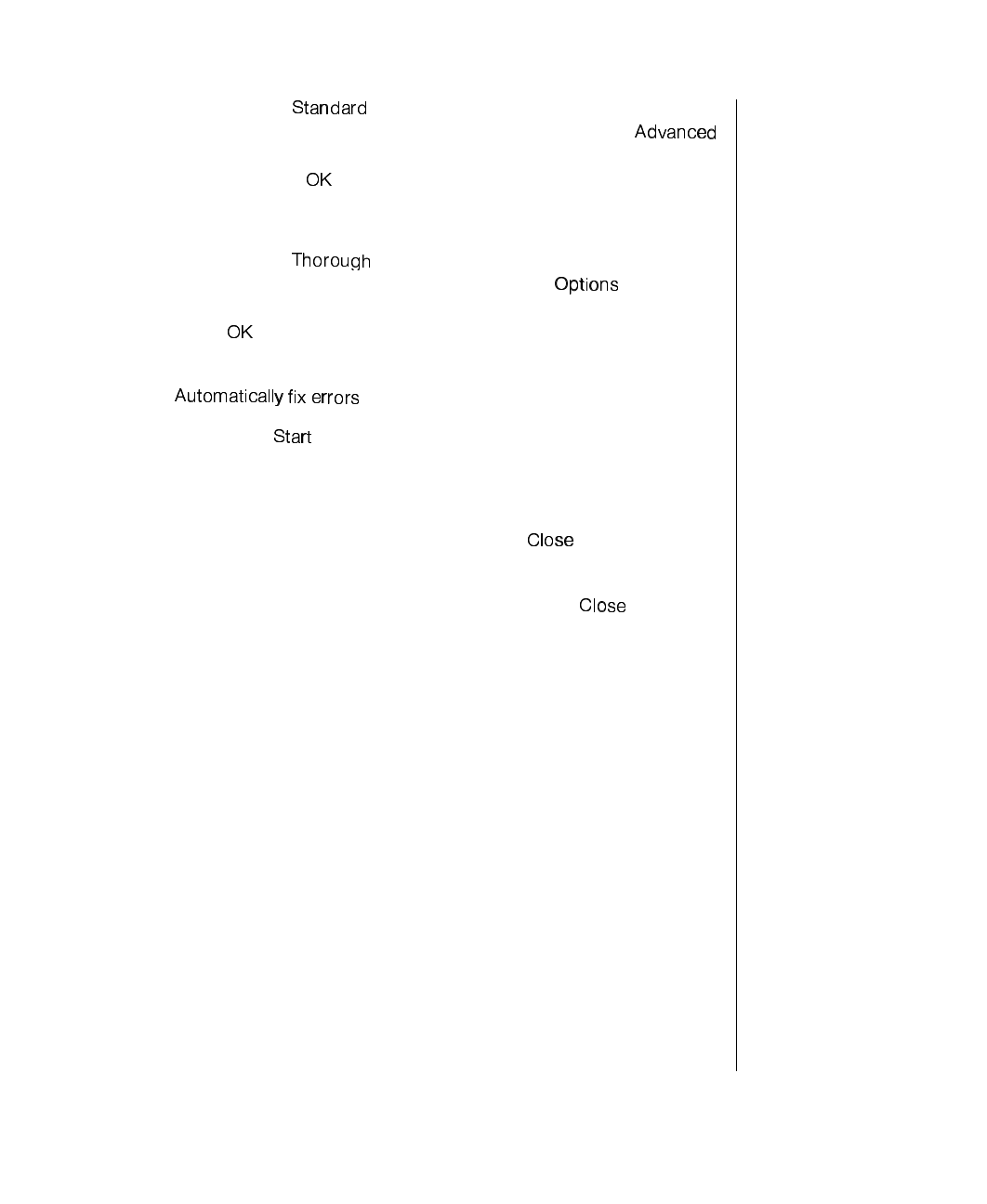
Maintaining and Cleaning Your System 19
4.
If you selected and you want to change the settings
ScanDisk uses when it checks files and folders, click on the
button, select the options in the ScanDisk Advanced Options window,
then click on the
button to close the window.
or
If you selected
and want to change the settings ScanDisk
uses when it checks the disk surface, click on the
button,
select the options from the Surface Scan Options window, then click
on the
button to close the window.
5.
If you want ScanDisk to automatically fix any errors it finds, select the
option in the ScanDisk window.
6.
Click on the button in the ScanDisk window.
When the scan is complete, the ScanDisk Results window opens
giving you details of the scanning operation.
7.
If you want to scan another drive, click on the button to return to
the ScanDisk window, select another drive, then go to Step 6.
8.
When you are finished using ScanDisk, click on the button.
Using Disk Defragmenter
Windows NT does not include Disk Defragmenter.
The Disk Defragmenter program helps maintain the integrity of the hard
drive by rearranging files so that unused space on the drive is not scattered
around the drive, but is contained in one contiguous area on the disk.
You may notice, after running Disk Defragmenter, that the programs run a
little faster and more efficiently. That is because the hard drive head can go
directly to the data it needs instead of skipping around to different places on
the disk to find pieces of data.
4080TL.book Page 19 Tuesday, December 22, 1998 2:50 PM