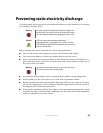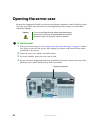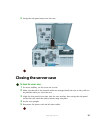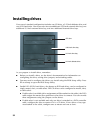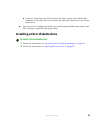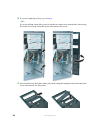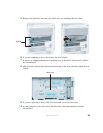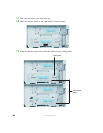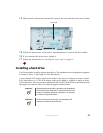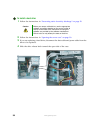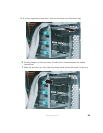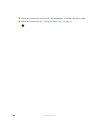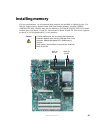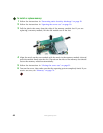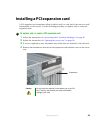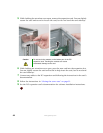37
www.gateway.com
14 Slide the drive release latch toward the front of the case until the lock icon is visible.
15 Follow the instructions in the drive’s documentation to connect the drive cables.
16 If you removed the front cover, replace it.
17 Follow the instructions in “Closing the server case” on page 31.
Installing a hard drive
Use this procedure to add or replace hard drives. The standard server configuration supports
as many as three, 1-inch high 3.5-inch hard drives.
A four channel SATA add-in card can be added to the server to support as many as three
SATA hard drives or a U320 SCSI add-in card can be added to support as many as three
SCSI hard drives. You can purchase additional SATA and SCSI hard drives and add-in cards
through your Gateway sales or Technical Support representative.
Important Gateway tests and verifies the operation and compatibility
of the drives it sells. Additional or replacement drives must
conform to Gateway standards, especially in a hot-swap
or mission-critical environment.
Important Drives connected to the primary and secondary IDE
connectors should be ATA100 drives.
Lock icon