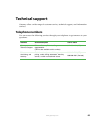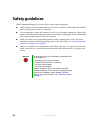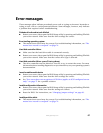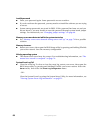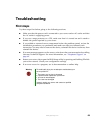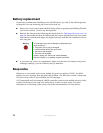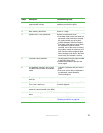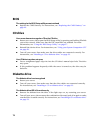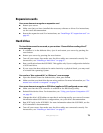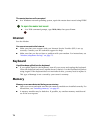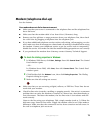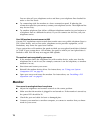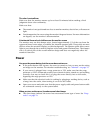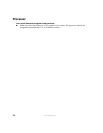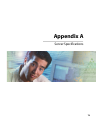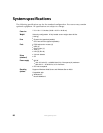73
www.gateway.com
Expansion cards
Your server does not recognize an expansion card
■ Restart your server.
■ Make sure that you have installed the necessary software or driver. For instructions,
see the card’s documentation.
■ Reseat the expansion card. For instructions, see “Installing a PCI expansion card” on
page 43.
Hard drive
The hard drive cannot be accessed, or you receive a “General failure reading drive C”
error message
■ If a diskette is in the diskette drive, eject it and restart your server by pressing the
reset button.
■ Restart your server by pressing the reset button.
■ Turn off your server, then make sure the drive cables are connected correctly. For
instructions, see “Installing a hard drive” on page 37.
■ Run a verification from the SCSI BIOS. This applies only if your configuration includes
a SCSI hard drive.
■ If your server has been subjected to static electricity or physical shock, you may need
to reinstall the operating system.
You receive a “Non-system disk” or “disk error” error message
■ Eject the diskette from the diskette drive, then press ENTER.
■ Make sure that your hard drive has an active partition. For more information, see “The
master boot record is corrupted” on page 74.
Your server does not recognize an SCSI drive (applies to SCSI configured servers only)
■ Make sure that the SCSI controller is enabled in the BIOS Setup utility.
■ Reinstall the device driver. For instructions, see “Using your System Companion CD”
on page 20.
■ Change the drive’s SCSI address to one that is not being used by your server. For more
information about SCSI device configurations, see your drive’s documentation.
■ Run SCSI Verify in the SCSI BIOS. For more information about the SCSI BIOS, see the
SCSI controller’s documentation.
■ Turn off your server, then make sure the drive cables are connected correctly. For
instructions, see “Installing a hard drive” on page 37.