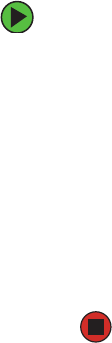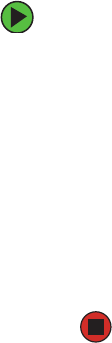
75
www.gateway.com
Modem (telephone dial-up)
See also Internet.
Your modem does not dial or does not connect
■ Make sure that your server is connected to the telephone line and the telephone line
has a dial tone.
■ Make sure that the modem cable is less than 6 feet (1.8 meters) long.
■ Remove any line splitters or surge protectors from your telephone line, then check
for a dial tone by plugging a telephone into the telephone jack.
■ If you have additional telephone services such as call waiting, call messaging, or voice
mail, make sure that all messages are cleared and call waiting is disabled before using
the modem. Contact your telephone service to get the correct code to temporarily
disable the service. Also make sure that the modem dialing properties are set correctly.
■ If you purchased the modem from Gateway, contact Gateway Technical Support.
To check the dialing properties in Windows:
1 In Windows 2000 Server, click Start, Settings, then click Control Panel. The Control
Panel window opens.
- OR -
In Windows Server 2003, click
Start, then click Control Panel. The Control Panel
window opens.
2 Click/Double-click the Modems icon, then click Dialing Properties. The Dialing
Properties dialog box opens.
3 Make sure that all settings are correct.
■ Make sure that you are not using a digital, rollover, or PBX line. These lines do not
work with your modem.
■ Check for line noise (scratchy, crackling, or popping sounds). Line noise is a common
problem that can cause the modem to connect at a slower rate, abort downloads, or
even disconnect. The faster the modem, the less line noise it can tolerate and still
work correctly.
Listen to the line using your telephone. Dial a single number (such as 1). When the
dial tone stops, listen for line noise. Wiggle the modem cable to see if that makes a
difference. Make sure that the connectors are free from corrosion and all screws in
the wall or telephone jack are secure.