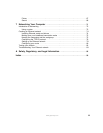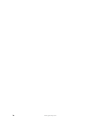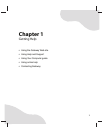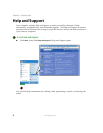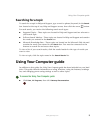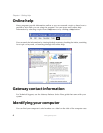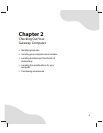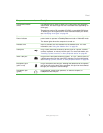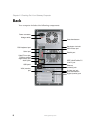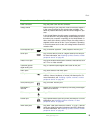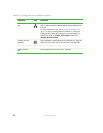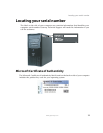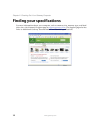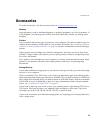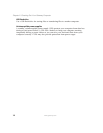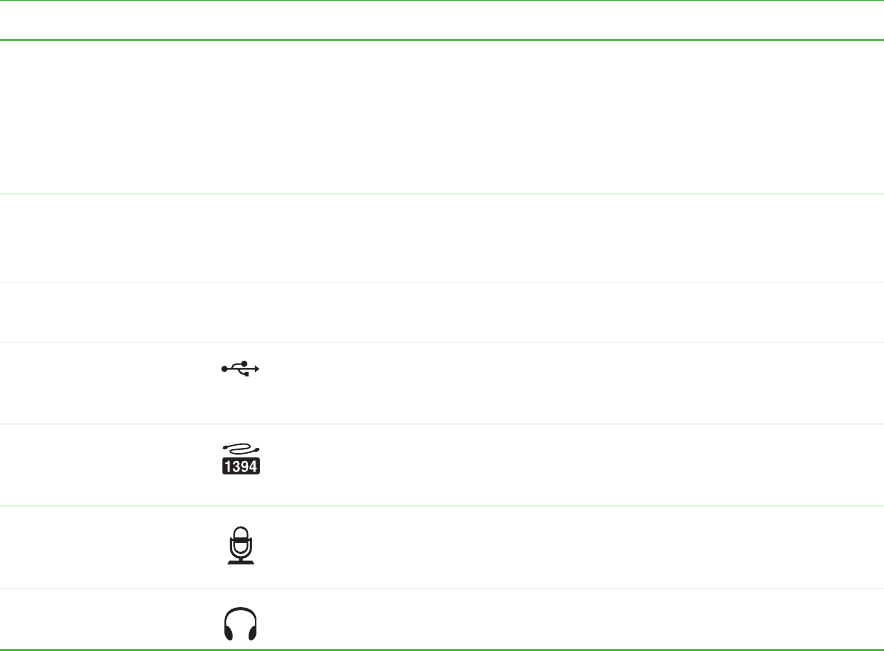
7
www.gateway.com
Front
Component Icon Description
CD/DVD/Recordable
drives
Use these drives to listen to audio CDs, install games and programs,
watch DVDs, and store large files onto recordable discs (depending on
drive type).
These drives may be CD, recordable CD, DVD, or recordable DVD drives.
To identify your drive types and for more information about your drives,
see “Identifying drive types” on page 29.
Power button /
Power indicator
Press this button to turn the power on or off. You can also configure the
power button to operate in Standby/Resume mode or Hibernate mode.
The button lights when the computer is turned on.
Diskette drive Insert a standard 3.5-inch diskette into the diskette drive. For more
information, see “Using the diskette drive” on page 28.
USB ports Plug a USB (Universal Serial Bus) device (such as a printer, scanner,
camera, keyboard, or mouse) into this port. For more information, see
“Installing a printer, scanner, or other peripheral device” on page 26.
IEEE 1394 port Plug an IEEE 1394 (also known as Firewire
®
or i.Link
®
) device (such as
a digital camcorder) into this 4-pin IEEE 1394 port. For more information,
see “Installing a printer, scanner, or other peripheral device” on page 26.
Microphone jack
(pink or red)
Plug a microphone into this jack. Although the default active microphone
jack is the one on the back of the computer, this jack can be activated
through your computer’s sound settings.
Headphone jack
(green)
Plug powered, analog front speakers, an external amplifier, or
headphones into this jack.