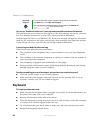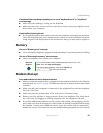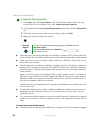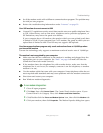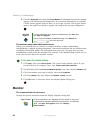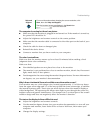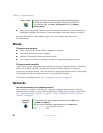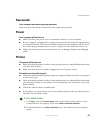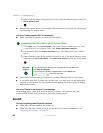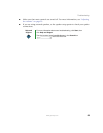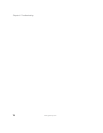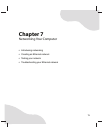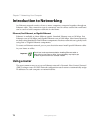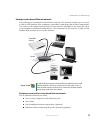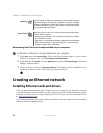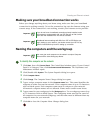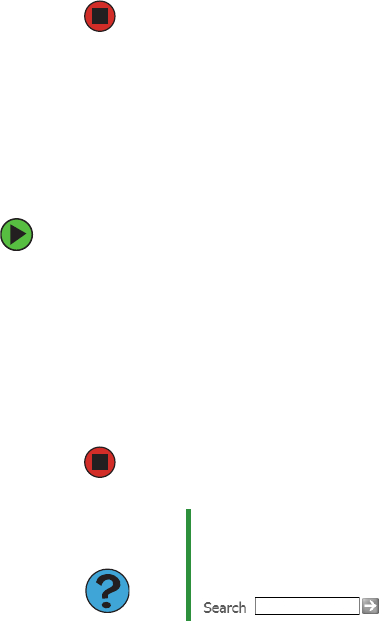
68
www.gateway.com
Chapter 6: Troubleshooting
3 Right-click the name of the printer you want to be the default printer, then click
Set as Default Printer.
■ Reinstall the printer driver. See the guide that came with your printer for instructions
on installing the printer driver.
You see a “Printer queue is full” error message
■ Make sure that the printer is not set to work offline.
To make sure that the printer is not set to work offline:
1 Click Start, then click Control Panel. The Control Panel window opens. If your
Control Panel is in Category View, click
Printers and Other Hardware.
2 Click/Double-click the Printers and Faxes icon. The Printers and Faxes window
opens.
3 Right-click the name of the printer you want to use. If the menu shows a check
mark next to
Use Printer Offline, click Use Printer Offline to clear the check mark.
■ Wait until files have been printed before sending additional files to the printer.
■ If you print large files or many files at one time, you may want to add additional
memory to the printer. See the printer documentation for instructions for adding
additional memory.
You see a “Printer is out of paper” error message
After adding paper, make sure that the printer is online. Most printers have an
online/offline button that you need to press after adding paper.
Sound
You are not getting sound from the speakers
■ Make sure that the speakers are turned on.
■ Make sure that the volume controls are turned up. For more information, see
“Adjusting the volume” on page 25.
Help and
Support
For more information about printer troubleshooting, click Start, then
click Help and Support.
Type the keyword printer troubleshooter in the Search box
, then click the arrow.